How to set the right to view Zalo Logs
When posting status on Facebook we have the option to limit viewing rights to some people. Users will be given the option to share public posts, with friends or choose to share only with some people, or not share with someone. And in the new version on Zalo, the Logging permission limit feature has been provided with the Zalo chat group, or hidden with a few people.
Zalo previously had the feature to block friends from viewing the Log, who were blocked from viewing photos, videos posted or any activity on the site. In this Zalo version, we will have a choice for the chat group to view the post, hide the post with some people. The following article will guide you how to set up viewing permissions on the Zalo.
- Instructions to cancel your friend Zalo on your phone, computer
- How to turn off log notifications and moments on Zalo
- How to turn on the chat bubble on Zalo
Video how to set permissions to view Logs on Zalo
Instructions on revising view Zalo Diary
Step 1:
After updating Zalo to the new version, you access the account interface. Click on the Log entry to post the article as usual.
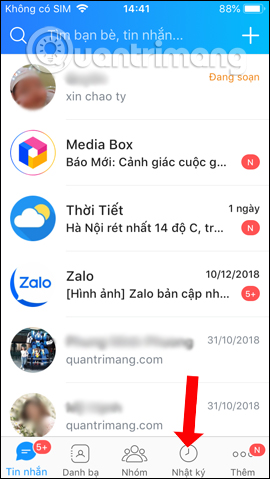
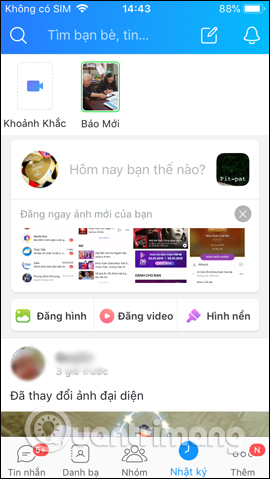
Step 2:
Select images, videos or enter content to post to Zalo. Click on View permissions to view the Journal on Zalo. At the new interface will have the Friends section in the group and the Exceptions .
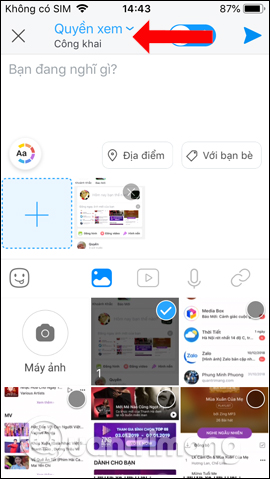
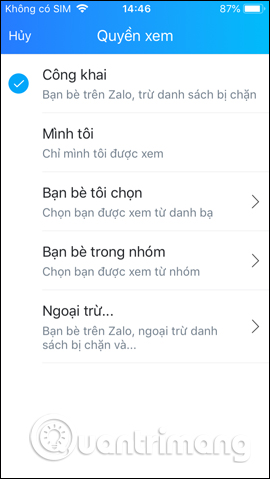
Step 3:
With the option to select you to view from the group, the interface will display all the current Zalo groups on your personal account. Clicking on a group will see the member list of the group, along with the Delete button next to the account name. Click the Delete button if you do not want to share the post then click the Continue button.
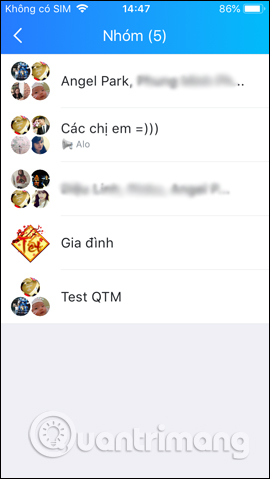
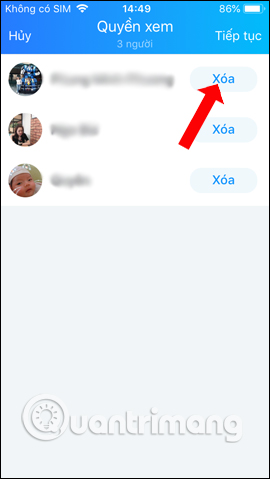
Step 4:
Thus, only the selected members in the group will be allowed to view the post. When you click on the viewing rights, you will see a group view of the post that we have set up.
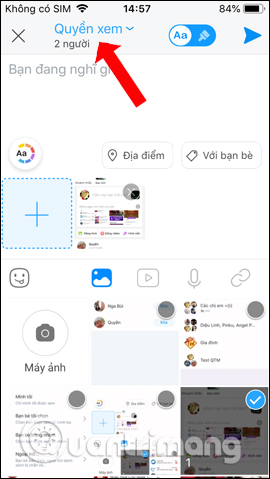
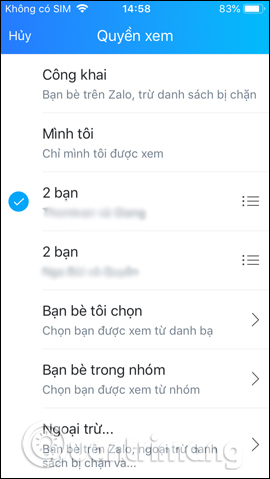
Step 5:
With the Exceptions option , you will select those who do not want to see posts on the Log. Show friends list on Zalo so we can choose. After selecting, click on the send arrow at the top right corner. Then the user will see the right to view the post on the Log will be friends but excluding the person who chose to block it.
Finally, the user presses the post button as usual.
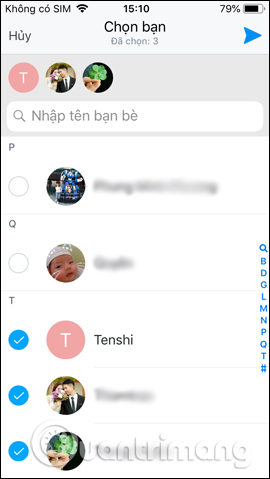
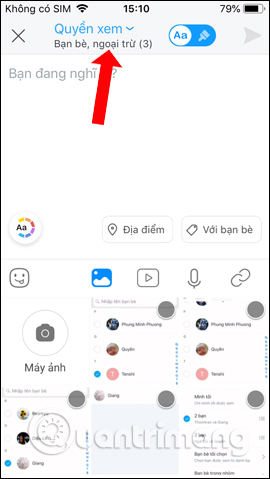
So in addition to choosing the block list on Zalo, now we have more options you see in the Zalo group, blocking certain people for viewing Zalo Logs. Blocked people will not be able to view any posts on your Zalo account.
See more:
- Tips for using Zalo are useful for users
- Instructions to review old messages on Zalo
- Instructions to hide phone numbers, hide personal information on Zalo
I wish you all success!
 How to create an appointment on the Zalo PC chat group
How to create an appointment on the Zalo PC chat group How to create a Wechat account on your phone
How to create a Wechat account on your phone How to write a Zalo diary with a wallpaper
How to write a Zalo diary with a wallpaper How to turn on dark background mode on Viber
How to turn on dark background mode on Viber How to use Zalo to read comics
How to use Zalo to read comics How to update WhatsApp on iPhone, Android
How to update WhatsApp on iPhone, Android