Instructions on how to buy online on Amazon
Purchasing on Amazon has long been the trend of millions of shoppers around the world by quality, diverse goods, prices are much cheaper than elsewhere. Purchasing in Amazon you can order any product online and pay via card. However, if you are a person who has not purchased goods on Amazon before or you do not know how to purchase on Amazon , you can refer to the steps on Amazon purchase below of Network Administrator.
What is Amazon?
Amazon Is a multinational e-commerce company based in the United States. Headquartered in Seattle, Washington, this is the largest online retailer in the United States, with internet sales nearly three times higher than its second-ranked sales in the same field, Staples. Inc at January 2010.
In addition to providing self-produced quality products, Amazon is also a consignment center focusing on many reputable stores and sellers in the US. Therefore, Amazon is known as the world's largest online hypermarket with a wide variety of goods from popular brands. To attract shopping, Amazon regularly discounts products 60-80%. This is a shopping paradise for customers in the US and around the world. Amazon is known to be one of the most reputable sales websites in the world with consumer protection policies, quality assurance, shipping time to the address in the US only 2-4 days.
Step 1:
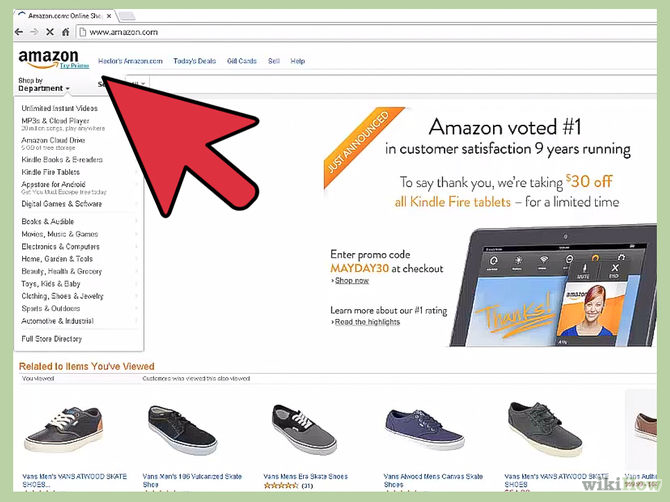
Sign up for an account on Amazon: visit Amazon.com, proceed to register (Sign In) account by filling out the required information.
Step 2:
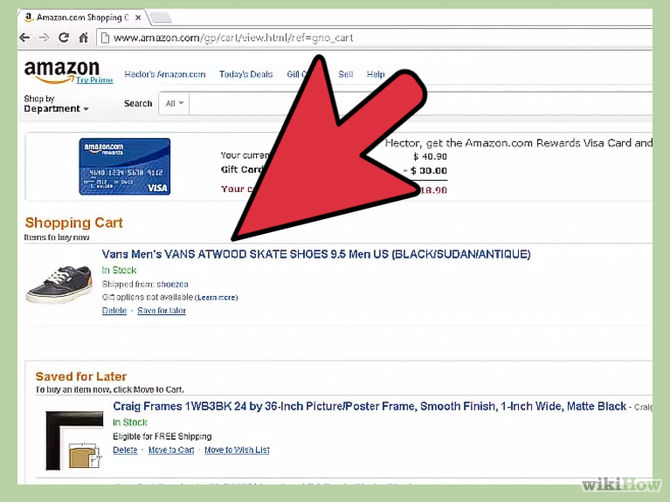
Find the products you need to buy. You can search by barcode number or product name.
Step 3:
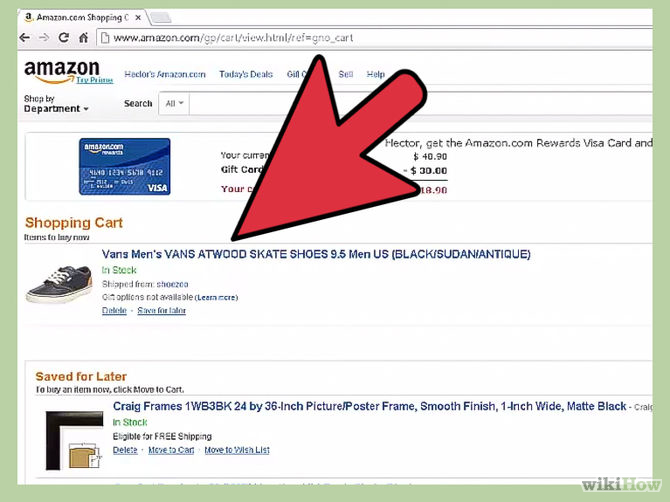
Open the homepage to introduce the product you want to buy to take steps to purchase the product.
Step 4:
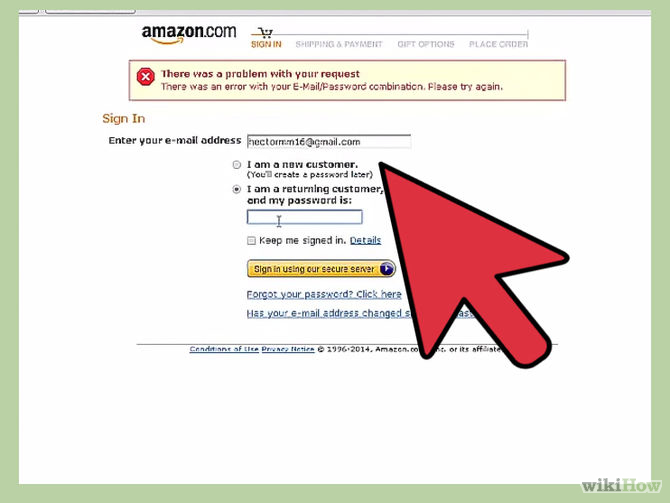
Log in to the Amazon account you previously registered.
Step 5:
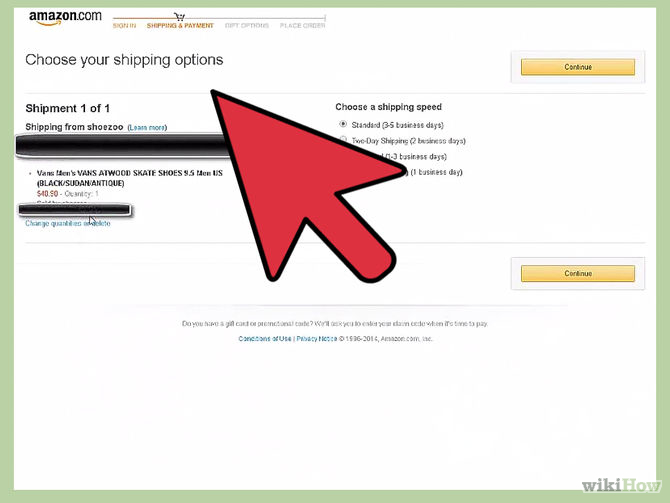
Click Add to Cart on the right hand side.
If you want to change the number of products you want to buy, click on the drop-down menu above the Add to Cart section (add to the cart) to select the number of products, then click on Add to Cart .
Step 6:
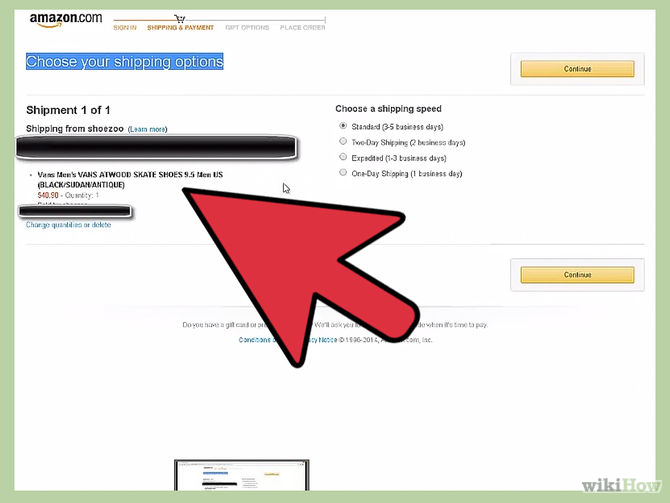
After checking the number of items you want to buy in the shopping cart is enough, click Proceed to Checkout .
If not enough, click Edit Your Cart to add .
Step 7:
Log in to your Amazon account again (in case if you get a notification).
Step 8:
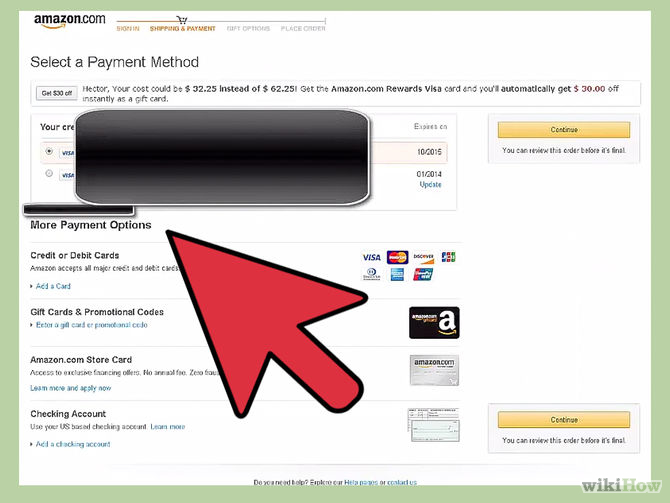
Complete all the correct information, including shipping address, billing address, payment account, credit card .
Step 9:
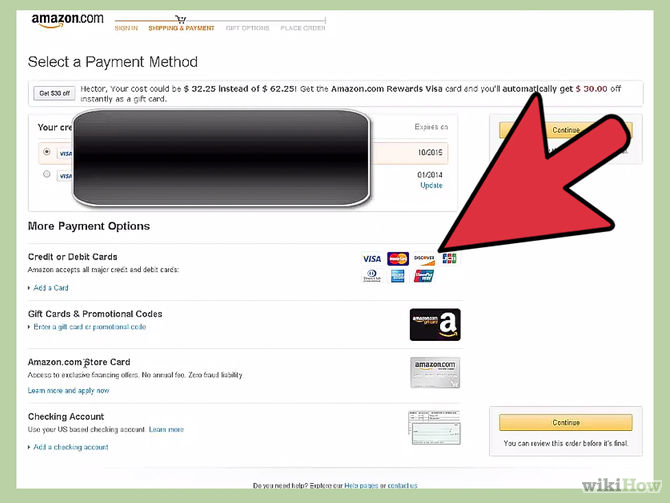
Click on Place your oder located on the right side of the page to complete a purchase on Amazon.
You can refer to more:
-
How to get back excess money on Amazon after buying
-
Amazon surprised, Google brought disappointment
-
Interesting revelations about Amazon, the world's largest online retailer
Good luck!
You should read it
- Some things to pay attention to when buying Amazon
- A simple number, explaining why Amazon dares to sell cheap Kindle
- Amazon offers a smart solution to solve the most painful problem when buying clothes online
- 5 smart shopping tips that save you quite a bit of 'bullet' on Amazon
- Amazon boss deployed delivery service to compete with UPS and FedEx
- Why are Amazon goods usually packed in large cartons?
 How to use Photoshop CS5 - Part 6: Digital art
How to use Photoshop CS5 - Part 6: Digital art How to use Photoshop CS5 - Part 7: Design and present with the Type Character Panel
How to use Photoshop CS5 - Part 7: Design and present with the Type Character Panel Advanced user interface for applications with animations
Advanced user interface for applications with animations Top 15 free barcode scanning software for Windows computers
Top 15 free barcode scanning software for Windows computers 'Secret' typing 'super speed' computer for office people
'Secret' typing 'super speed' computer for office people How to use Musical.ly - extreme lip sync application
How to use Musical.ly - extreme lip sync application