How to use low data mode on iPhone
Apple offers Low Data Mode, which helps you save data, improve performance on slow WiFi connections, and even extend battery life . When enabled, the device's data usage is minimized while still connected. Users can enable this low data mode when using WiFi or when using data. The article below will guide you through using low data mode on iPhone.
How to enable iPhone low data mode when on cellular connection
Step 1:
You access Settings on iPhone then click on Cellular to do it. Next, switch to the new interface, the user clicks on Cellular data options .

Step 2:
Go to the new setup interface, users click on Data mode to adjust.

By default, iPhone is set to Standard usage mode, you need to tap on Low data mode to do so.
The iPhone will then reduce its data consumption on the cellular network.

How to enable iPhone low data mode when connected to WiFi
When you are connected to WiFi, you can also enable low data mode for your iPhone. You tap on the WiFi you are connected to on your device. Then enable Low Data Mode on your phone.
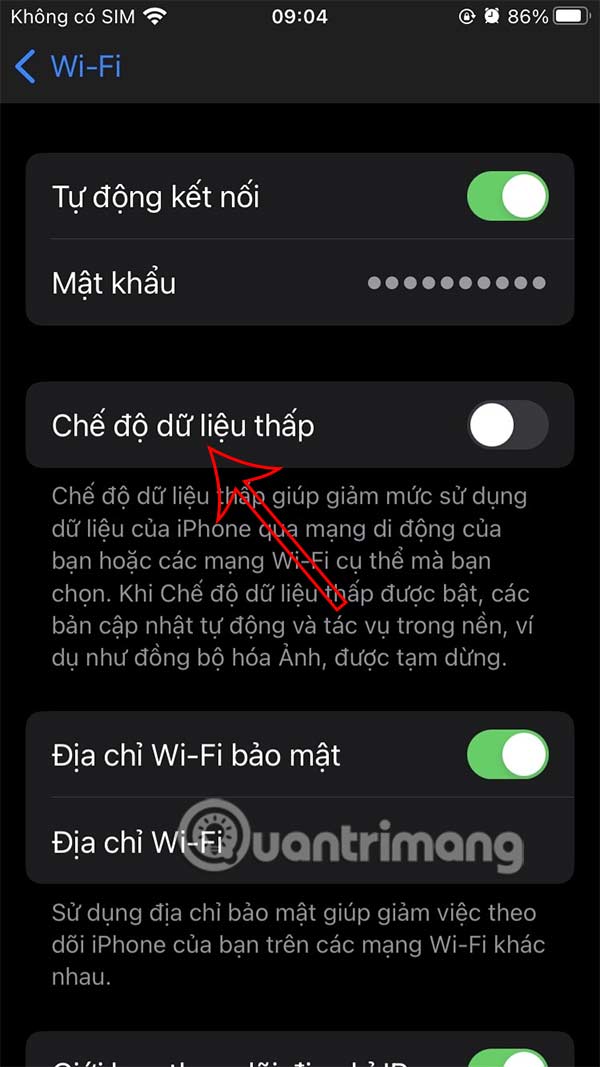
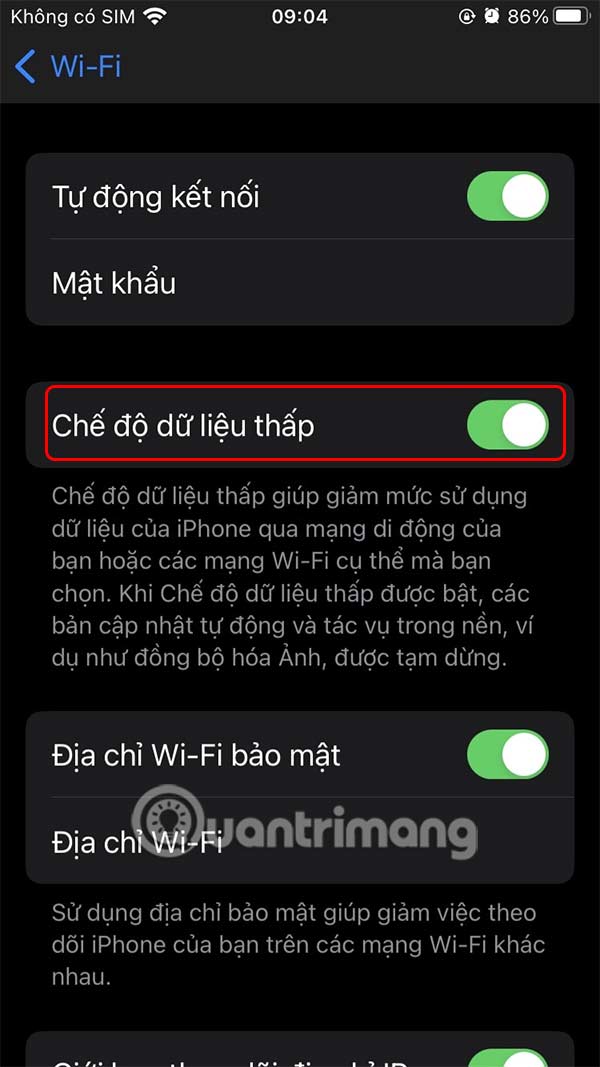
What tasks will low data mode on iPhone stop?
Low Data Mode on iPhone works by limiting some Internet usage. Here's how it works:
Prevent background app refresh : Apps running in the background will not be able to use the Internet when not in use.
Stop backups and automatic downloads : Apps, photos, music, and documents won't automatically download, update, or upload for backup in iOS apps like Apple Music, the App Store, and iCloud.
Pause automatic updates : Automatic iOS or iPadOS updates, as well as iCloud Photo updates, will be stopped.
Pause autoplay videos : Videos in the App Store won't autoplay.
Reduced streaming quality : To save data, video and audio streaming quality and bitrate will be reduced on apps like Apple TV, Apple Podcasts, and Apple Music.
FaceTime quality reduction : FaceTime video and audio quality is slightly reduced to reduce data usage.
When should you use low data mode on iPhone?
Some useful scenarios where you can use low data mode
Slow Internet Speeds : If your Internet speed is slow due to poor cellular signal, turning on Low Data Mode can help improve performance by reducing background activity.
Limited internet data : When you're on an internet connection with limited data, especially when traveling, turning on Low Data mode can help save data.
Excessive battery usage: Since many background processes are paused, this feature can also help extend battery life. If you need to save battery, turn on Low Data Mode.
You should read it
- This 'super' iPhone security mode will ensure that the data in the iPhone cannot be exposed
- Save 3G space by checking how much mobile data the app has used.
- Instructions for deleting personal data on iPhone
- How to transfer data from old iPhone to new iPhone (iPhone X, iPhone 8, iPhone 7)
- What to do when mobile data does not work on the Andrdoid device?
- Instructions for backing up and restoring iPhone data with iTools
 Instructions to change the default translation application on iPhone
Instructions to change the default translation application on iPhone How to Check Which Apps Are Accessing Your Photo Library on iPhone
How to Check Which Apps Are Accessing Your Photo Library on iPhone Apple explains why users need to update iOS 18.3.1 immediately
Apple explains why users need to update iOS 18.3.1 immediately How to view Android system update history
How to view Android system update history Why should you replace your iPhone's default keyboard with Gboard?
Why should you replace your iPhone's default keyboard with Gboard? How to enable iPhone lock screen player volume bar
How to enable iPhone lock screen player volume bar