Instructions for syncing multiple devices with BitTorrent Sync
In addition to downloading torrent files, BitTorrent also has a good application that helps to synchronize data between many different devices, namely BitTorrent Sync. Based on the P2P (peer to peer) sharing principle, BitTorrent Sync allows users to synchronize data between multiple computers and different operating system platforms.
To know how to install and use BitTorrent Sync, you can refer to the article below of TipsMake.com.
1. How to install BitTorrent Sync
Step 1 : Visit the BitTorrent Sync homepage and then install on the devices you want to synchronize data ( here, for example, with computers and iPhones )
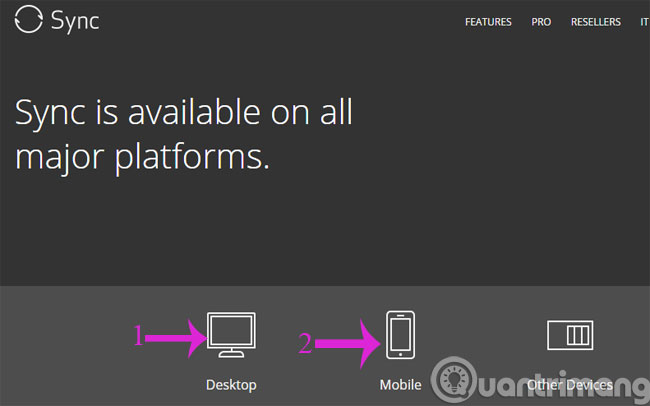
Step 2 : Click Next in the installation dialog box

Step 3 : Please select the display name when sharing data and check the bottom line to agree to the terms of the software. Then, click Get Started .

2. How to use BitTorrent Sync
Step 1 : From the main interface of the application, click Add Folder to select the folder you want to share

Step 2 : The sharing dialog box appears, select the device connection method (link, key or scan QR code)

Step 3 : Open the BitTorrent application on the other device and then click the plus sign on the top right of the screen and select Scan QR code (depending on the connection type you selected above). Then, bring up the computer screen to scan the QR code.

Step 4 : Immediately, the folder you shared will appear on the iPhone

- How to sync data on Google Chrome?
- How to sync bookmarks between Chrome and Firefox?
- Sync iPhone contacts with Gmail
Good luck!
You should read it
- How to turn off iCloud photo synchronization with mobile data
- How to use BitTorrent software to download movies and games
- Sync Dropbox folder with Windows 10
- Steps to enable Clipboard data synchronization feature on Windows 10
- How to Sync a Cell Phone
- Instructions for syncing Chrome data on multiple devices
 Guide 3 ways to block ads on YouTube videos
Guide 3 ways to block ads on YouTube videos Want more 2GB of free lifetime storage on Google Drive? Spend 5, no, just 2 minutes
Want more 2GB of free lifetime storage on Google Drive? Spend 5, no, just 2 minutes Instructions for deleting a video on YouTube
Instructions for deleting a video on YouTube How to move photos from Picasa to Google Drive
How to move photos from Picasa to Google Drive 2 simple steps to download videos and audio online from YouTube
2 simple steps to download videos and audio online from YouTube Things to know when disputes about copyright claims on YouTube
Things to know when disputes about copyright claims on YouTube