Google's new Backup & Sync app offers better file synchronization
Google wants to back up files on users' computers even better. Although there is a Drive application to install on your computer, it does not meet the backup features optimally. Therefore, Google has come up with a new way to backup, sync any folder you specify, even that is all data on your computer, all document folders and much more ( Only your Google Drive capacity is enough !!!).
- Backup & Sync for Windows
- Backup & Sync for Mac
This new feature is currently being implemented for users in application form, called Backup & Sync and replaces both Google Photos and Google Drive uploaders, both on macOS and Windows. This application is aimed at ordinary users, not business users. Google advises business users to use the Drive function available in the G Suite.
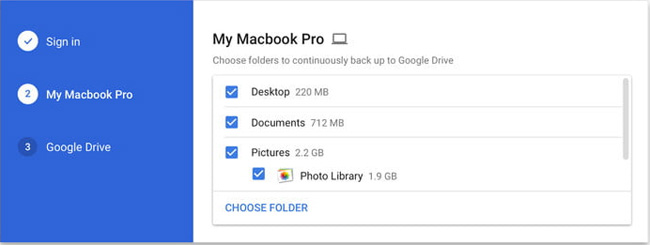
This new application will back up files and photos from your computer, store them in Google Drive and Google Photos. You just need to install the application, select Preferences and then select the folder to backup. Click Choose folder to add external folders to the default selection.
You can select files to sync back from Google Drive to your computer and can work on them without a network. Just go to Preferences in the Backup & Sync app , select Google Drive> Sync My Drive to this computer and select everything or just the folder you need.
Finally, Backup & Sync can automatically download files from phones, cameras, memory cards and other removable storage devices. Just go to Preferences> USB devices & SD cards> Plug in a camera or phone to backup files and click OK .
Here, you can download Backup & Sync at: https://support.google.com/drive/answer/2374987, available for Windows and macOS. However, one thing is for sure, synchronizing the entire computer will cause the Google Drive account to quickly run out of free space.
- How to create an unlimited Google Drive Unlimited account
Google also noted that the settings from the old Google Drive are not affected, so you don't have to worry about lost or deleted files during the conversion process. Integrating Google Photos into Backup & Sync is also a great idea, enabling users to better manage their image library.
You should read it
- How to use Google Backup & Sync backup tool
- Google is about to launch Drive for desktop, Backup and Sync feature stops working from 1/10
- Learn Google Drive details
- Backup and sync your entire PC to the cloud with Google's new tool
- Don't miss these 9 useful Google Drive tricks!
- How to fix errors do not upload files to Google Drive
 Immediately fix critical vulnerabilities in Windows NTLM security protocol
Immediately fix critical vulnerabilities in Windows NTLM security protocol The DGX-1 supercomputer uses Nvidia's Volta GPU to bring 400 servers into one box
The DGX-1 supercomputer uses Nvidia's Volta GPU to bring 400 servers into one box AI creates a fake video that a person is talking like
AI creates a fake video that a person is talking like The whole world goes in to see all of Apple's new headquarters - this Apple Park
The whole world goes in to see all of Apple's new headquarters - this Apple Park Microsoft has stopped supporting Windows Phone 8.1
Microsoft has stopped supporting Windows Phone 8.1 3D ink can help the phone screen 'mirror broken to heal'
3D ink can help the phone screen 'mirror broken to heal'