Instructions for opening multiple Skype chat windows
Skype is an application that is being used by a lot of people, but the default interface of Skype is just a window. You can chat only one by one on that default interface.
To chat with many people, you have to switch back and forth between accounts of friends to chat. Instead, you can open multiple chat windows to chat with many friends quickly and conveniently.
The article shows you how to open multiple chat windows in Skype.
Step 1: Open the Skype application and log in to your Skype account.
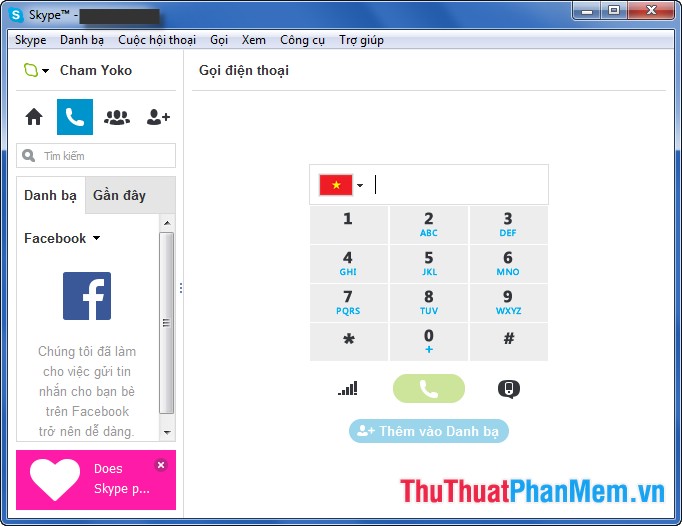
Step 2: You select View -> Compact view .
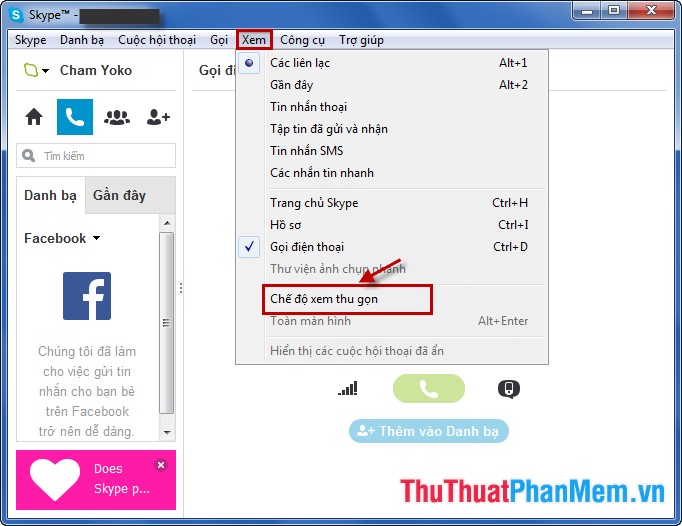
Step 3: The Skype interface will automatically split into different chat windows, the main window of Skype will only display the list of friends. When you want to chat with anyone you click on that account, the chat frame will appear in a separate window.
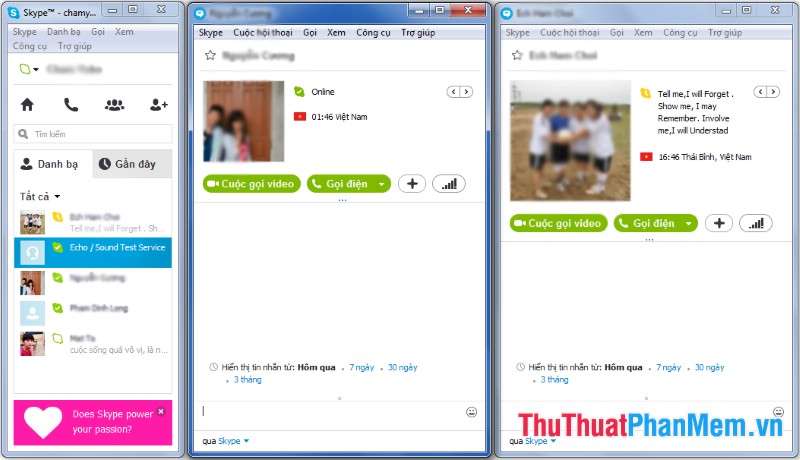
When you do not want to open many different chat windows but you want to return to the original interface including a main window, you select View -> Default view . So the Skype interface will return to the original view.
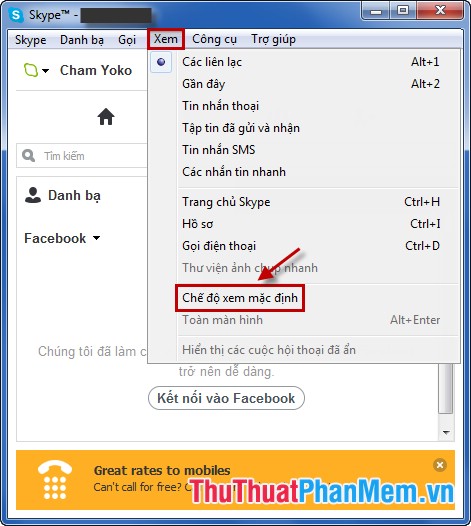
Very simply, you have opened many chat windows in Skype, you can receive messages and chat with many friends without moving different chat accounts.
 Custom guide to increase download speed on IDM
Custom guide to increase download speed on IDM Tricks when using Chrome
Tricks when using Chrome Instructions for downloading videos on Facebook
Instructions for downloading videos on Facebook Instructions to download music albums on Mp3.zing.vn
Instructions to download music albums on Mp3.zing.vn Increase internet speed with cFosSpeed software
Increase internet speed with cFosSpeed software Automatically shutdown (shutdown) when downloading data with IDM
Automatically shutdown (shutdown) when downloading data with IDM