Set a password for Teamviewer - Set a password for Teamviewer
By default, in TeamViewer, every time you start the application, the application will give a different password. But for many people with certain uses they want to set a password for TeamViewer.
The following article shows you how to set a fixed password in TeamViewer, invite you to track!
Step 1: Launch TeamViewer.
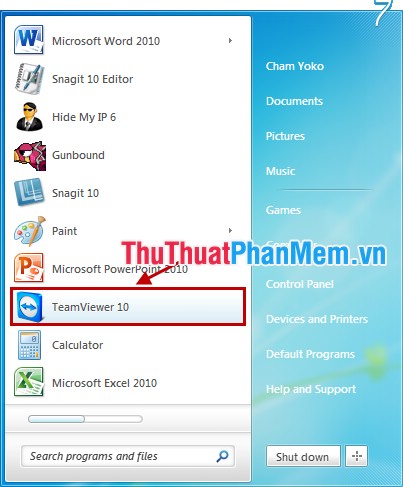
Step 2: On the interface of TeamViewer, select the icon as shown below in the Use your personal password to access this computer from anywhere ( Use your personal password to access this computer from anywhere ).
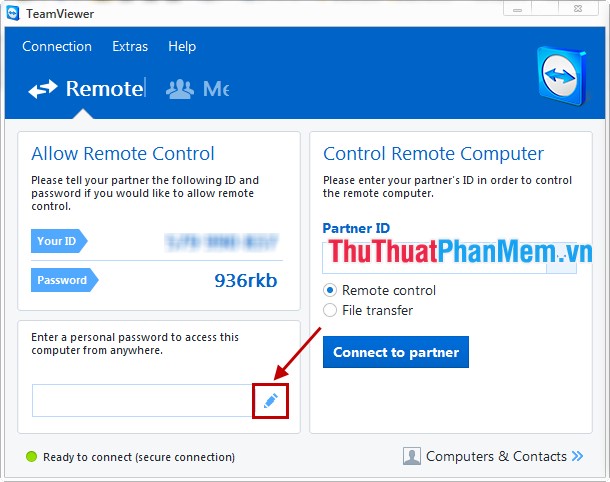
Step 3: A small interface appears, select Next .

Step 4: In Define personal password you enter the fixed password into the Password box and re-enter the password in the Confirm password box . Then click Next .

Step 5: Choose I don't want to create a TeamViewer account now and click Next .

Step 6: Click Finish to complete.
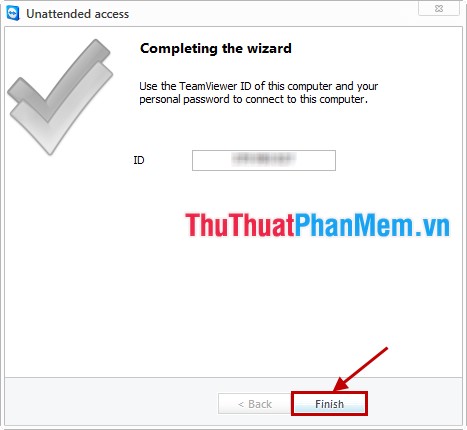
The article showed you how to set a fixed password in TeamViewer, from now on you only need to remember the password you set in step 4 along with TeamViewer's IDs that other computers or mobile devices can link to. Connect to your computer. Good luck!
 Teamviewer Tips - Great features on Teamviewer
Teamviewer Tips - Great features on Teamviewer How to send large files via Gmail
How to send large files via Gmail Download all Gmail attachments to your computer
Download all Gmail attachments to your computer Instructions for sending mass emails with Mozilla Thunderbird
Instructions for sending mass emails with Mozilla Thunderbird Instructions for installing and using Teamviewer
Instructions for installing and using Teamviewer How to block making friends on Facebook
How to block making friends on Facebook