Teamviewer Tips - Great features on Teamviewer
TeamViewer is a remote desktop management and control application that has been used by many people because of its useful features. TeamViewer has brought many benefits to users. Besides the features that you have often used on TeamViewer, there are many good features you may not have noticed.
The following article introduces you to some good features on TeamViewer.
1. Open multiple windows.
In the new version of TeamViewer that supports multiple windows feature, you can connect to one or more computers at the same time right on your computer. This feature will help you a lot more convenient if you have to use TeamViewer regularly to study and work.
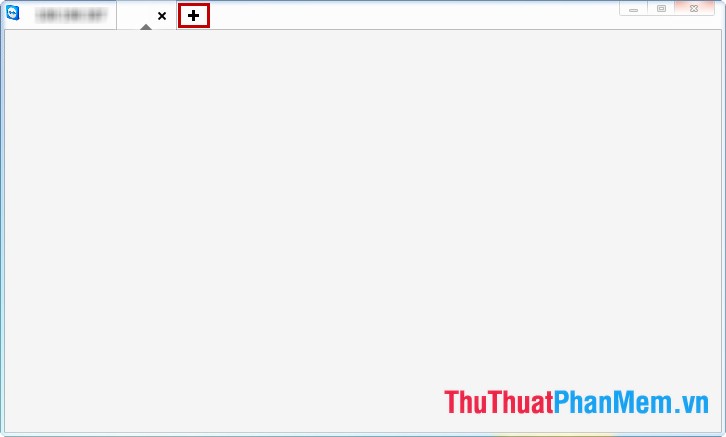
You just need to click the "+" sign next to the current connection window, the connection interface appears, you just need to make the connection as usual.
2. Data transfer.
Data transfer feature is no stranger to those who use TeamViewer, when connecting to other computers, you can use the data transfer feature to transfer data from your computer to your computer. you are connected.
You click the File Transfer option on the taskbar of the connection window, there are 2 options: File Transfer (fast transfer) and File Box (data transfer by drag and drop).

If you only want to transfer data to another computer but do not want to connect to that computer. Then on the main interface of TeamViewer, select File transfer instead of Remote control .
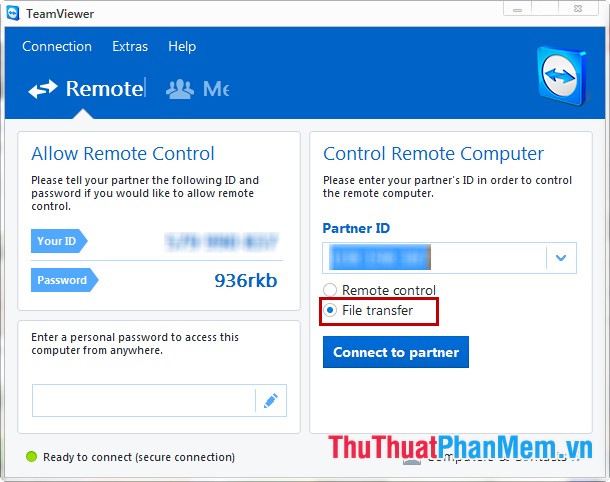
3. Chat online with the connected computer.
You do not need to use other chat applications that can chat directly with a computer connected by text, call or video chat right in the connection window of the computer.
Click on the arrow icon to the right of TeamViewer, then click the chat type.
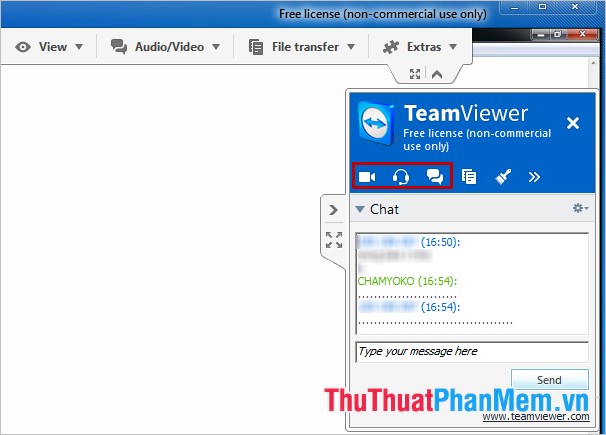
4. Record the activity on the connection window.
For some reason, you want to record the actions performed on the currently connected window. You do not need any screen recording software but can use the Record feature of TeamViewer directly.
You select Extras -> Record -> Start to start recording, Pause to pause and Stop to finish.

5. Remote access via smartphone or tablet.
TeamViewer is not only available on computers but it is also available on all platforms such as Android, iOS, Windows Phone. You can easily remote access to the computer by phone or tablet of different operating systems.

You just need to download the TeamViewer application to your phone or tablet and install, then you open the application and connect to the computer as usual.
6. Access TeamViewer by browser.
You do not want to download and install TeamViewer on your computer but sometimes you still want to use TeamViewer.
To use TeamViewer without installing you go to the link page https://login.teamviewer.com/LogOn#register and log in to your TeamViewer.
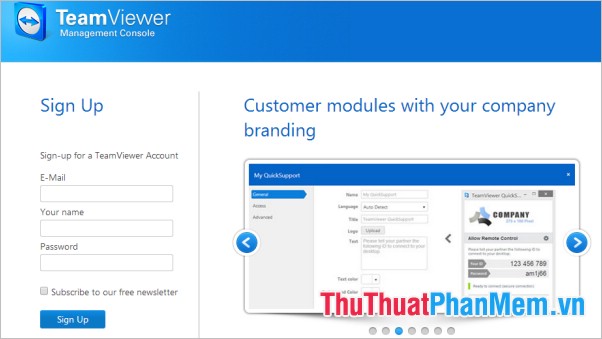
You can easily access the contacts in the contacts or from the ID and password to access.
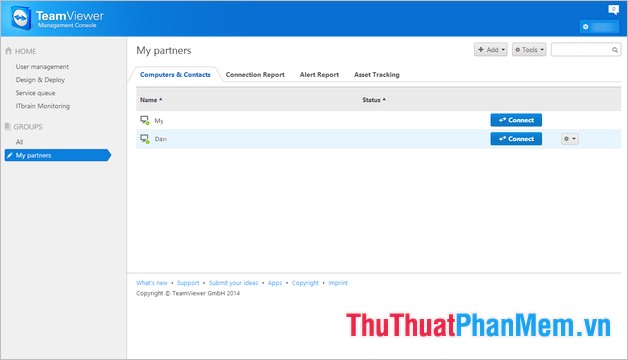
Hopefully with some good and interesting features on you will have some new experiences when using TeamViewer. Using useful features on TeamViewer will help you manipulate quickly and save more time. Good luck!
You should read it
- How to download the latest Teamviewer 14 for new users
- How to use Teamviewer without installation
- Detecting security on TeamViewer allows hackers to steal the system password remotely
- TeamViewer 15.1.5: Supporting software, free remote access
- How to Use TeamViewer
- Here's how to check if your TeamViewer account is hacked.
 How to send large files via Gmail
How to send large files via Gmail Download all Gmail attachments to your computer
Download all Gmail attachments to your computer Instructions for sending mass emails with Mozilla Thunderbird
Instructions for sending mass emails with Mozilla Thunderbird Instructions for installing and using Teamviewer
Instructions for installing and using Teamviewer How to block making friends on Facebook
How to block making friends on Facebook How to play Wifi on Laptop with MyPublicWiFi - Share Wifi on Laptop
How to play Wifi on Laptop with MyPublicWiFi - Share Wifi on Laptop