Instructions for activating Remaining Battery Time on HP Specter x360
On the HP Specter x360 there is a new hidden feature that has not been " revealed ", which is a feature that estimates the percentage of battery life left in the Taskbar. However by default this feature has been disabled. However, you can enable this feature through the BIOS settings. In the article below, Network Administrator will show you how to enable this feature on HP Specter x360.
1. Latest firmware
Before starting the process, ask you to update the latest firmware / BIOS version from HP.
Specter x360 uses BIOS version F04, however there have been some new updates via the HP Support Assistant application. In addition, you must use the latest BIOS version of F10a or F11 to open the option remaining battery time, the reason is because this option is not integrated on previous firmware versions.
To check for updates (update), open the HP Support Assistant (question mark icon on the Taskbar) and check for updates (update).
 Instructions for activating Remaining Battery Time on HP Specter x360 Picture 1
Instructions for activating Remaining Battery Time on HP Specter x360 Picture 1
2. Activate remaining battery time
The remaining battery activation process is quite simple and takes only a few minutes. To activate remaining battery time, follow the steps below:
1. Restart your computer.
2. Press the ESC key quickly before the HP logo appears.
3. From the Menu, select F10 BIOS Setup .
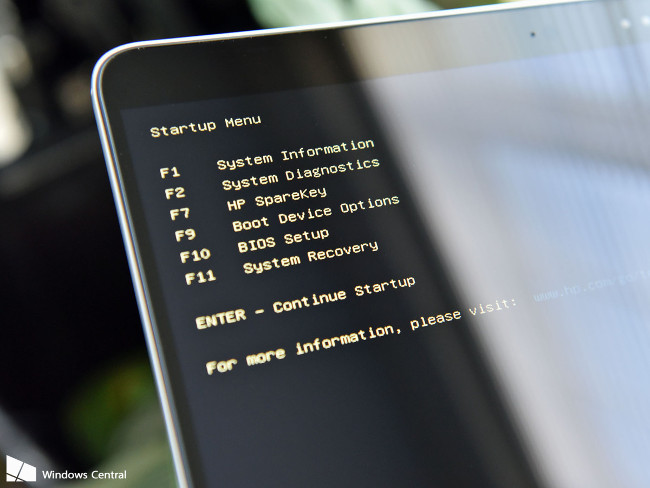 Instructions for activating Remaining Battery Time on HP Specter x360 Picture 2
Instructions for activating Remaining Battery Time on HP Specter x360 Picture 2
4. Use the right arrow key to switch to the System Configuration tab.
5. Select Battery Remaining Time and press Enter .
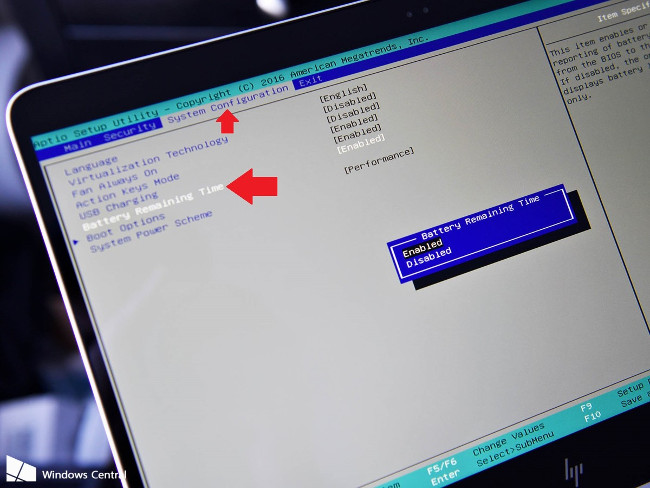 Instructions for activating Remaining Battery Time on HP Specter x360 Picture 3
Instructions for activating Remaining Battery Time on HP Specter x360 Picture 3
6. Select Enabled .
7. Press F10 key and exit the BIOS.
Specter x360 will be out of action. After Windows 10 has finished booting, how much of the remaining battery will appear on the battery icon in the Taskbar.
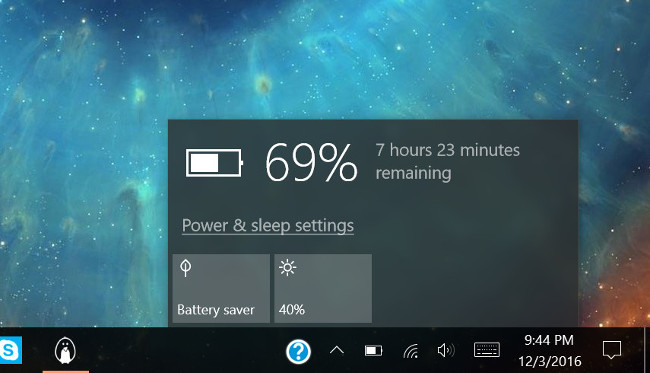 Instructions for activating Remaining Battery Time on HP Specter x360 Picture 4
Instructions for activating Remaining Battery Time on HP Specter x360 Picture 4
Refer to some of the following articles:
- Instructions for displaying battery percentage on Taskbar bar Windows 10
- Why is it disabled but Cortana still runs in the background?
- How to check if your computer is running Windows 10 Hyper-V?
Good luck!
You should read it
- AirBattery, the free Android app that helps check the remaining battery on AirPods
- How to check the battery life of Airpods
- Activate the display of the remaining battery percentage on Google Pixel
- Best laptop battery management software
- How to adjust laptop battery life after using time
- Don't, and exactly, never leave your phone down to 0% battery!
- 9 tips to extend battery life for Android phones you should apply today
- 8 ways to save iPhone battery, increase battery life when using iPhone
- 5 simple ways to extend laptop battery life
- Extend the life of Laptop batteries
- Tips to increase battery life for iPhone 5
- 8 tips to extend laptop battery life
May be interested

Added the option to Defragment to the menu when right-clicking on a drive on Windows

How to add the Open Powershell Here option to the context menu on Windows

Instructions on how to fix 'The VMware Authorization Service is not running'

3 software that shows hidden files in USB should not be ignored

Change the default Control Panel view to a Windows computer

Quick fix Cyclic Redundancy Check error






 HP introduced Specter 13x2 and Specter 13 laptops
HP introduced Specter 13x2 and Specter 13 laptops AirBattery, the free Android app that helps check the remaining battery on AirPods
AirBattery, the free Android app that helps check the remaining battery on AirPods Instructions for checking the Specter vulnerability for the browser with Tencent's tool
Instructions for checking the Specter vulnerability for the browser with Tencent's tool Review HP Specter x360: Excellent 2-in-1 laptop
Review HP Specter x360: Excellent 2-in-1 laptop Best laptop battery management software
Best laptop battery management software