Instructions for creating lip-syncing animal videos on CapCut
CapCut has added many interesting features for you to create videos with the help of AI technology. For example, creating a lip-syncing animal video on CapCut is extremely simple. Users just need to save the song they like and then upload the animal photo to apply the lip-syncing feature available on CapCut. Below are instructions for creating a lip-syncing animal video on CapCut.
How to create lip sync animal video on CapCut
Step 1:
First you download a video on TikTok with the song you like.

Step 2:
Go to CapCut then click on New Project to create. Now you click on the animal image to make a video on TikTok.


Step 3:
Display the animal image in the frame, you click on the image and drag it to the length of the selected song.


Step 4:
Click on the image and then select the Lip Sync feature below to create the lip sync effect of an animal on CapCut. Display the interface for adjustment, click on Add audio and then select Extract .
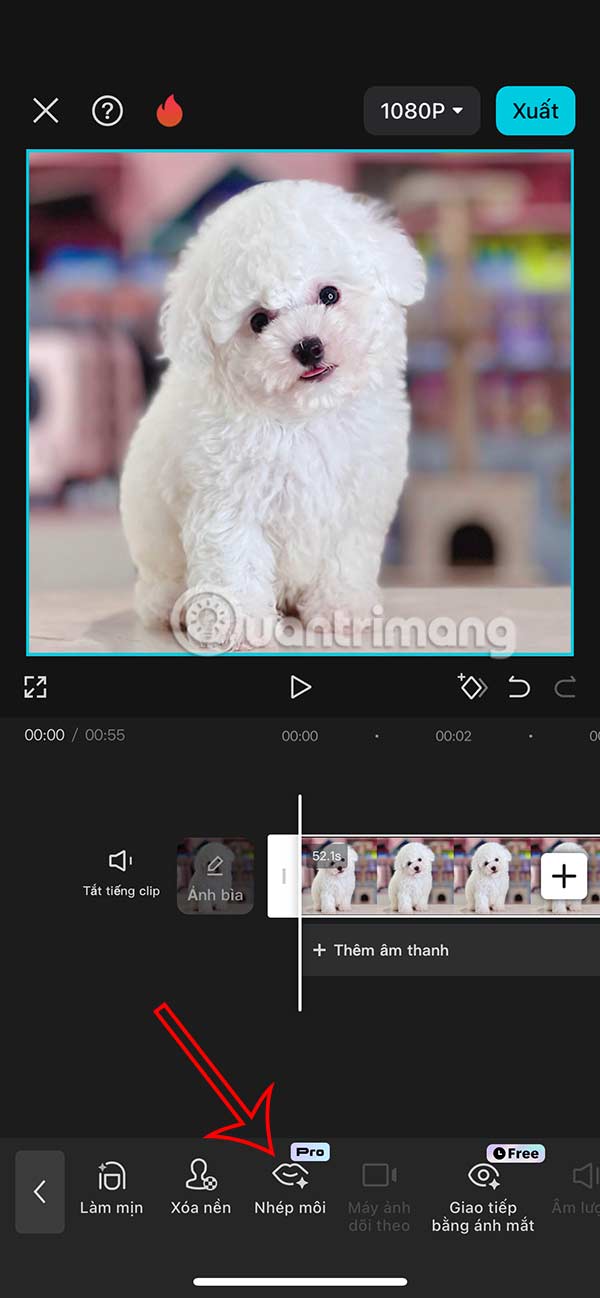
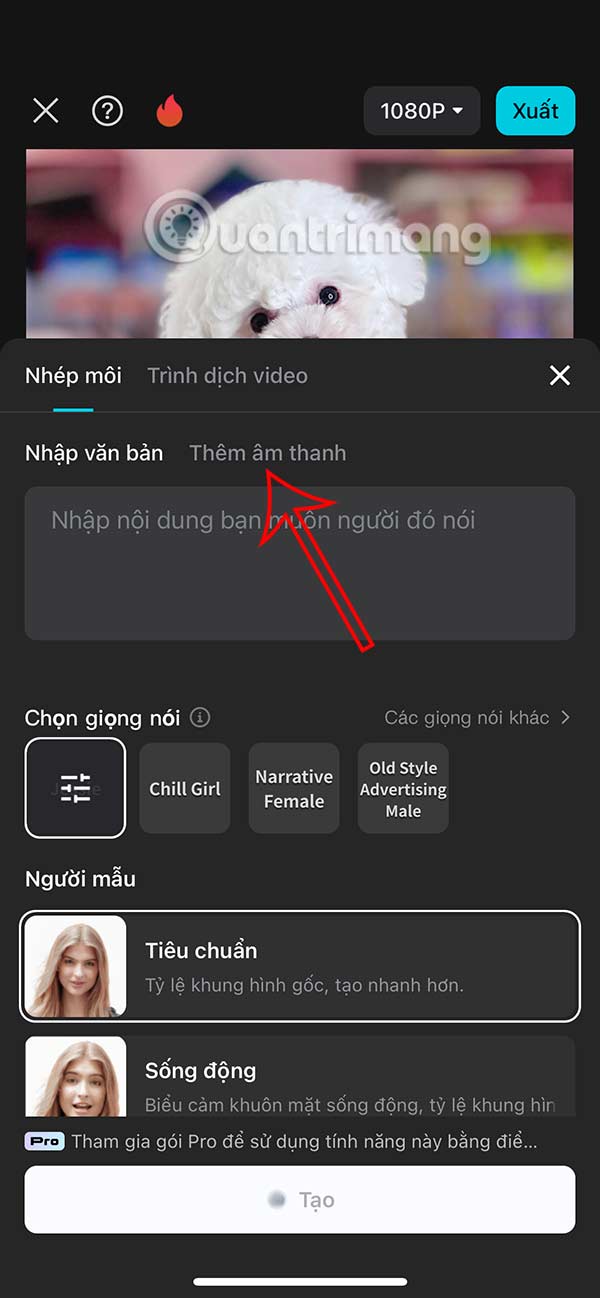
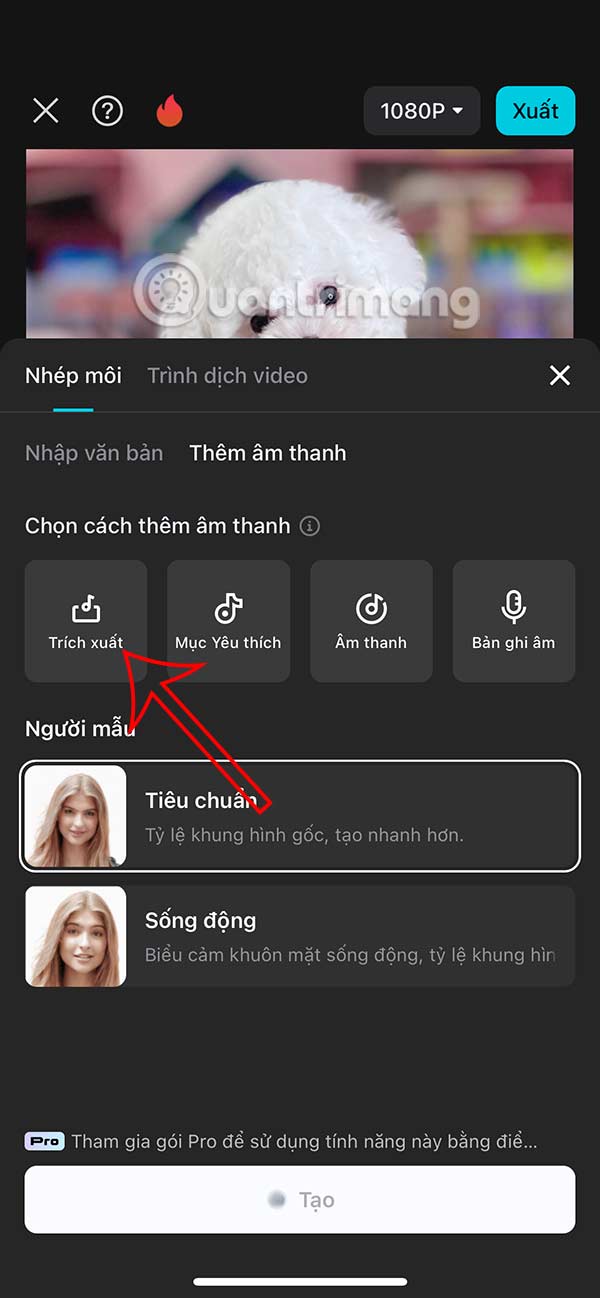
Step 5:
Next, click on the newly uploaded video on TikTok to use the sound. Note, we only use 45 seconds of sound , so adjust the sound accordingly.
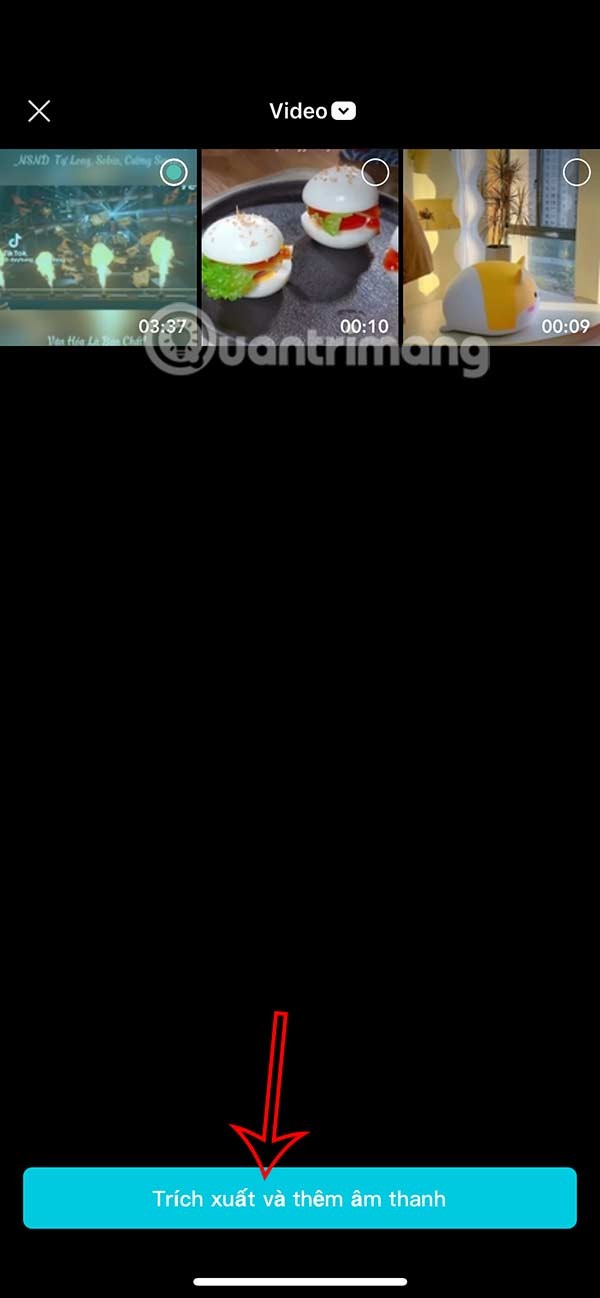
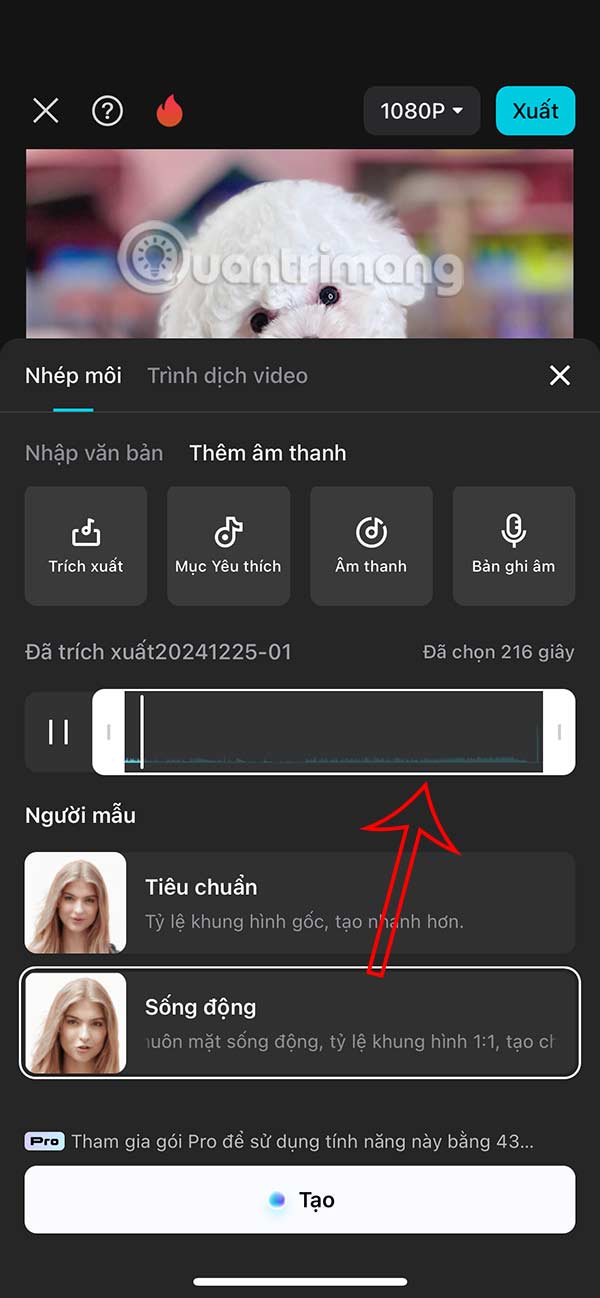
Finally, select Dynamic Wave mode and click Create below. Note that you need a CapCut Pro account to use this.
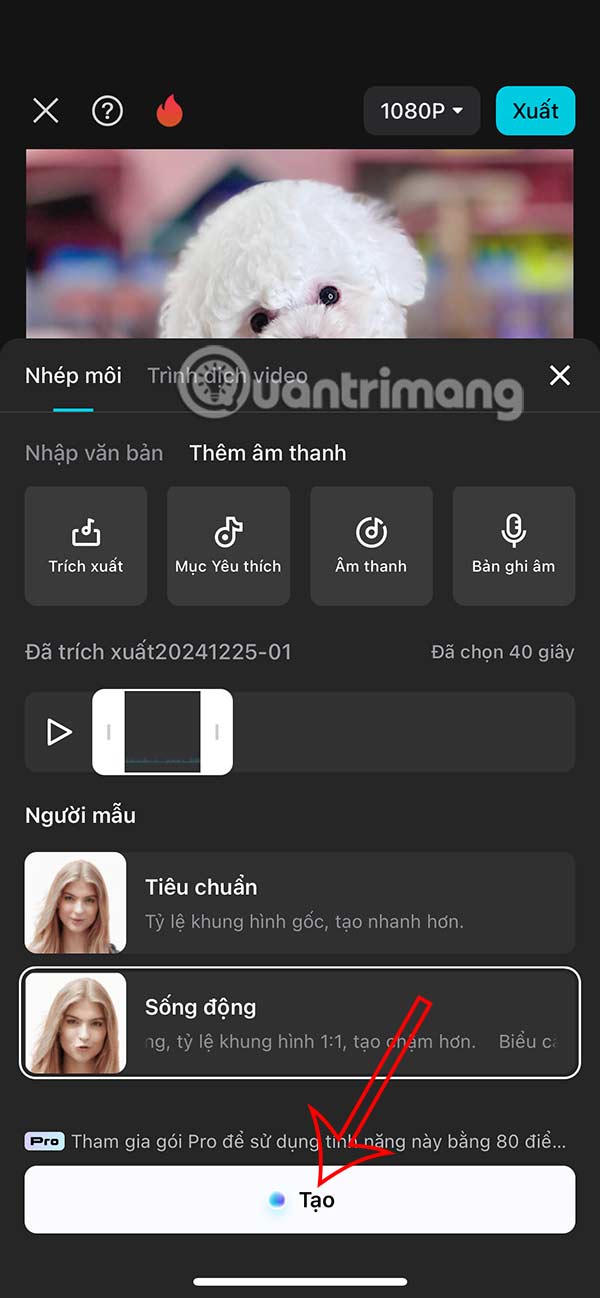
 Does Desktop or Laptop Really Save You Money Over Time?
Does Desktop or Laptop Really Save You Money Over Time? The latest Giftcode for Queen Gia Lam and how to redeem the code for rewards
The latest Giftcode for Queen Gia Lam and how to redeem the code for rewards How to use Controlled Folder Access to protect Windows data
How to use Controlled Folder Access to protect Windows data Apple will introduce a major change on the M5 CPU launched in 2025
Apple will introduce a major change on the M5 CPU launched in 2025 4 outstanding features that make you should upgrade to Raspberry Pi 500
4 outstanding features that make you should upgrade to Raspberry Pi 500 How to enable Windows Protected Print on Windows 11
How to enable Windows Protected Print on Windows 11