How to change your Google account profile picture
For example, when you leave a review on Google services or send someone an email in Gmail, people will see your profile picture, so choosing a photo that represents you is something you should consider.
This article will guide you through how to change your Google account profile picture.
Change Google account profile picture on computer
First, open any browser on your Mac, Windows or Linux PC, go to Gmail (https://mail.google.com/), then log in to your account.
Next, click on your profile picture in the top right corner of the screen.
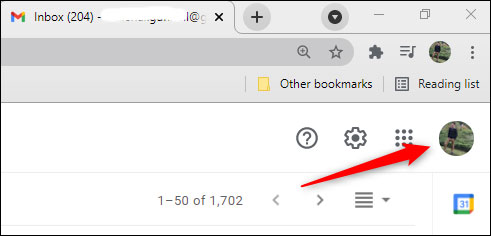
In the menu that appears, click the camera icon next to your current profile picture.
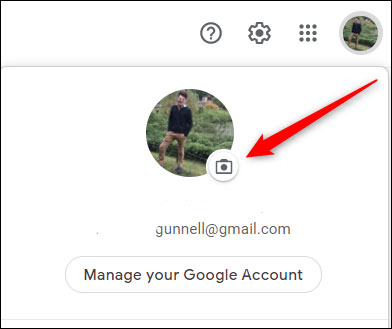
The ' Select Profile Photo ' window will appear immediately. Here, you can upload a photo saved on your computer by dragging and dropping it. Or you can also click the ' Select a Photo From Your Computer ' button and navigate to the image you want to use.
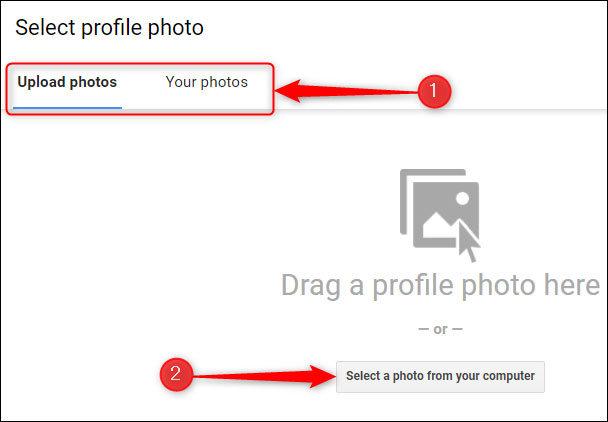
Alternatively, you can also select an image from your Google Photos album using the ' Your Photos ' tab.
Next, click and drag the squares on each corner of the box to crop the image accordingly. Unmarked areas of the image will be cropped out. You can also rotate your image by clicking the ' Left ' and ' Right ' buttons on the right side of the image.
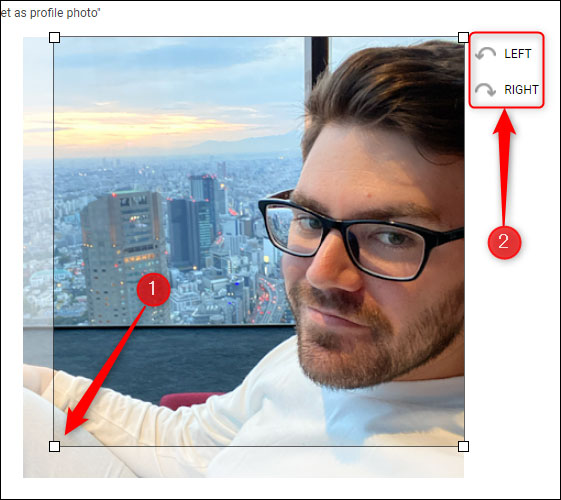
Finally, click on the ' Set as Profile Photo ' button in the bottom left corner to save the changes.
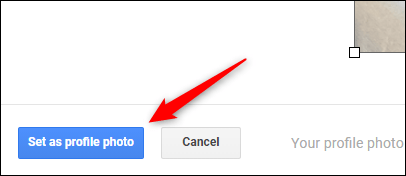
Change Google account profile picture on mobile device
To change your Google profile picture on mobile, you need to install the Gmail app for iPhone, iPad, or Android.
Open the Gmail app and tap your profile picture in the top right corner of the screen.

Next, tap on the camera icon that appears next to your profile picture.
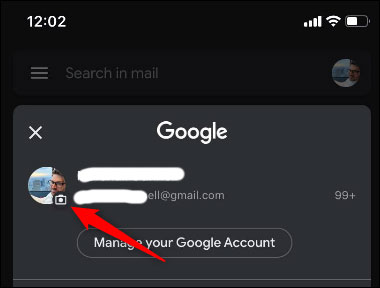
On the next screen, tap ' Change '.
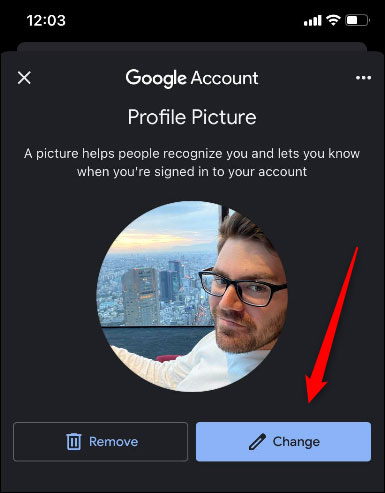
You can now select a new profile picture by tapping ' Take Photo ', which will open the camera so you can take a new photo. Or tap ' Choose From Photos ' to select an existing photo from your local album.
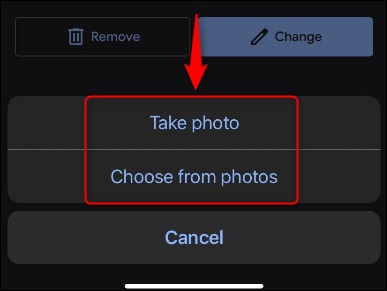 After selecting a photo, you can crop the image by pinching or spreading two fingers on the screen to zoom in or out respectively. The unmarked area of the image will be deleted.
After selecting a photo, you can crop the image by pinching or spreading two fingers on the screen to zoom in or out respectively. The unmarked area of the image will be deleted.
Finally, click ' Choose ' to save all changes.
 8 best Hi-res music software for Windows
8 best Hi-res music software for Windows How to share files and send large files online quickly and easily
How to share files and send large files online quickly and easily How to create a personal profile online
How to create a personal profile online How to write exponents in Excel, write upper and lower indices in Excel
How to write exponents in Excel, write upper and lower indices in Excel 8 hottest apps to transplant faces into photos on phones
8 hottest apps to transplant faces into photos on phones How to insert videos into PowerPoint easily and without errors
How to insert videos into PowerPoint easily and without errors