Install Win from Usb, How to create Usb to install Win 7,8x, 10 easily
Instructions for creating USB Boot to install Windows 7.8
As you know, in the process of using a computer, the machine is slow, or error after 1 time of use is very common. At that time 99%, we need to reinstall Win , or else we have to use a slow 'turtle' machine. Many of you who do not install Windows on your own will never be afraid to reinstall, or have to ask someone else because it is too difficult.
However, after reading this article, you will partly notice that installing Windows is also easy if we know how.
Especially you do not need to run to buy Windows installation disc, just use your USB to create a Windows installation with USB easily. On the other hand, installing win from this USB is faster than using a DVD because the read and write data speed of usb is faster than that of the DVD drive.

In this article I will guide you to use the USB (minimum capacity of 4GB) to create a Windows installation. Booting to a USB drive to start installation.
1. Create a Windows installation from USB
First you will need to download the following:
- A Windows installer in the form of an .ISO file
/// File in .ISO format is a file that can be used with a burner to burn a CD or DVD.With an installation of .ISO format, you can burn a DVD to install WIN.However, going to buy a DVD and then burn it, not every machine has a burner so it is quite embarrassing .///
===> The solution is to use the USB storage> 4Gb - a lot of people have to create a Windows installation from USB .
Many of you still aren't sure how to find the Windows installation? I will update you soon with the popular Windows 7 and 8 installations. Currently you can search easily, for example: win 7 64bit. ISO; win 7 ultimate 32bit .ISO; win 8 32bit .ISO;… . Then Download to device.
Download the ISO file installer Windows 7, 8, 8.1 from the Microsoft homepage
- For your convenience. I provide a link to download Windows 7 All Editions SP1 (x86x64) .iso. This is an integrated Windows 7 installation, you can choose to install 32bit or 64bit, choose Professional or Ultimate versions, .
Link to download Fshare:
http://www.fshare.vn/file/AYCMWKT4E7
- Download the software Windows 7 USB / DVD Download Tool - This is a free software that helps us create a Windows installation from USB.
Software download link:
http://f1.tuviviet.net/cf/Files/soft/2012/11/Windows7-USB-DVD-tool.exe
The installation is simple, just like the usual software. You double-click the downloaded file named: Windows7-USB-DVD-tool.exe to start the installation.
- Use the above software to create a USB containing the Windows installer: The instructions are shown in the image below:
Step 1: Turn on the newly installed software. Interface as shown.
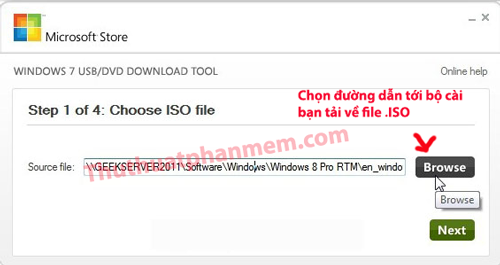
Click Browse, then select the downloaded .ISO Windows installation in step 1. Then select Next to continue.
Next, click on USB device.
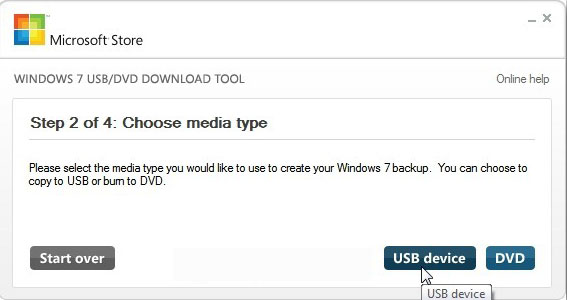
Then select the USB flash drive you want to use. Next, choose the correct USB drive.


Once completed, close the application.

Open My Computer, you will see the following icon on the USB drive. Thus, the installation of Win from USB has been successful. You exit USB and use to Boot into Win installation from USB.

2. Ways to Boot into USB - Install Win from USB
Using USB Boot integrated Hiren's Boot to Ghost or use other rich functions very useful.
Learn how to create the easiest USB Boot !
Sony Vaio
Go to Bios> press F2
HP - Compaq
Go to Bios> press F10
Select boot> press F9
Lenovo - IBM
Go to BIOS> press F1 with device F2
Select boot> press F12
Dell
Go to Bios> press F2
Select boot> press F12
Acer - Emachines - MSI - Gateway
Select Boot> press F12
Go to BIOS> press F2
(Usually, the menu boot function is Disible, you must go to Enale to press F12)
Asus
Go to BIOS> press F2
Select Boot> press ESC
Toshiba
Always press ESC and then press F1 or F2 continuously depending on the model and model of your phone.
* For desktops or other Laptop brands, the DEL and F2 keys are the two most used keys. Or you may notice that the first time you start up usually has the text as the circle below showing how to choose.
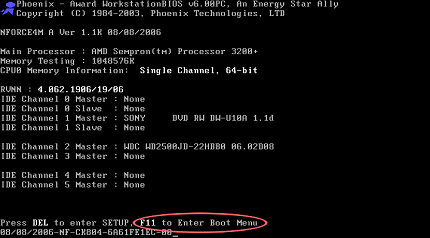
Hopefully, when you read this, you can create a USB to install Win by yourself , know how to Boot into USB to start installing Win. There are also other simple ways to install windows for your computer: to use Ghost. I will update the article soon
You should read it
- Windows revolution and breakthrough changes through each version
- Summary of several logout methods on Windows 8 and Windows 10
- Looking back at 27 years of 'evolution' of Windows
- Instructions on how to upgrade from Windows XP to Windows 8
- 4 ways to 'revive' Windows XP on Windows 10
- What is Windows Hello? How does Windows Hello work? How to install Windows Hello
 Customize folder colors in Windows with Folder Colorizer
Customize folder colors in Windows with Folder Colorizer Set static IP settings for Windows XP, 7, 8, and 8.1 computers
Set static IP settings for Windows XP, 7, 8, and 8.1 computers Repeat Wifi Wifi - Receive Wifi source and playback
Repeat Wifi Wifi - Receive Wifi source and playback Add 'Take Ownership' on Windows Vista, 7, 8, and 8.1
Add 'Take Ownership' on Windows Vista, 7, 8, and 8.1 Fix file can not be deleted, moved, renamed in Windows
Fix file can not be deleted, moved, renamed in Windows Unplug USB safely, Fix 'Ejecting USB Mass Storage Device' error
Unplug USB safely, Fix 'Ejecting USB Mass Storage Device' error