How to cut videos on InShot simply and quickly
Just like other video editing software, InShot also includes basic to advanced editing tools such as cutting videos, adding effects, adding music to videos,. However, if you are a new user and are Looking for how to cut videos on InShot, readers can refer to the tutorial below and follow the steps.
Instructions for cutting videos using InShot on your phone the fastest
1. Quick guide
Open the InShot application => Select Video of. => Select the video you want to cut => Select Cut first => Proceed to cut the video on InShot => Select Save .
2. Detailed instructions
Step 1: Update or download InShot.
+ Link to download InShot for Android
+ Link to download InShot for iPhone
Step 2: Open the InShot application on your phone => Select Video of.
 How to cut videos on InShot simply and quickly Picture 1
How to cut videos on InShot simply and quickly Picture 1
Step 3: Select the video you want to cut => Select the check mark icon . The video editing interface appears => Select Cut first (scissor icon).
 How to cut videos on InShot simply and quickly Picture 2
How to cut videos on InShot simply and quickly Picture 2
Step 4: Now you have options such as:
+ Trim: Cut off the beginning and end of the video
+ Trim: Cut the middle of the video
+ Split: Remove part of the video
After selecting the video you want to cut, select the check mark icon.
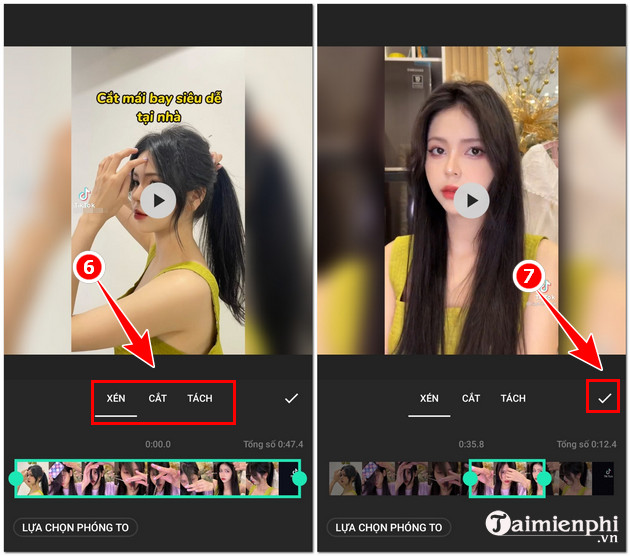 How to cut videos on InShot simply and quickly Picture 3
How to cut videos on InShot simply and quickly Picture 3
Step 5: Now click Save => Select Resolution , Aspect Ratio and click Save again to complete the video cutting process on InShot.
 How to cut videos on InShot simply and quickly Picture 4
How to cut videos on InShot simply and quickly Picture 4
Besides, to make videos when editing on InShot more attractive and interesting, readers can add music to the video through the instructions shared in the TipsMake article below.
So with just 4 simple steps, readers can cut videos with InShot on their phones to get the best quality footage.
You should read it
- How to combine music into videos on InShot is extremely simple
- 7 tools to improve low resolution on videos
- 6 apps make your Instagram Stories even more awesome
- 8 best AI video creation tools
- Why doesn't your video attract viewers?
- The benchmark of Facebook shows AV1 Video Codec very fast
- Top 5 best video cutter software
- How to compress video without software
- How to join videos using the Video Toolbox online
- How to reverse video online for free
- 7 best AI video editors on mobile
- 4 best video editing apps to help create viral videos
May be interested

How to change video speed on Camtasia Studio, slow down or fast forward

How to insert 2 videos running parallel in 1 video

How to combine multiple videos into one with Format Factory quickly and effectively

How to compress video size without installing software

How to create fast-forward and slow-forward video effects

How to make music waves with Proshow Producer






 How to combine music into videos on InShot is extremely simple
How to combine music into videos on InShot is extremely simple How to create videos from photos quickly and simply
How to create videos from photos quickly and simply How to combine videos on Capcut, combine 2 videos into 1 extremely quickly and simply
How to combine videos on Capcut, combine 2 videos into 1 extremely quickly and simply How to download videos from Twitter to your computer simply
How to download videos from Twitter to your computer simply How to create subtitles for YouTube videos quickly and simply
How to create subtitles for YouTube videos quickly and simply Download videos on Tiktok without logo on iPhone, Android and PC
Download videos on Tiktok without logo on iPhone, Android and PC