Laptop lost sound - How to fix?
Laptop sound loss is not a rare error but a fairly common error that occurs during use. If unfortunately, your laptop encounters this error, do not worry too much, we can easily fix this situation with a few simple steps. Below is a tutorial on how to fix laptop sound loss error by TipsMake
Reasons why laptop loses sound
There are many reasons why a laptop loses sound . Depending on the signs on the window, we can diagnose why the laptop has this condition. But in general, the main causes can be listed as follows:
- Turned off the speaker by mistake, adjusted the volume to 0.
- Broken speaker or headphone jack
- New and old software on laptop conflict with each other
- Device driver error
- Direct hardware failure
- Playback Devices is not selected correctly or is not enabled.
How to fix laptop sound loss
Check speaker and headphone volume
Sometimes when working on a laptop, we accidentally press the wrong function keys, causing the speaker volume to decrease or turn off completely. If your laptop speakers are muted, check the volume on the speakers on the computer to make sure they are working. If the speaker icon on the taskbar has an X (Off), turn it back on.
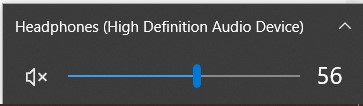
If you are using headphones or external speakers, plug them back in or check the power supply to make sure they are working. If necessary, use them with another device to check if it is faulty.
Restart laptop
Resetting the computer is a way to fix many errors on computers and laptops related to software. If you suspect that your laptop is having a software conflict or because you have just installed some new software, try restarting the computer to see if the problem of the laptop speaker not being able to make sound is resolved.

Check the device driver again
After checking that the device is still working normally, reset the device but there is still no sound. We will try the next step, reinstall the device driver. Computer speakers need the appropriate driver to work. In particular, in Win 10, the driver installer is separate, you must install it. The laptop has no sound, possibly due to the lack of Win 10 speaker driver. You can fix the error as follows:
Step 1: Right click on the Window icon in the left corner of the screen, select Devices Manager
Step 2: In the Devices Manager window, double-click Sound, video and game controllers .
Step 3: Right-click on the drop-down menu under Sound, video and game controllers . Select Update Driver Software .
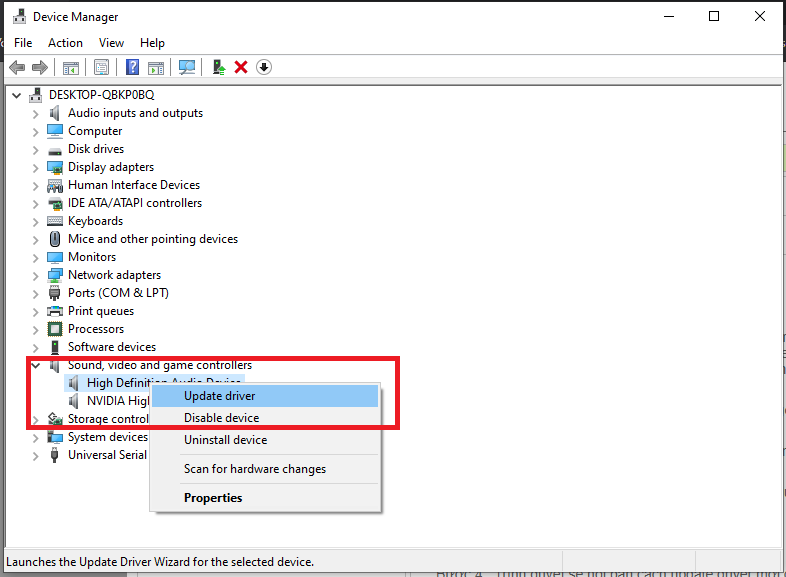
Step 4: The browser will ask you how to update the new driver for the device. Here you select Search automatically for updated driver software so that Windows automatically searches and updates the latest driver for the device.
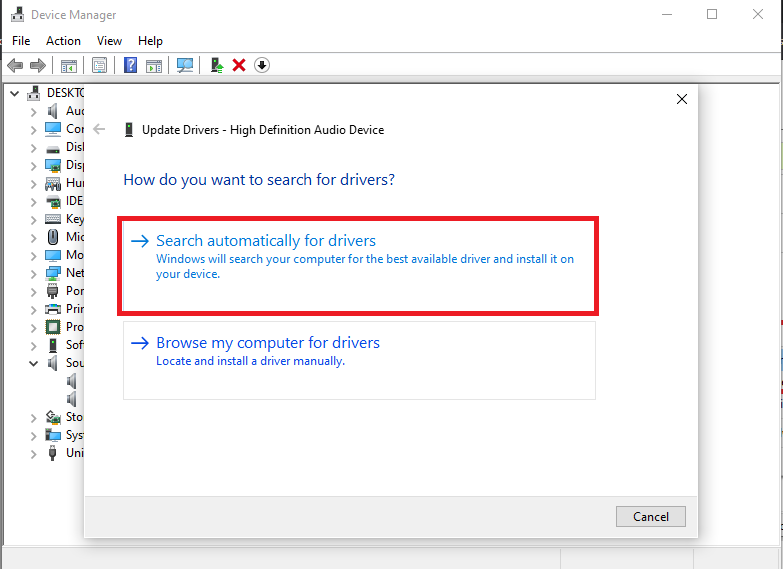
Check the audio device again
To check if your laptop has selected the correct audio output device, right-click on the speaker icon on the laptop's taskbar and select Sounds > Playback Devices.
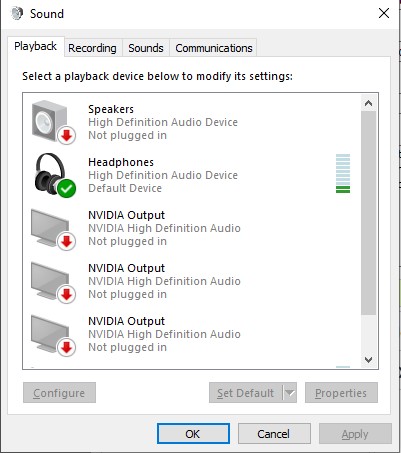
Here you can select the audio devices installed on your laptop.
Hardware error
When you have tried all the above methods but still cannot fix the laptop's sound loss error, it is likely that your computer has a hardware error. This error can come from the speaker, audio IC or sound card on the laptop's motherboard. This error is often quite complicated, if you are not a professional audio engineer, take your laptop to an authorized warranty center for timely handling. Do not do it yourself if you are not sure, it will sometimes damage your computer more and cannot be saved.

You should read it
- How to fix Windows 10 error without Audio Enhancements
- How to fix the error of computer losing sound, laptop has no sound
- Why doesn't Zoom sound? Zoom error has no sound
- [BUG FIXED] Laptop without headphones loses sound on Windows
- The most effective way to fix sound loss error on Windows 11
- Cause the laptop lost sound, tips repair laptop lost sound
 How to restore a damaged laptop battery 100% successfully
How to restore a damaged laptop battery 100% successfully Should I skin my laptop? Does skinning my laptop harm my device?
Should I skin my laptop? Does skinning my laptop harm my device? Test playing Resident Evil Village on PC without graphics card
Test playing Resident Evil Village on PC without graphics card Top MSI Gaming Laptops Worth Buying in June 2021
Top MSI Gaming Laptops Worth Buying in June 2021 How to see mouse DPI? How to adjust it properly?
How to see mouse DPI? How to adjust it properly? Extreme Performance - Extreme Performance with AMD Ryzen Threadripper CPU
Extreme Performance - Extreme Performance with AMD Ryzen Threadripper CPU