How to view and interact with the desktop in Windows Mixed Reality
This article will walk you through the simple steps required to view and interact with the desktop in Windows Mixed Reality

View and interact with the desktop inside Windows Mixed Reality
To view and interact with your Windows 10/11 desktop PC inside Windows Mixed Reality, do the following:
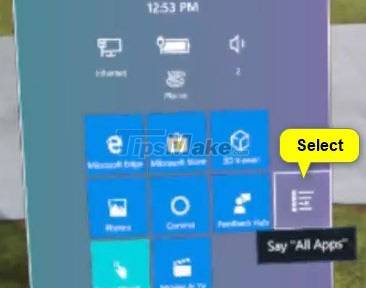
Pressing the Windows button on the motion controller while using the Mixed Reality Portal app offers an augmented reality (Mixed Reality) experience to open the Start menu on your Windows PC.
When the Start menu opens, select the All Apps icon on the Start menu, or if you've set up speech recognition on your Windows PC, you can say the All Apps voice command .
Next, select the Desktop application icon on the Start menu or you can say the Desktop voice command . Desktop PC will now be visible when you are in Windows Mixed Reality.
Your home screen is displayed by default in the Desktop application. So, if you have a multi-monitor setup on your PC, to switch between monitors you need to select the Switch monitor icon in the top left corner of the Desktop app or you can say the Switch monitor voice command .
Select the screen you want to switch to.
Finally, select the Close icon in the top right corner of the Desktop application or say the Close voice command to exit after you are done interacting with the desktop PC.
Hope you are succesful.
You should read it
- What is Mixed Reality (MR)? How is MR used?
- Microsoft launched Sharepoint Spaces support mixed reality
- Microsoft has successfully recruited an Apple techie
- What's special about Apple's Vision Pro glasses costing $3,500 and how does it work?
- What is mixed content? And why does Chrome block it?
- Review of 2017 by Microsoft
- What is expected of the Microsoft Build 2017 conference?
- What is Extended Reality (XR)? How does XR work?
- Invite Firefox Reality experience, the browser for virtual reality world
- Top 8 best virtual reality glasses 2018
- Formulated with 80 degrees of alcohol from 90 degrees alcohol, 100 degrees to make an anti-virus hand wash
- 4 development trends of virtual reality technology in 2019
Maybe you are interested
Top 7 best vertical mouse models worth owning in 2024 Words Jump to Lines in Excel - Tell You How to Fix Top 10 longest rivers in the world today Qualcomm unveils Developer Kit for Windows developers How to browse multiple websites with the same Chrome tab Anker Eufy Homevac H11 handheld vacuum cleaner, top choice for small room cleaning.
