How to use Vizmato to create effects for videos
In order to make artistic videos with different effects, it is easy for users to search for supported video editing applications. Vizmato is a video editing application and add video effects. The application provides a lot of options for video, image or audio selections to insert into videos.
Using Vizmato is very simple, just select the effect to apply to the video. As for audio, you can select the supplied music or use the song in the device to insert it into the video. The following article will guide you how to use Vizmato video editor on your phone.
- How to edit online videos with Kapwing
- Instructions on how to edit videos right on iPhone and iPad
- Instructions for inserting text into videos on iPhone
Instructions for using Vizmato video editor
Step 1:
Click on the link below to install Vizmato application for iOS version.
- Download Vizmato for iOS
Step 2:
When accessing the application you will be asked if you want to receive notifications . Then agree to let Vizmato access Apple Music and music and video activities on the device, click Allow.
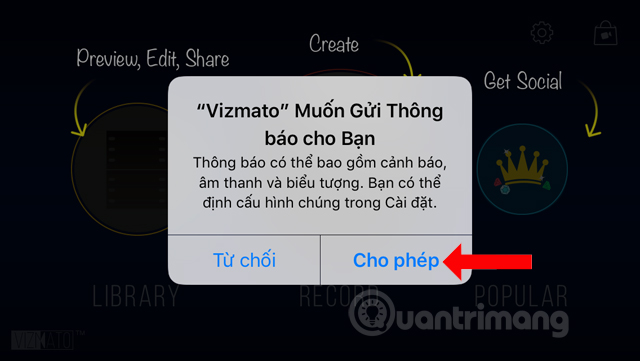
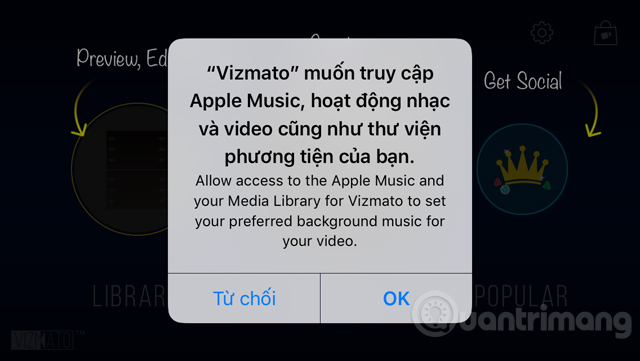
Vizmato also allows video recording directly on the application, so you need to agree to the application to use the microphone and camera .
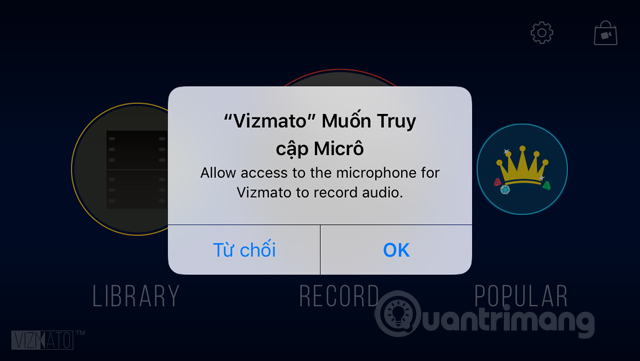
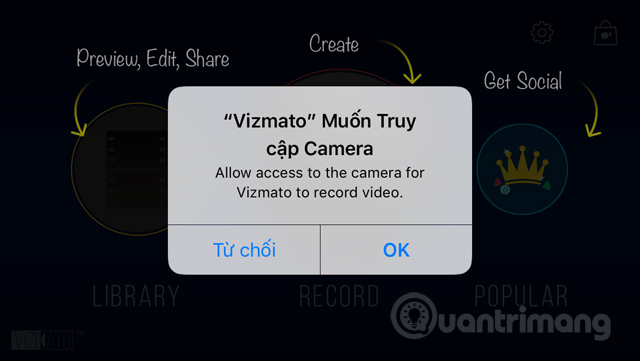
Step 3:
The main interface of the application will have 3 options to get the video. If using the video available, click Library , to record video directly, click Record and Popular from other users to share on the application.

Record interface will have effect icons, with other options to choose from while recording video. Also can choose video quality like 720 or 1080 depending on device camera quality.
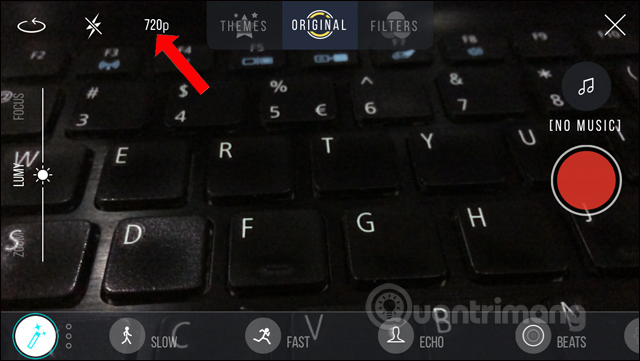
Step 4:
To use the available video click on the Library item, then click the Camera Roll item to select the video available on the device.
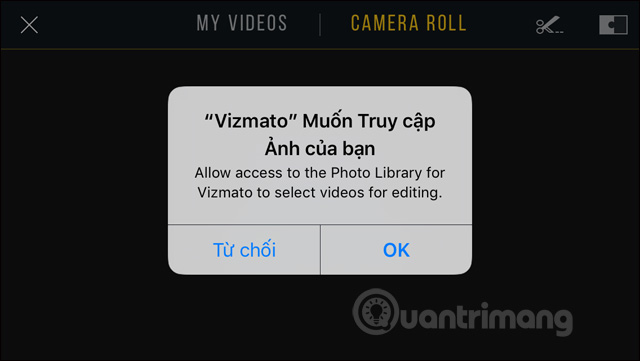
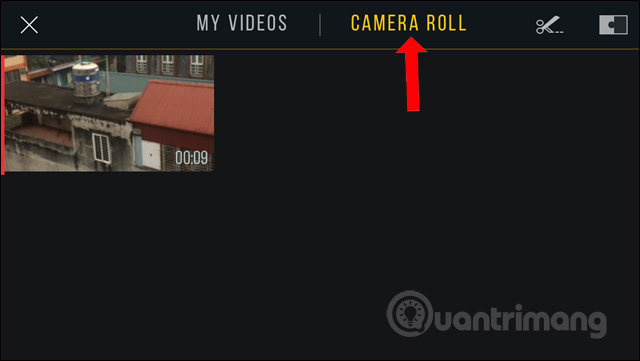
Step 5:
The video editing interface comes later with 3 options, Themes, Original and Filters.
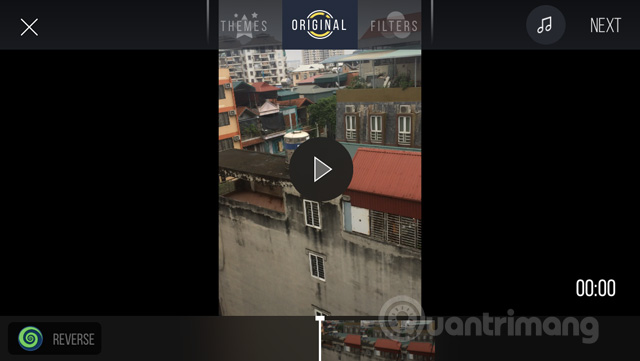
In the Themes section, the first effect is applied. Users can swipe right and left to change the theme.
Or click the Themes section to expand the topic. Click on the topic then press v to apply to the image.
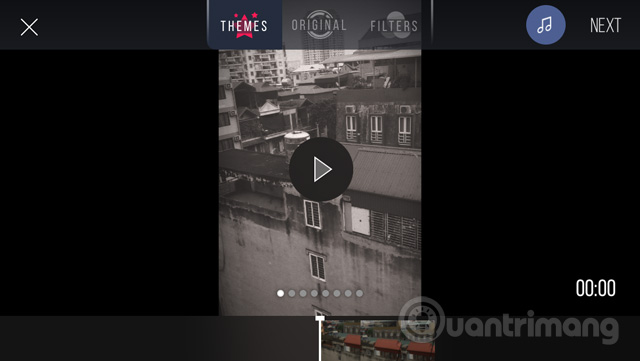
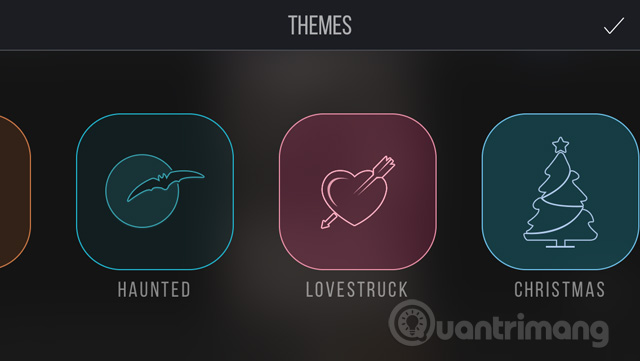
Step 6:
The filter Filters section does the same thing. The filters that the application provides will have the accompanying animation for users to know.
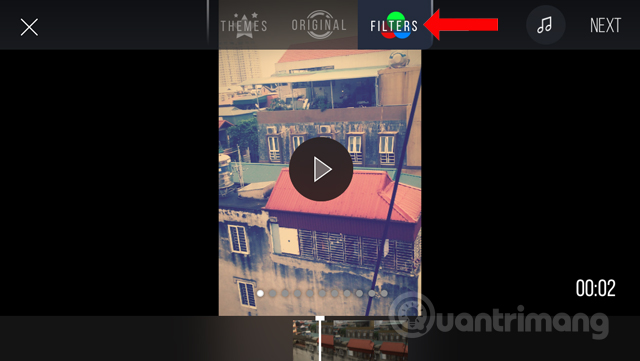
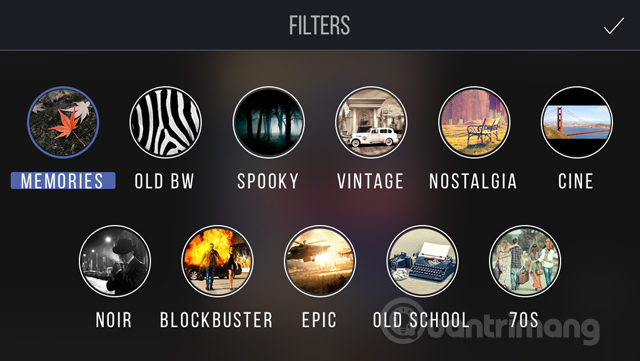
Step 7:
To insert a sound click the music note icon in the interface.
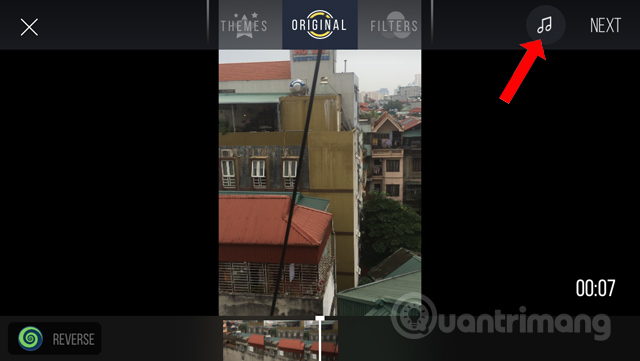
The available audio themes will be gathered at the Viztunes section. You can choose Happy, Sad themed sounds, . depending on the purpose of editing the video.
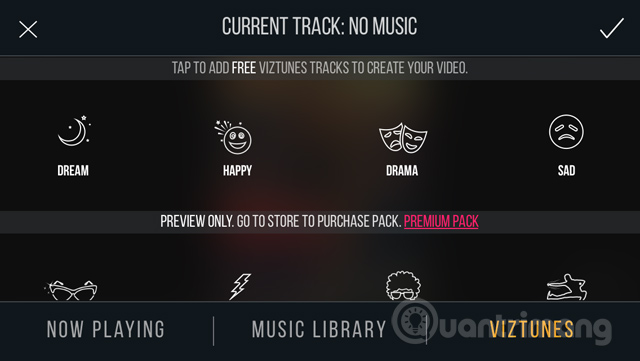
If you want to use available music press Music Libary and then click on the song you want to use. We can stop to the music we want to use for the video, depending on the length of the video.
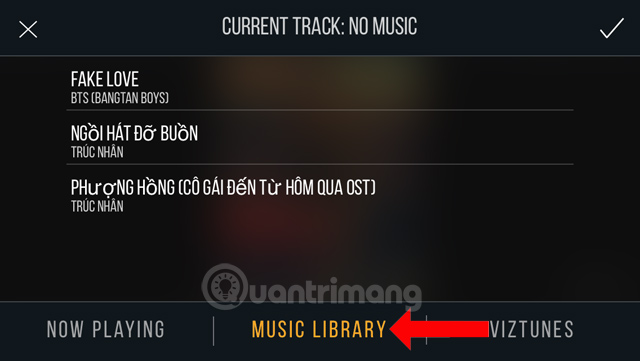
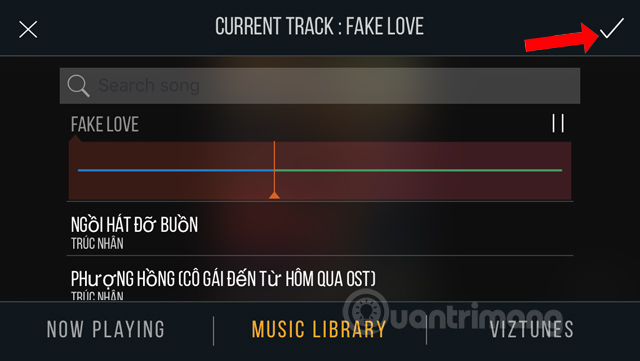
Step 8:
After adding effects and sounds to the video, click the Next button to continue.
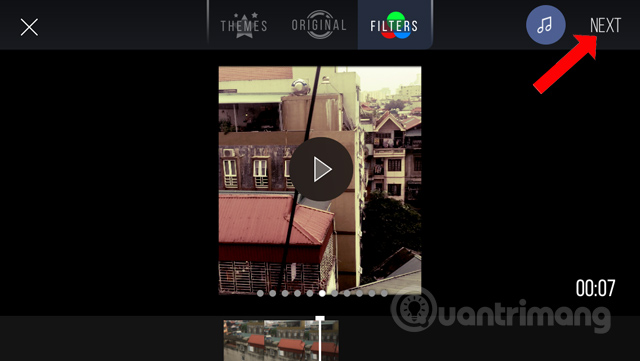
Step 9:
In the new interface we will have options for visual effects for videos , such as slow, slow (Fast), . You can select certain videos to apply effects, or apply to Full video.
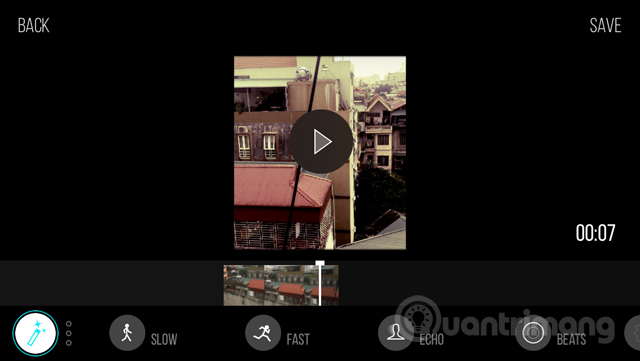
Run the video and then select the effect you want to apply. Press the effect again to return to normal mode. A video can apply many different effects.
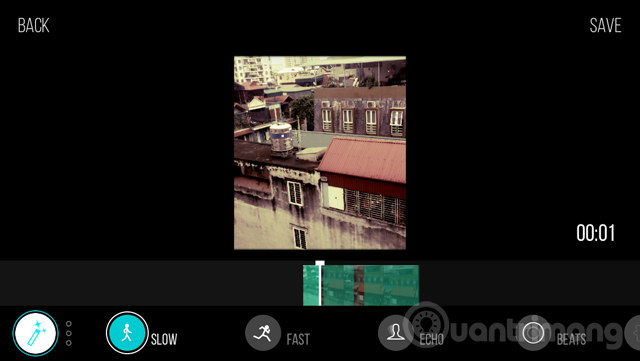
Step 10:
If you have finished editing, click on the Save button above to save. Wait for the video creation process on Vizmato application.
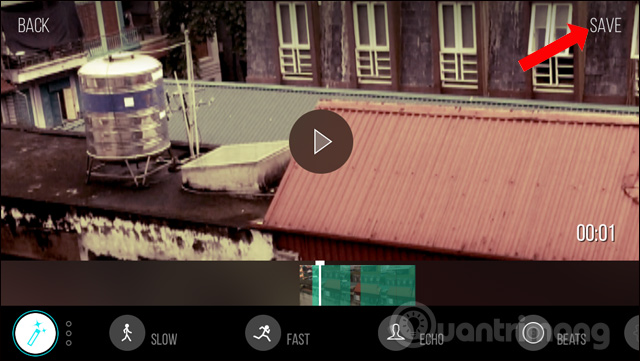
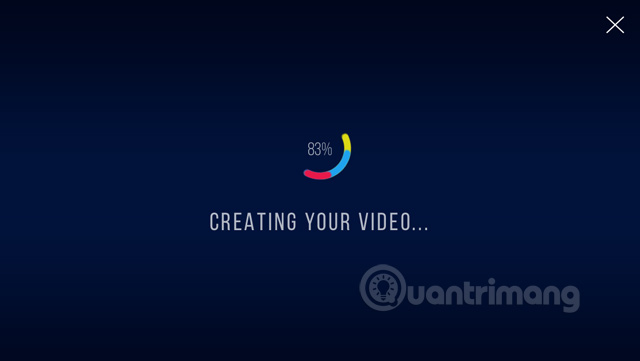
You will then have the option to save the device by clicking Save to Camera Roll , or sharing videos when clicking on Social.
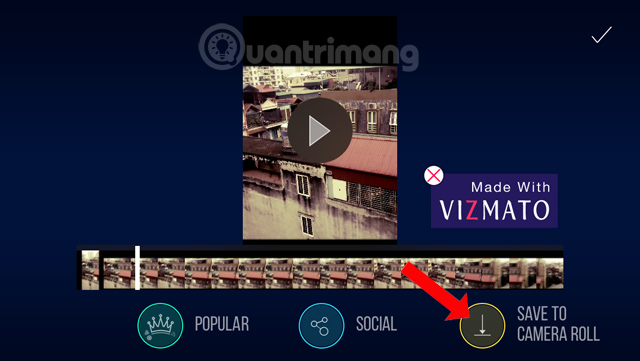
Since you are using the free version, the video will have an application logo, click Copy to Camera Roll to download the video. Waiting for the device to download the album is finished.
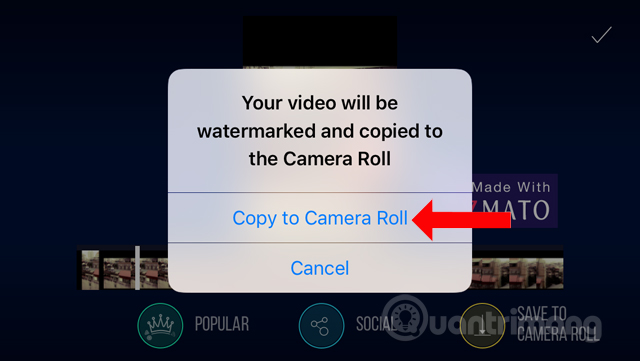
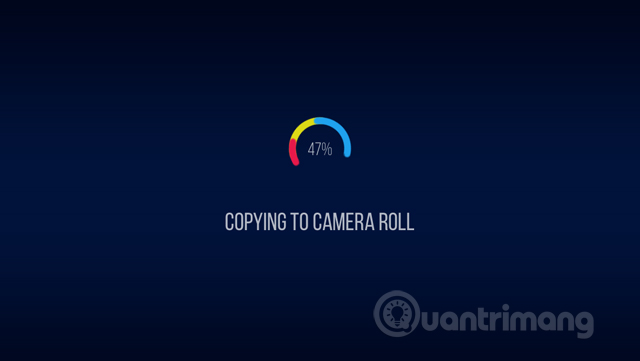
Vizmato does not focus on video editing tools such as frame cropping, resizing, instead the effects and themes for video are extremely rich. Try to create a cinematic video right on Vizmato.
See more:
- Top online video editing websites, making online videos
- Instructions for creating video images on iPhone using Magisto
- How to cut videos on Windows 10 without software?
I wish you all success!
 How to use iPhone video editing clips
How to use iPhone video editing clips Use WiFi Upload feature to share videos on iOS
Use WiFi Upload feature to share videos on iOS How to Upload, Download Videos to YouTube on iPhone?
How to Upload, Download Videos to YouTube on iPhone?