Use WiFi Upload feature to share videos on iOS
VLC entertainment application has recently released a new version 2.0 for iOS operating system with many new and unique features including: Support reading MKV and AVI files, support AirPlay technology, Dropbox integration and Wifi Upload.
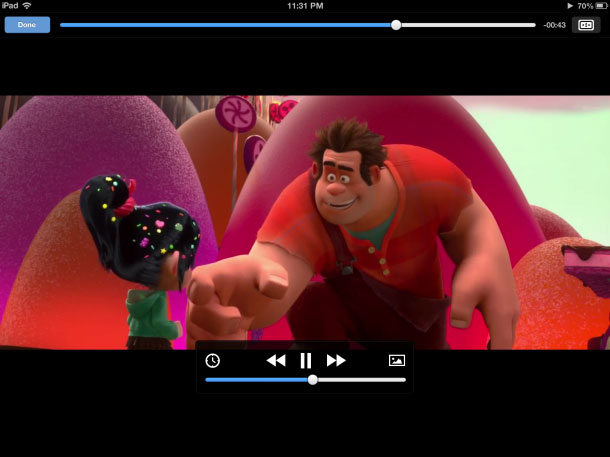
With Wifi Upload feature will allow users to copy and transfer multimedia files from any device to the iOS device that is being used for playback. For example, from Laptop you can copy a movie to an iOS device without using a cable.
First, make sure your iOS device and computer are connected to a common Wifi system.
Next, on VLC interface for iOS , touch the VLC logo in the left corner, transfer the status of the Wifi Upload feature to On. Immediately, below this setting will appear a web address including IP and Port ranges, you will use this address to access the data sharing area between device and computer.
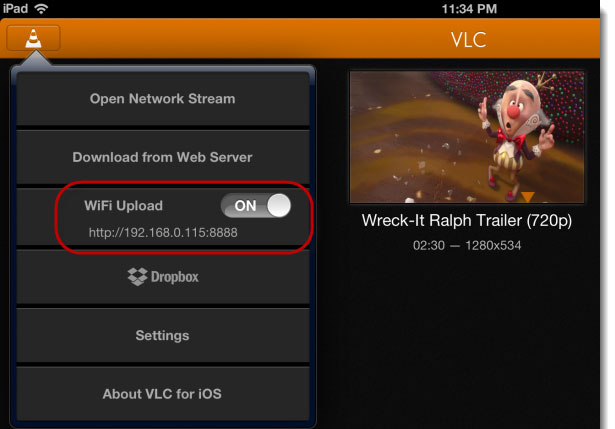
On any computer or device, use the browser to access the address provided by VLC, here will proceed to select the files to be transferred to the iOS device, click Upload files to start the process. submit.

Once the transfer process is complete, the video preview image will appear on the VLC interface of the iOS device and can play it.
This can be a quick way to share movies or music videos between devices by taking advantage of the available Wifi system.
You should read it
- How to upload multiple files to Dropbox from iPhone at the same time
- Dropbox for iOS has supported uploading files from any application
- Instructions for setting up Live Stream feature Facebook videos on mobile and tablet
- What is the Microsoft Office Upload Center? How to disable this tool?
- How to disable the Upload to listen feature on iOS 10
- Dropbox allows faster file sync with streaming sync
 How to Upload, Download Videos to YouTube on iPhone?
How to Upload, Download Videos to YouTube on iPhone?