Standard facebook video cover size - How to use Video as a Facebook Cover photo
Facebook only supports using videos as facebook fanpage, but recently facebook has provided more videos in the cover art gallery so you can choose videos available as personal facebook cover images. But if you want to use your video as a facebook cover photo, then please refer to the article below to know how to use video as a facebook cover photo and what is the standard size of facebook cover video?

Here the article shares the standard size of facebook cover video and how to use video as a facebook cover photo, please follow along.
Standard facebook video cover size
- Video format: usually Flash Video (* .flv), MPEG Video (* .mpeg, * .mpe. * .Mpg), MPEG-4 Video (* .m4v, * .mp4, * .mpeg4) , Windows Media Video (* .wmv) .
- Picture format: GIF
- Minimum size 820 x 312 pixels, proposed size 820 x 462 pixels.
- Cover videos must be 20-90 seconds long.
- Audio: the video may contain audio and an on / off option.
How to use Video as a personal Facebook Cover photo
Step 1: First you need to upload the video you want to make the cover image on your wall in public mode.

Step 2: Double click to watch the video, the address bar will appear the path of the video, you copy the video's ID.
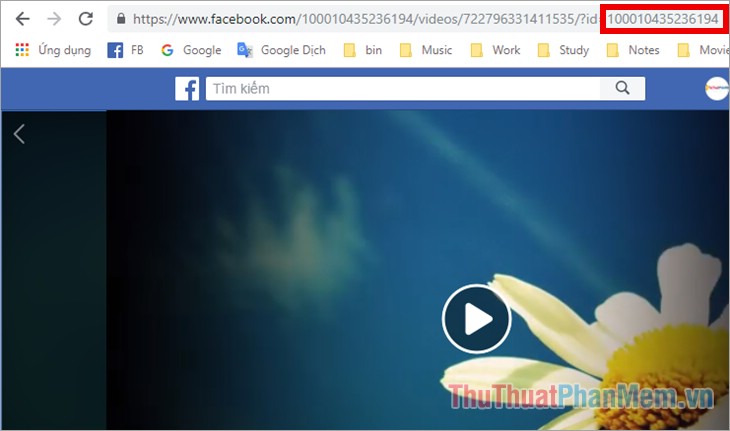
Step 3 : On your personal page you select Add cover photo -> Choose artwork.
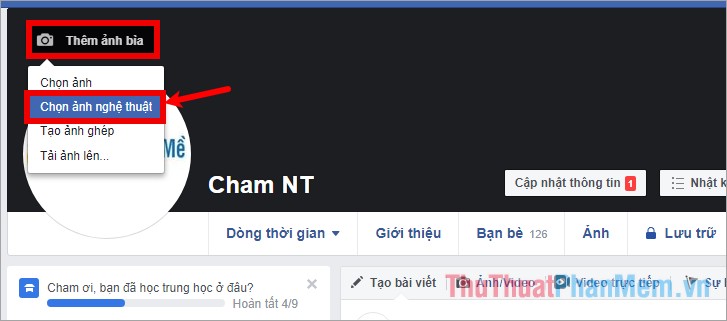
Step 4: Appears photo selection section, there are photos and video art provided by facebook, you can choose the video you want. If you want to use the newly uploaded video on the wall as a cover photo, right-click on any image or video and select Check.
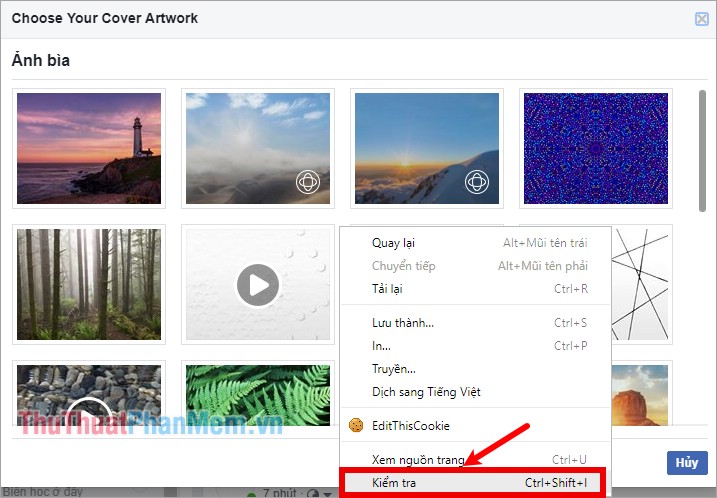
Step 5 : Appear the code of the image and video you choose, click the 3-dot symbol at the top of the code and select Edit as HTML to edit the code.
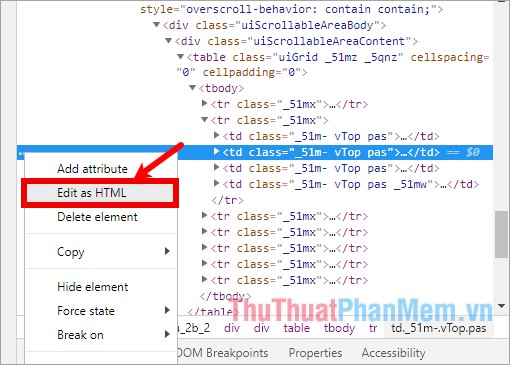
Step 6: Replace the ID in photo_id and data-photo-id with the ID you copied in step 2. Then you press the F12 key to close the opened code.
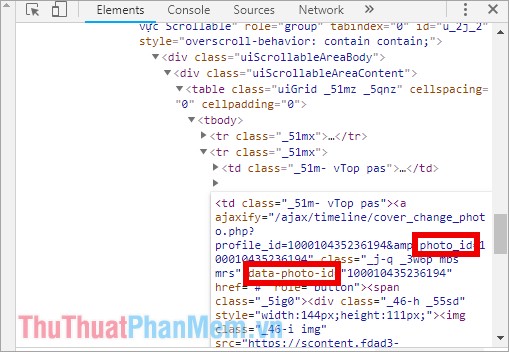
Step 7: Next, double click on the image or video you just changed the id to set as a facebook cover photo.
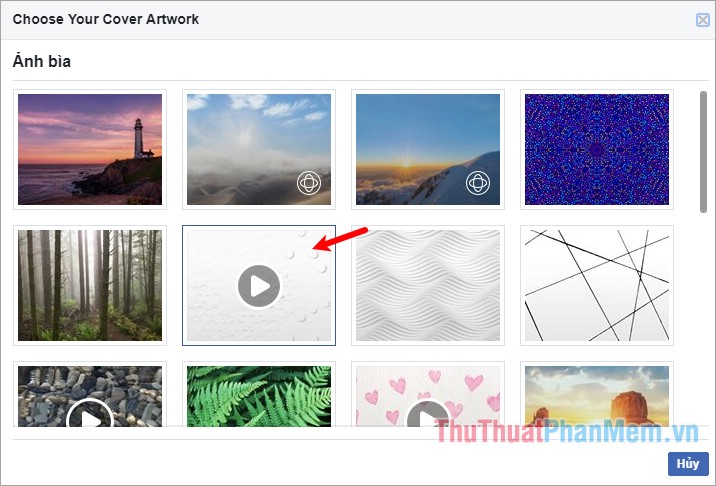
Step 8: Finally, click Save changes to change the cover photo by video is done.
Use Video as Fanpage Facebook cover image
For Facebook Fanpage cover photos, you just need to go to your Fanpage, then select Add cover photo -> Upload photos / Videos if you want to use video on your computer.
L advantages: If video is available as cover photo album on facebook, then you choose Select from Video and choose the video you want to use as the cover photo.
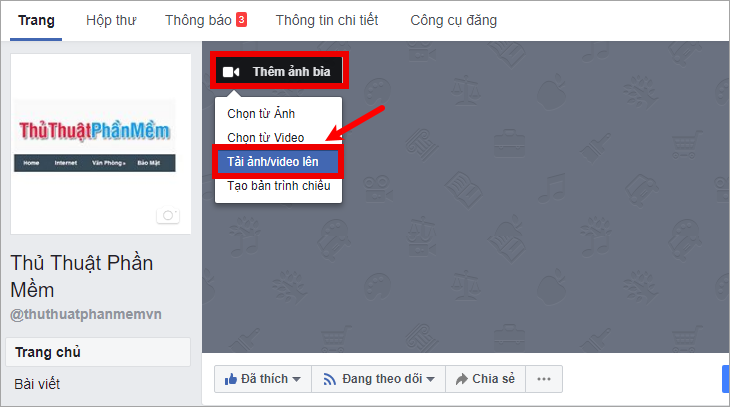
Open the window that appears, select the video you want to cover for Fanpage and select Open .
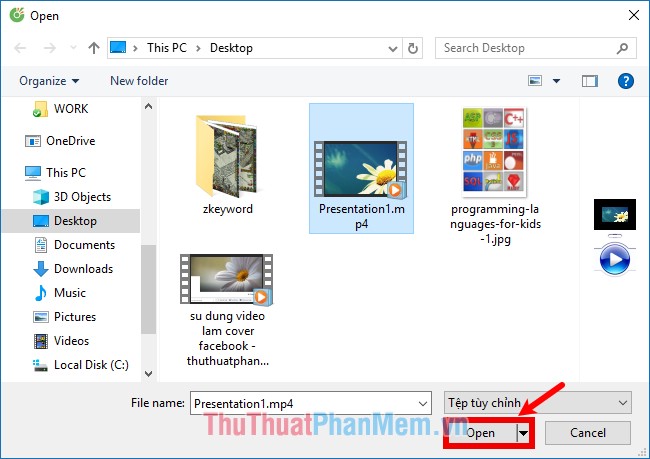
You just need to wait for facebook to download and encode your video, after you're done, you need to drag to reposition the video and press Next to use the video as a facebook cover.
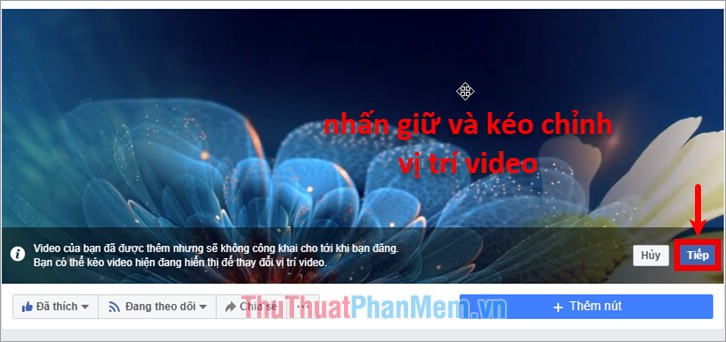
Drag the switch to set auto video playback or turn off video playback automatically in the lower left. And click Post to finish.
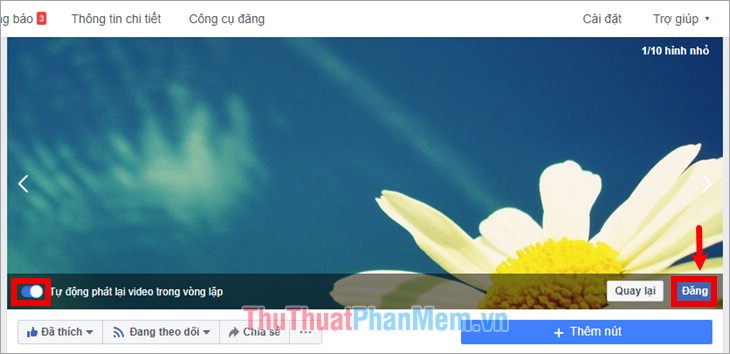
So here I have shared with you the standard facebook cover video size, how to use videos as facebook cover photos. You can rely on that to make your own unique, impressive videos of the standard size and use them to make your own facebook cover photos. Good luck!
You should read it
- Summary of the most exclusive and exclusive Facebook cover photo
- Facebook cover art photos for those who want to show personality
- Facebook cover photo greeting spring Pig year 2019
- How to replace Facebook cover photo?
- How to use video as a Facebook Fanpage cover image
- How to find free Facebook, Twitter cover photos on Mind Your Banners
 Create virtual emails quickly to use to avoid spam
Create virtual emails quickly to use to avoid spam Top 10 best antivirus websites, virus scanning online 2020
Top 10 best antivirus websites, virus scanning online 2020 Top 5 online video editing websites
Top 5 online video editing websites How to delete permanent Gmail accounts quickly
How to delete permanent Gmail accounts quickly How to regain Zalo account when losing sim, lost phone
How to regain Zalo account when losing sim, lost phone How to install Savior on Chrome to download music and videos quickly
How to install Savior on Chrome to download music and videos quickly