How to use video as a personal Facebook cover photo
After a long wait, Facebook finally allowed you to put the video as a personal Facebook cover photo. Previously, users had no way to use videos to make Facebook cover photos, only Fanpgae Facebook created video covers. Currently, Facebook is gradually updating the feature of creating video cover images to all accounts.
Accordingly, the art cover image on Facebook has been provided, including pre-made videos for you to choose from. The manufacturer currently only supports the videos available in the album of the Facebook cover photo. So what if you want to use a personal video to make a Facebook cover photo? The following article will help you how to use the video as a personal Facebook cover photo.
- How to use videos to make Facebook Fanpage cover photos
- How to create a 360-degree computer Facebook cover photo
- How to set a 360-degree photo as a cover image on Facebook
Instructions for placing videos for Facebook cover photos
Step 1:
First, download the video you want to use as a cover photo for Facebook. In order to be used as a cover image, it is best to choose a video with a maximum length of 30-40 seconds , less than that, the better.
Note , if you get the video already available on the Facebook album, it must be Public or Friends. With videos and albums for My Only mode, Facebook will not recognize the video, because Facebook cover photos are always in Public mode.
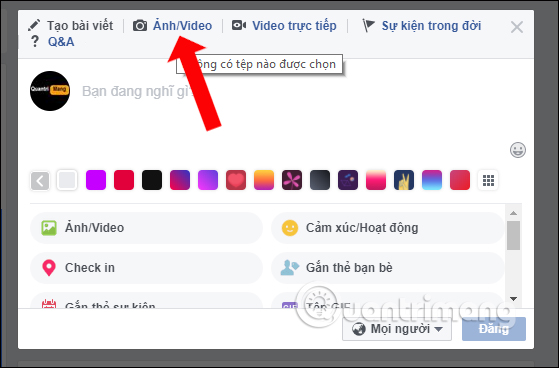
We will then see the video message that will be downloaded shortly thereafter.
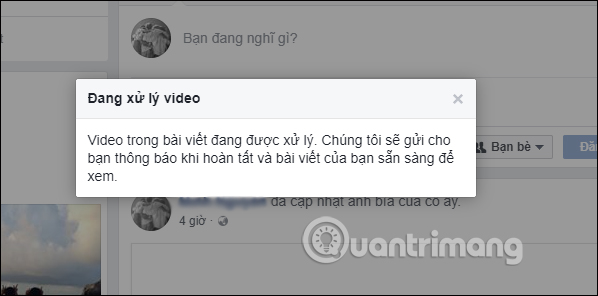
Step 2:
While waiting for the video to be uploaded to Facebook, you hover over the cover image and select Update cover photo . Click on the new item Select artwork .
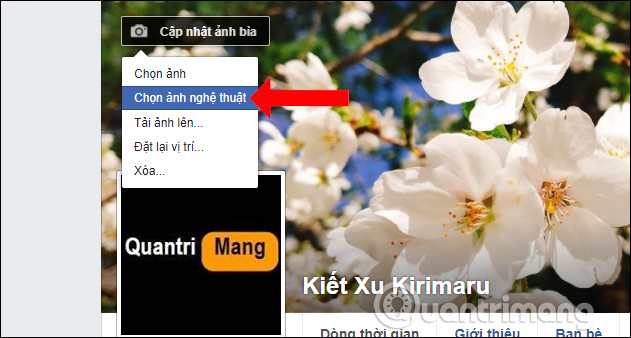
Step 3:
In the New Cover section on Facebook, users will see there are available videos that the manufacturer provides us. If you want to use these videos, just click to use to finish.
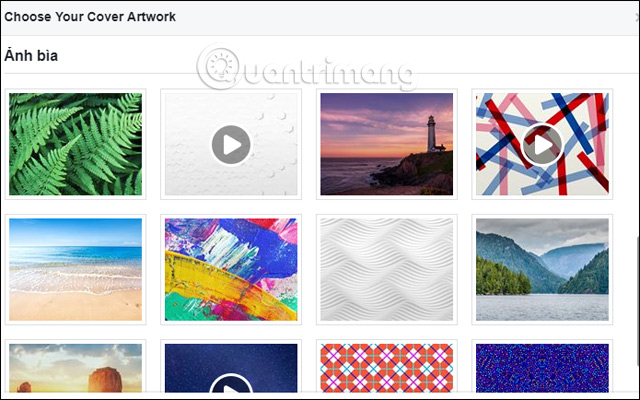
In case you want to use your existing video to make cover Facebook, first open the video uploaded to Facebook and then copy the video id as shown below.
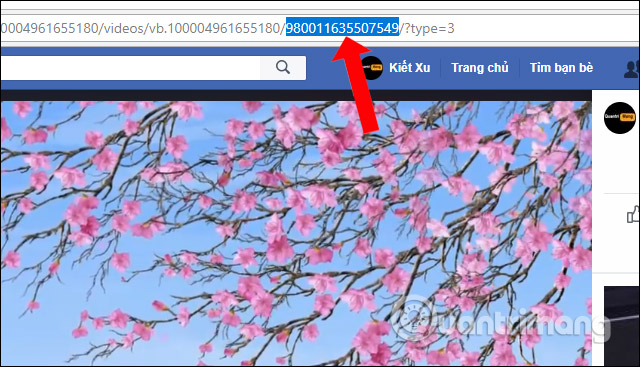
Step 4:
Then in the Cover art section, right-click on any photo or video then press Ctrl + Shift + C.
Immediately appear familiar F12 interface on the right of the screen. Here, when we hover on any cover image, we will immediately find the id line of the cover image on the right interface as shown.
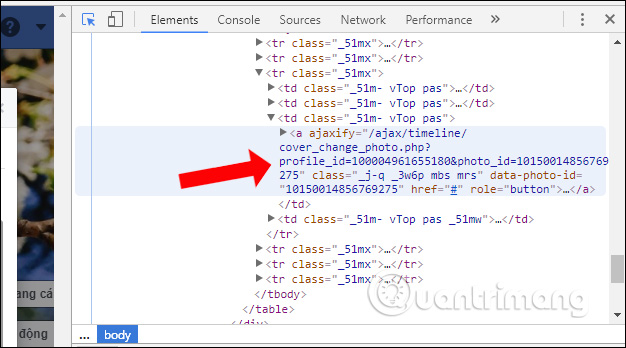
Step 5:
Now replace the cover photo id in this line with the video id uploaded to Facebook and press Enter. Remember to change the video id into the photo_id section . If you change the wrong position, you will not be able to set the video as a Facebook cover photo.
Then turn off the F12 interface on the right of the screen and then click on the image you changed id before
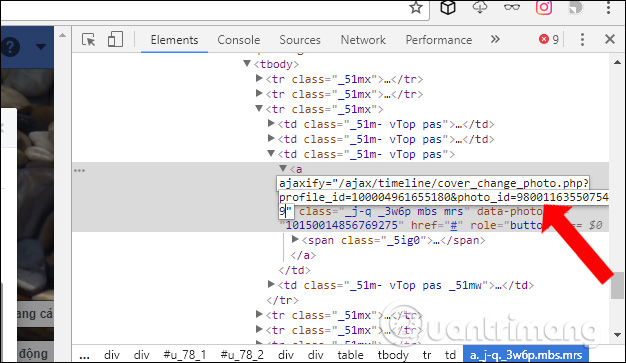
Step 6:
Immediately we will get the Facebook cover photo video, click Save changes to save.
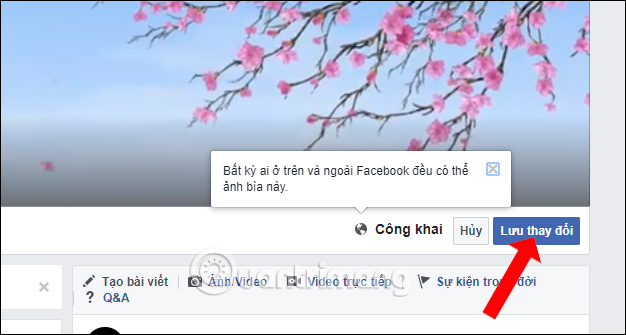
Video tutorial to create video cover on Facebook
Look very nice right? With the following tip, we can use any video we want to make a Facebook cover photo. Hopefully in the future, Facebook will also apply more features to use video as a Facebook avatar right on the computer, without using the Facebook application on the phone.
See more:
- How to use the new Story feature on Facebook
- How to insert YouTube videos into Facebook Fanpage page
- How to use the Save feature on Facebook
I wish you all success
You should read it
- Standard facebook video cover size - How to use Video as a Facebook Cover photo
- Facebook cover art photos for those who want to show personality
- Facebook cover photo greeting spring Pig year 2019
- How to create Facebook cover to celebrate Christmas with Fotor
- How to use video as a Facebook Fanpage cover image
- How to replace Facebook cover photo?
 How to change the Facebook interface
How to change the Facebook interface How to login to multiple Instagram accounts
How to login to multiple Instagram accounts Instructions for creating chat groups on Facebook
Instructions for creating chat groups on Facebook How to pair selfie photo sticker on Instagram Stories
How to pair selfie photo sticker on Instagram Stories