How to use Stylish Text to create a unique font in Windows 10
Stylish Text app on Windows 10 uses a lot of unique and unique art fonts to create nicknames or account names for any content. The application brings many different text effects for us to choose, use when messaging on Twitter, Facebook . or writing caption, comment on social networks. Especially, the application also features drawing design by details provided to you. The following article will guide you how to write artistic words on Stylish Text Windows 10.
Step 1:
We install the Stylish Text app for Windows 10 by following the link below and proceed with the installation as usual.
Download the Stylish Text Windows 10 app
https://www.microsoft.com/en-in/p/stylish-text-cool-fancy-text-creator/9pnvj9b9nlk2
Step 2:
In the application interface we will see the option Stylish Text to create art fonts and Fancy Arts to create paintings. My Arts to open the folder to save paintings that you have created on the application.

Step 3:
In the Stylish Text section, we will see the typefaces with different font models, including ASCII characters. First we will enter the content you want to write, then select the type of font shown below.

Step 4:
Left click the font you want to use and select Copy . We then paste it into any web page or application.
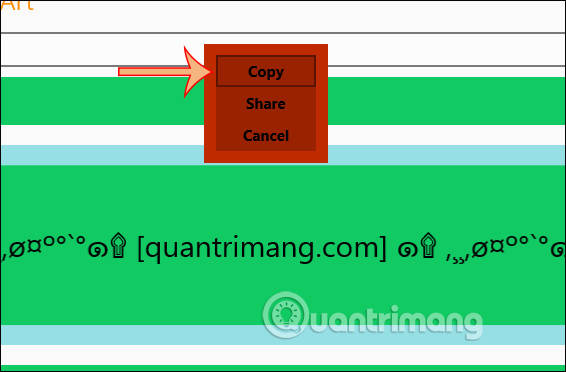
Step 5:
Return to the application interface and select Fancy Art . Here we are provided with details for drawing. After drawing, click Save to download the image. Photos are saved by default in the Documents folder on your computer.
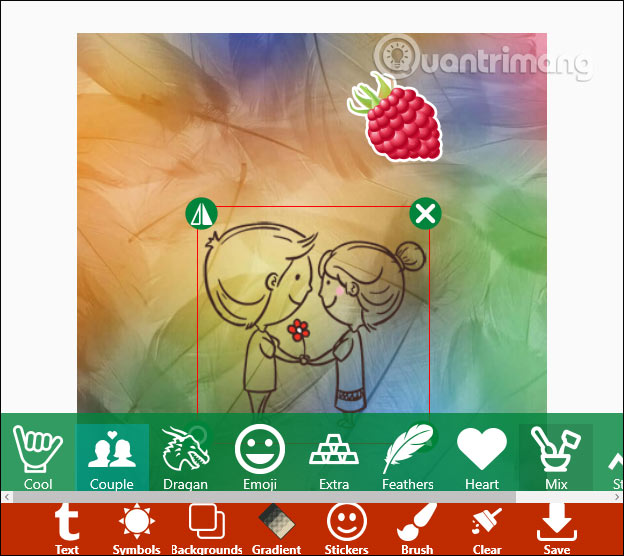
You should read it
- Instructions for writing vertical letters in Word
- How to create beautiful Typography on the phone?
- How to create artistic text in Google Docs
- Download the Fontmania photo art app, which costs $ 4.99 for free
- How to write blue letters, write status, comment on Facebook
- How to create spray paint effect in Photoshop
 6 ways to open Computer / System Properties in Windows 10
6 ways to open Computer / System Properties in Windows 10 Windows 10 May 2020 Update encountered an incompatibility error with Intel Optane memory
Windows 10 May 2020 Update encountered an incompatibility error with Intel Optane memory How to enable controlling music playback on Your Phone
How to enable controlling music playback on Your Phone How to reset Windows Backup settings to default on Windows 10
How to reset Windows Backup settings to default on Windows 10 How to completely remove Cortana from Windows 10 in the new update
How to completely remove Cortana from Windows 10 in the new update Steps to fix Windows 10 update error 0xC1900107
Steps to fix Windows 10 update error 0xC1900107