6 ways to open Computer / System Properties in Windows 10
You can use one of the following six methods to open Computer Properties (or System Properties ) on Windows 10.
Method 1: Turn on This PC context menu
Step 1 : Right-click on This PC and select Properties from the menu.
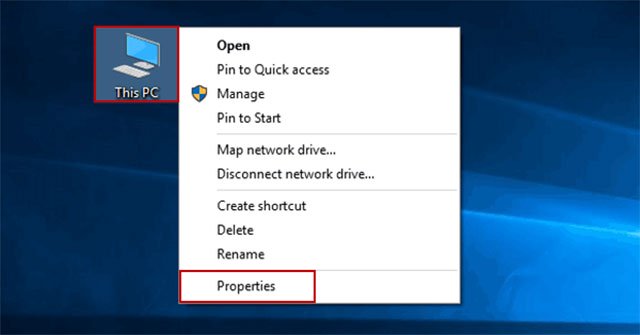 Right-click on This PC and select Properties from the menu
Right-click on This PC and select Properties from the menu Tip : The File Explorer context menu can also help achieve the same goal.
Step 2: Select Remote settings, System protection or Advanced system settings in the System window .
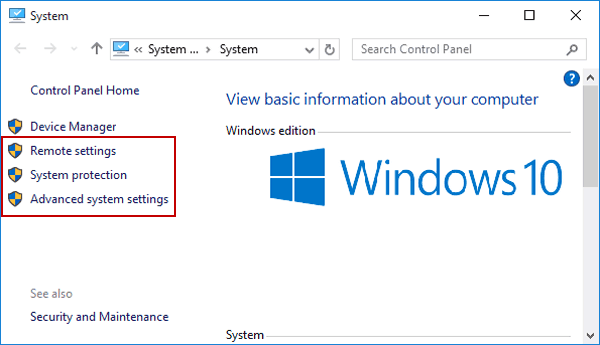 Select Remote settings, System protection or Advanced system settings in the System window
Select Remote settings, System protection or Advanced system settings in the System window Note : This step is a must and it will not be repeated in the methods below.
Method 2: Open via This PC and shortcuts
Click This PC and press Alt+ Enteron the keyboard.
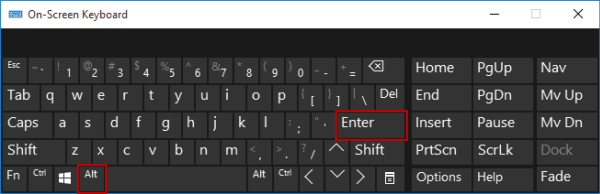 Click This PC and press Alt + Enter on the keyboard
Click This PC and press Alt + Enter on the keyboard Method 3: Turn on through shortcuts
Press Win+ Pause/ Breakon keyboard.
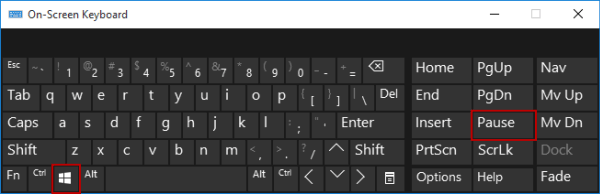 Press Win + Pause / Break on the keyboard
Press Win + Pause / Break on the keyboard Method 4: Open System Properties through search
Enter system in the search box on the taskbar and select System in the results.
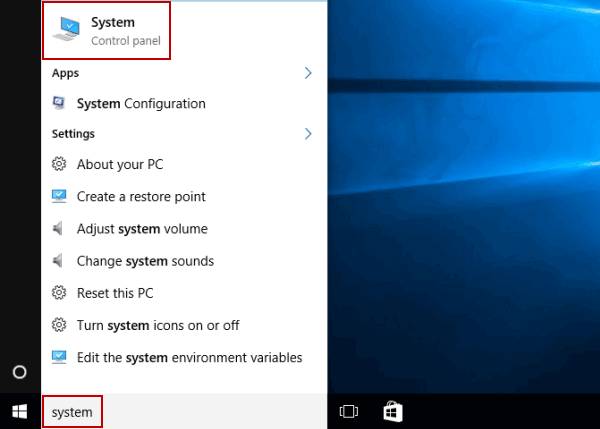 Enter system into the search box on the taskbar
Enter system into the search box on the taskbar Method 5: Turn on in Control Panel
Access Control Panel, select System and Security , then click System.
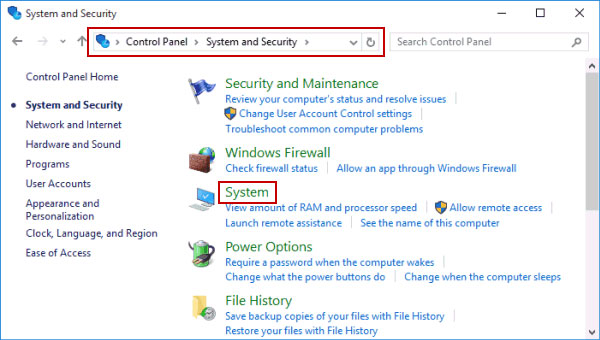 Access Control Panel, select System and Security, then click System
Access Control Panel, select System and Security, then click System Method 6: Open via Settings
Step 1 : Search for and click About your PC among the options.
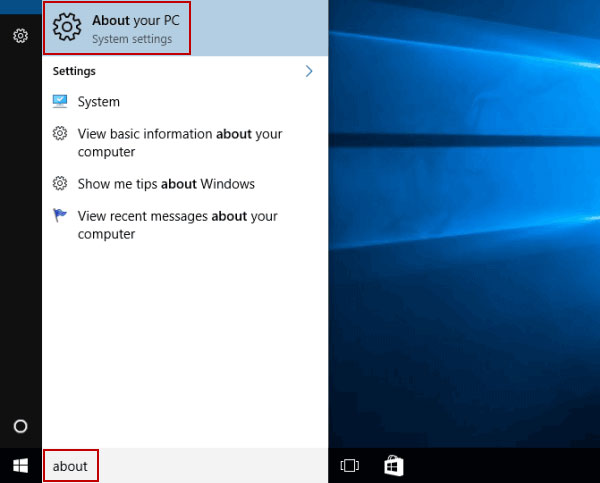 Search for and click About your PC
Search for and click About your PC Step 2 : Click System info on the right.
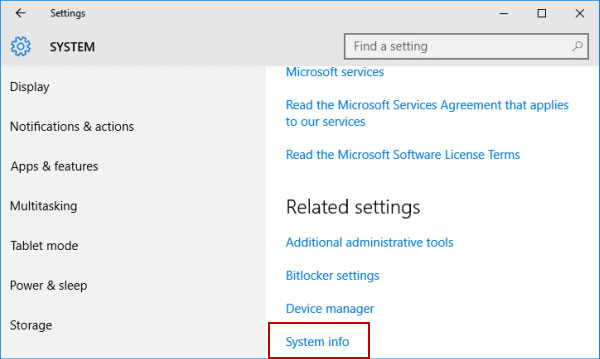 Click on System info on the right
Click on System info on the right With these 6 simple ways, you can easily access Computer / System Properties in Windows 10.
Hope you are succesful.
You should read it
- Instructions for deleting snapshot properties in Windows 10
- Use Diskpart to remove the Read-Only attribute on Disk Windows 7
- How to remove Properties from the Recycle Bin context menu in Windows 10
- Error left clicking on Properties, why and how to fix it?
- How to activate the Sharing folder tab on Windows 10
- Math object in JavaScript
 Windows 10 May 2020 Update encountered an incompatibility error with Intel Optane memory
Windows 10 May 2020 Update encountered an incompatibility error with Intel Optane memory How to enable controlling music playback on Your Phone
How to enable controlling music playback on Your Phone How to reset Windows Backup settings to default on Windows 10
How to reset Windows Backup settings to default on Windows 10 How to completely remove Cortana from Windows 10 in the new update
How to completely remove Cortana from Windows 10 in the new update Steps to fix Windows 10 update error 0xC1900107
Steps to fix Windows 10 update error 0xC1900107 Instructions on how to upgrade Windows 10 Home to Pro
Instructions on how to upgrade Windows 10 Home to Pro