How to completely remove Cortana from Windows 10 in the new update
Despite being constantly improved and developed by Microsoft, it seems that Cortana is still not as useful as the "personal assistants" provided on mobile operating systems. In addition, Cortana does not fully support the best in all regions or countries.
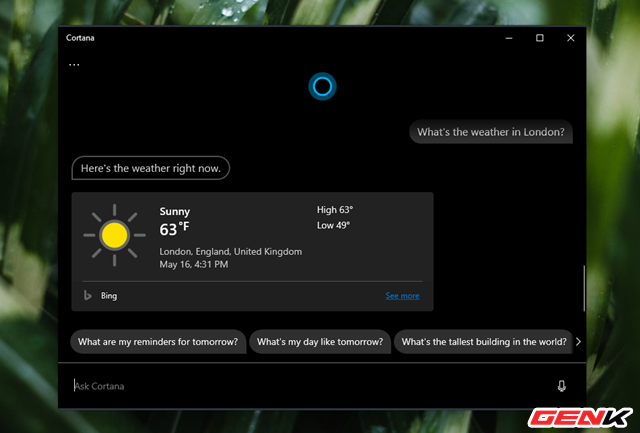
Interestingly, in the newly released update, users can completely remove Cortana from Windows 10, and reactivate it if they want to easily. As follows.
Uninstall Cortana from Windows 10
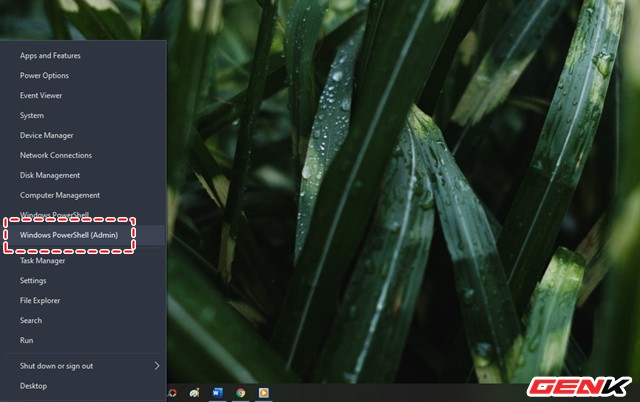
Right-click on the Start button and select Windows PowerShell (Admin).
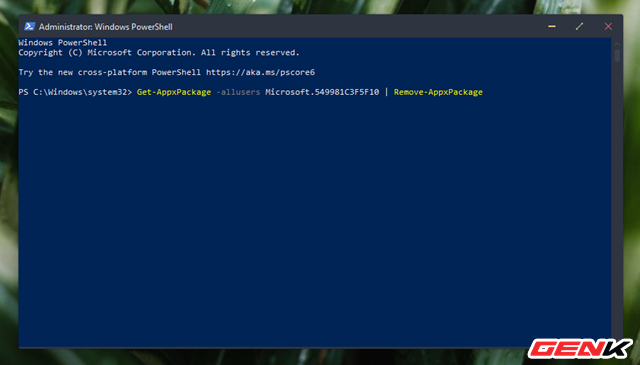
Enter the " Get-AppxPackage -allusers Microsoft.549981C3F5F10 | Remove-AppxPackage " command and press the ENTER key to execute the command.
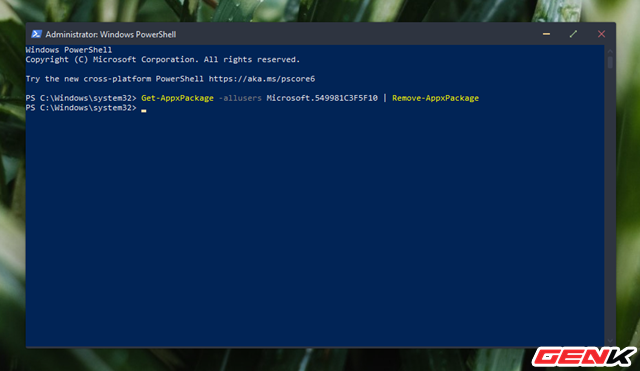
Wait a few seconds, the command execution is completed.
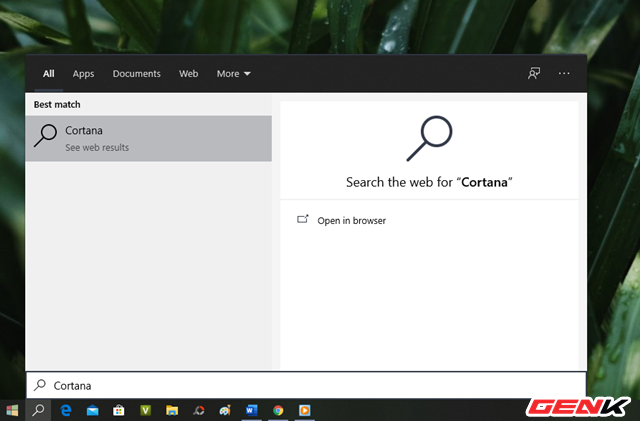
And Cortana will no longer be present in Windows 10.
Reinstall Cortana
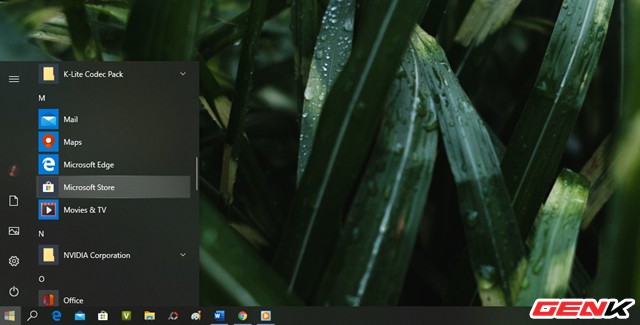
If you want to reinstall Cortana for Windows 10, just open Microsoft Store.
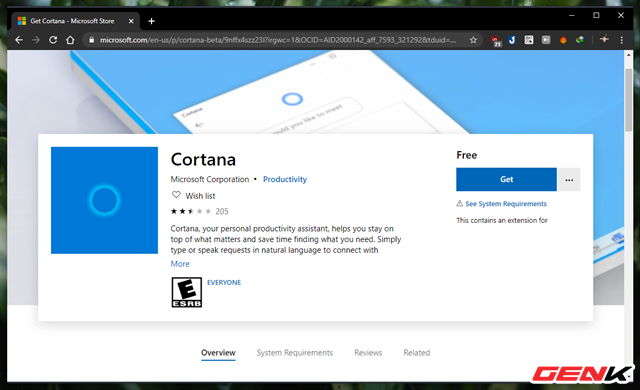
Enter the keyword "Cortana" into the search box and click on the result below or click this link directly . Then press "Get".
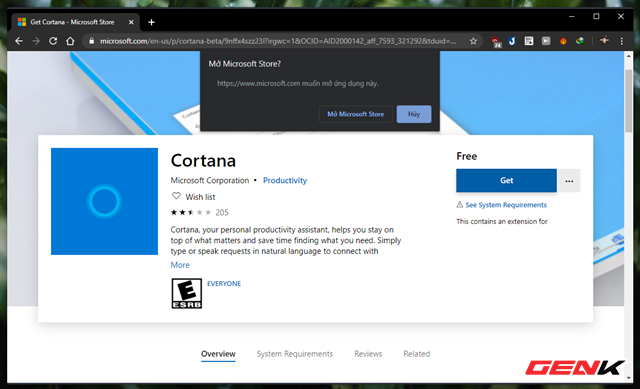
A dialog box asking for permission to start Microsoft Store will appear, click "Open".
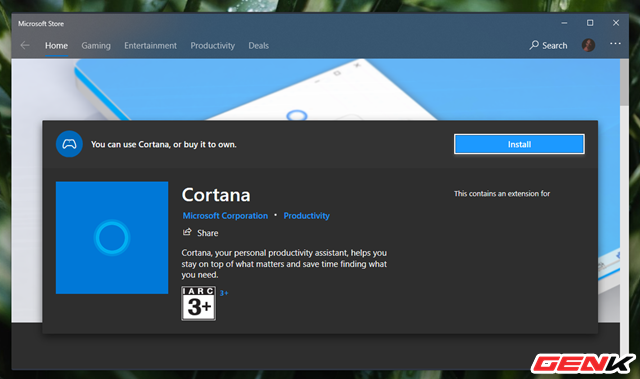
Microsoft Store starts and goes directly to the Cortana installation page, now you just need to press "Install".
Very simple, right?
You should read it
- The best setup guide for Cortana on Windows 10 (Part 1)
- How to use Cortana to turn off or restart Windows 10?
- The best setup guide for Cortana on Windows 10 (The last part)
- What is Cortana? How to use Cortana on Windows 10
- Why is it disabled but Cortana still runs in the background?
- How to change the language for Cortana in Windows 10
 Steps to fix Windows 10 update error 0xC1900107
Steps to fix Windows 10 update error 0xC1900107 Instructions on how to upgrade Windows 10 Home to Pro
Instructions on how to upgrade Windows 10 Home to Pro How to change the folder in Command Prompt on Windows 10
How to change the folder in Command Prompt on Windows 10 What is FileRepMalware? Does it delete anything?
What is FileRepMalware? Does it delete anything? How to use an Android phone as a mouse pad in Windows 10?
How to use an Android phone as a mouse pad in Windows 10? How to create a yellow circle around the mouse cursor on Windows
How to create a yellow circle around the mouse cursor on Windows