6 ways to search by date on Google you may not know
You are looking for a job and search on Google for employment.But when you get a page filled with search results, you don't have to worry about what news is the latest news. Many times you find that "old" pages with expired information still appear on your search page. So this article will show you how to find information by date. Please follow it!
Freshness search algorithm
Google has improved and released many search algorithms including Freshness algorithm.Feshness is aranking signalafter a series of updates in Google Search since 2011. This algorithm seems to guess the user's intent and provide the search results that best match the information. Latest.
- 20 "tips" to use Google Search effectively but not everyone knows (Part 1)
For some search queries, old information may be more reliable.But if you want to see some kind of daily updates such as news, software reviews, new products coming to market or even some rumors about Apple, the old information doesn't work. What to use for you.You need to search for the latest information on Google.SoGoogle searchers have two questions:
- How do I find the publication date of the page I am reading?
- How to search with specific dates?
So, let's find a solution to both of these problems.
1. Display publication date with URL hack
You may notice on a typical Google search results page that the results of the publication date are displayed, and the results are not displayed.This date information comes from the path structure (permalink), title (byline), page metadata, sitemap (sitemap), comments, WordPress, SEO plugins and themes with timestamps, etc. Google can collect data from a website's structured data when it crawls through the blogosphere.
There are some SEO plugins that can block the date display in SERP (search results page).Also, for website owners, displaying the date of publication on the results page is both profitable and harmful.
Digital Inspirationhas a simple Google hacking trick to display timestamps on all results.Before you pressEnterto start the search, copy the following string and paste it at the end of the search URL:
& as_qdr = y15
For example: https://www.google.co.in/search?q=live+wallpaper+ios&as_qdr=y15
The string at the bottom of the search URL shows sites that are limited by Google over the past 15 years.But the old entries on January 31, 2001 were also in search results.You can change the part number at the end of the string to find information in those years.
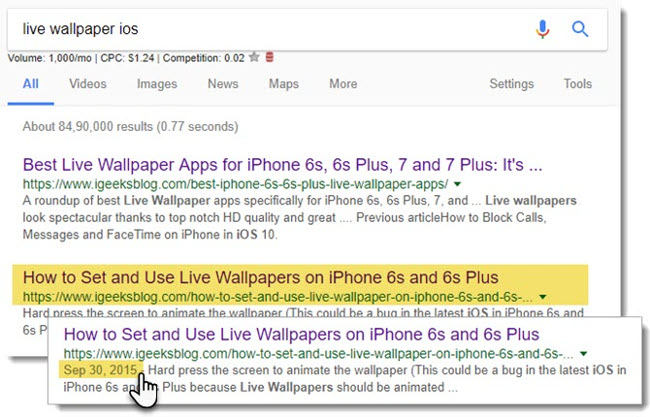
You will see the actual publication date of the website under the title in Google's search results as shown in the screenshot above.Compare two search results to see the difference.
Tip: Set up custom Google Search in Google Chrome with the string above.After a few minutes you can use Google Custom Search at your discretion to display the date.
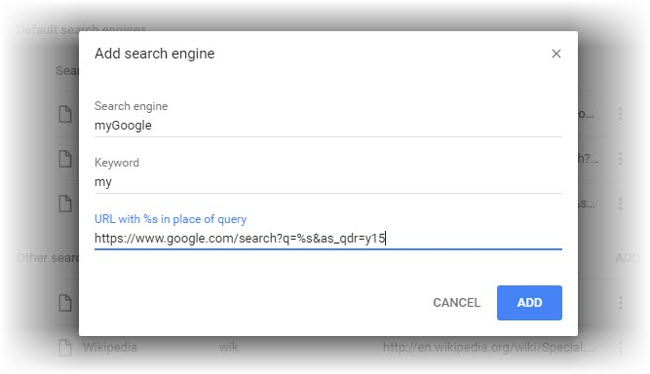
Using a specific number of years in URL parameters is the fastest way to filter by date.It offers the same convenience as Google's default time filter.
- 13 quick Google search tips that you should know
2. Use Google's 'Any Time' tool
After completing the search with a keyword, selectTools> Any time located directly below the search bar. Select a time range from the list. Example: Past 24 hoursto find an updated website within the last 24 hours.Note that all results show a timestamp corresponding to the publication date.
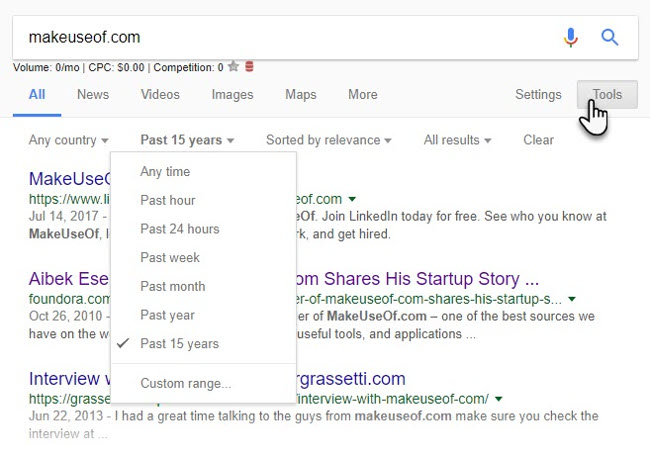
Tip 1 . Custom rangein the same list is a useful investigation tool.You can use this tool to go back and verify the event for a certain period of time.For example, you want to dig into the archives of a press site like The New York Times.Do a site search and then filter the results by date.
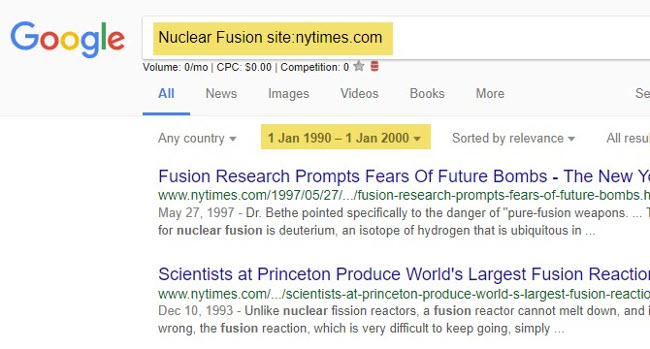
Use Google's advanced search operator and date range to find results that are hidden under irrelevant results.
Tip 2.Google's date search capabilities also make it a powerful genealogy tool to find your ancestors.Again, you may need to combine it with other Google advanced search operators.This is a good way to find the right results, especially if your ancestors have a common name.
Tip 3.When you're a hard-working researcher, you probably don't like reviewing the results you visited the day before.Try searching with the Any time time filter and select the 'Past hour / Time' or 'Past 24 hours / 24 hours' options to find new results.
3. Use Google's advanced search page
It's hard to remember a bunch of Google search operators.So you should bookmark theAdvanced Searchpageon the bookmark bar for quick access and to get your memory for other things.Remember, Google's Advanced Search page can help you search by file type, usage rights, region and language.You only need to enter keywords.
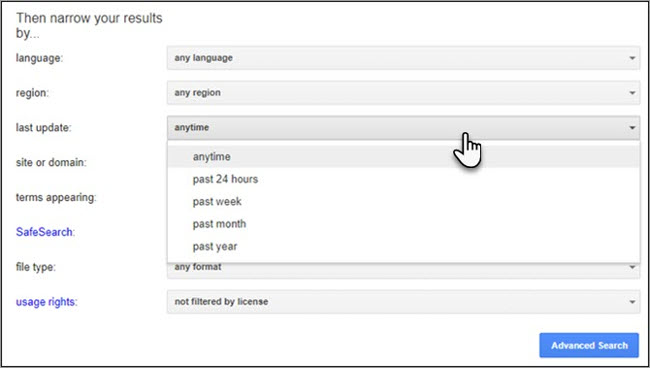
With the keywords filled in, select the date option in thelast update section ( last updated). Did you notice that the drop-down menu in the last update section does not have the option Custom range ?Therefore, after using advanced search, you should return to the main search page if you want to use this tool.
The results may also look like the results from the Any time tool on Google's main page.But the fields in advanced search help you narrow the search scope to what you want.
4. Search by date by source code
Accessing the source code of a website may sound complicated but it is very reliable and easy when you just need to type a word.
For Chrome browser : Right-click the website you want to find the date. Select View page source from the context menu. HTML source is opened in another window. Press CTRL + F to search. Enter " published" in the search box and you will see the date in the HTML meta tag.
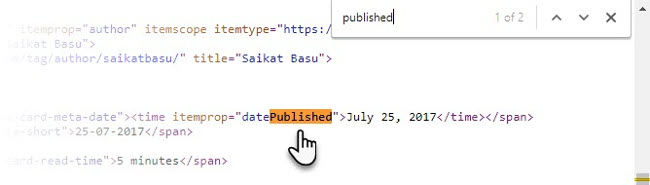
For Firefox browser : Right-click on the screen. Select View page info.Scroll down the page information box until you see the meta tag showing the date.
The method only works if the date has been provided for SEO optimization.
5. Search by date with Chrome Extension
Finitimus(beta) is a handy, lightweight and handy browser extension that lets you search for publication dates with just one click.
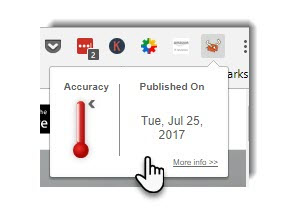
Quick check is useful when webmasters do not leave publication dates on the page you are reading.But if it exists in the source code or metadata, then you can get it out.
While using this utility you may encounter some "errors", especially when the article has been modified or updated.You can use a small thermometer icon to indicate the accuracy of the publication date.
6. Use Google When
Google When is not an official tool but a Chrome extension, it will add the date card with your most recent access time next to Google's search results.So when you see this date card you will know the time to access the website and not review that link anymore.
In fact, this is not a direct "search by date" tool, but Chrome's extension tracks website access dates with Google Search.Try it if you do the research for a few days.
Bing andDuckDuckGoalso help you filter results by day.But if you are familiar with Google, then there are 6 ways you can search for information by the date you want.
You should read it
- Google improves Search to provide more in-depth results for questions
- Search for what when Google 'sudden death'?
- This is the most effective way to search on google
- Google announced a major change in search functionality
- Google removes underscores of links on its search engine
- Once the youngest employee in Google, this girl has just revealed a search engine that will cause Google to worry
 How does Google Chrome ad blocker work?
How does Google Chrome ad blocker work? Instructions for customizing the New Tab page on Microsoft Edge
Instructions for customizing the New Tab page on Microsoft Edge How to turn off requests to provide location on web pages in every browser
How to turn off requests to provide location on web pages in every browser How to disable Google AMP in Google search on Android and iPhone
How to disable Google AMP in Google search on Android and iPhone How to fix Safari's status is slow
How to fix Safari's status is slow File encryption software and privacy protection messages
File encryption software and privacy protection messages