How to use Lutris to play Blu-Ray on Linux
Now, users can play Blu-ray discs on Linux systems only by using Windows software via Wine. However, this process can cause many headaches and that's where Lutris plays its role.
Prepare
Before installing Lutris, the website recommends installing a recent version of Wine. Although you can install programs via Lutris, installing programs through Wine first, then running their executables via Lutris is easier.
If you're lucky, your file manager will come with Wine, allowing you to simply click on the Windows program to launch it. If not, you'll have to do things the harder way, by opening a Terminal in the program's directory and typing:
wine your-installed-application.exeWith Lutris, when you install each application, try to place them somewhere that you can easily find. A simple folder in the main directory (try browsing from drive Z :) will make things a lot easier in the next steps.
Of course, Blu-ray players can run through Wine without Lutris. However, most likely the performance is not stable. Lutris, meanwhile, offers many easy ways to boost performance.
Lutris configuration
If you've never used Lutris, it's a game management system based on preconfigured 'runners' programs to run games from within Lutris. For Windows programs, Lutris has a collection of Wine variants that can work independently of your system version - multiple versions can be used at the same time and you can even use Use Proton if Steam is installed.
To get started, you'll first need the Wine runner. Depending on your version, the main menu must be somewhere on the top left. Click Lutris> Manage runners .
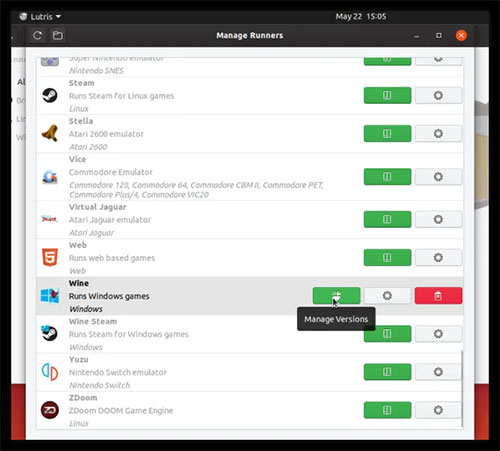 Click on Manage versions
Click on Manage versions A new window will appear. Scroll down the list until you find the Wine section , then click Manage versions . This will open a new window with a list of Wine versions, each with its own adjustment. Choose the latest major version first (lutris-5.7 at the time of writing), plus any variation of it to try later. Click the check box next to the item to start the download.
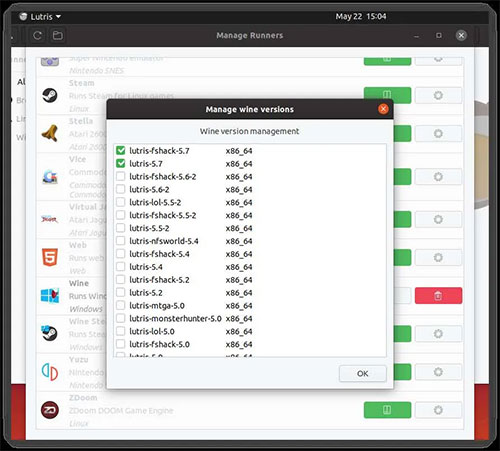 Click the check box next to the item to start the download
Click the check box next to the item to start the download Add player
Return to the main screen, click the Add Game button to create a new menu item (the + sign at the top of the window).
A new window will appear opening in the Game info tab . Name the entry and select Wine from the Runner list .
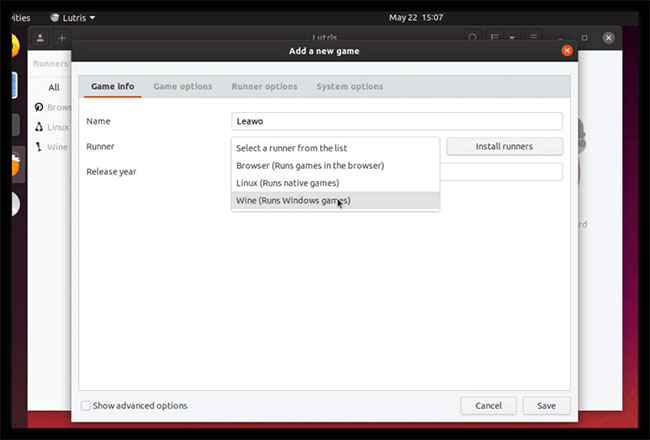 Name the entry and select Wine from the Runner list
Name the entry and select Wine from the Runner list Select the Game options tab . For the Executable field , click Browse and select the .exe file of the Blu-ray program you have installed.
If you open the Runner options tab , you can choose your Wine / Proton version and the three most important options for performance: Enable DXVK, Enable VKD3D and Enable Esync .
Each of these options can make a big difference to playback but may also affect compatibility. It's best to start with the latest Lutris version of Wine, with all options disabled. If your Blu-ray player works at launch, performance might be bad, but at least you have a good starting point. Clicking Save will bring you back to the main screen.
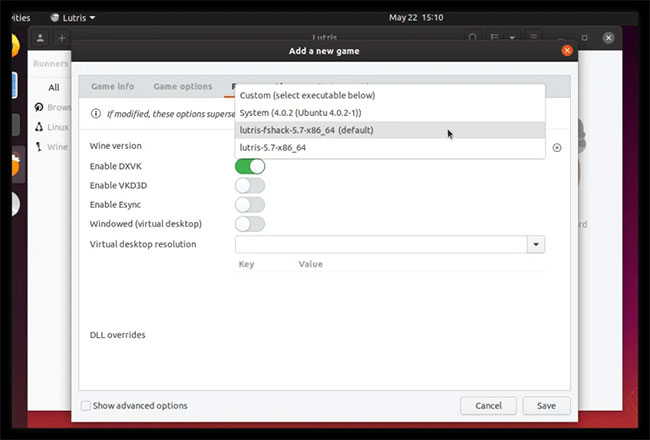 3 most important options for performance: Enable DXVK, Enable VKD3D and Enable Esync
3 most important options for performance: Enable DXVK, Enable VKD3D and Enable Esync Try checking the Blu-ray application by double clicking on the entry or pressing the Play button . The first time you run Wine through Lutris, you will get a number of Wine configuration windows, requiring Download Mono and Gecko components (Download Mono and Gecko components ). Just download them 1 time only.
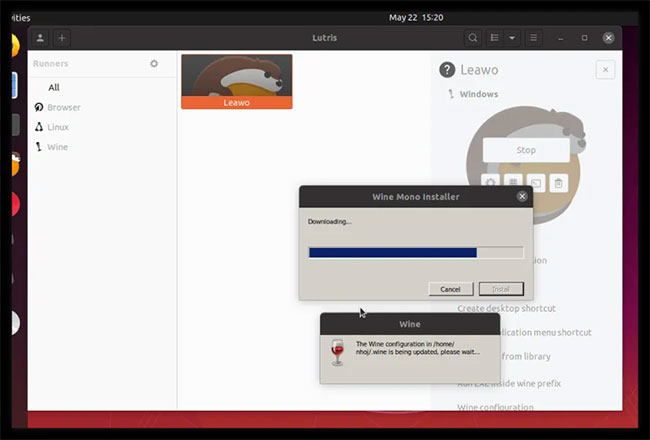 Download the Mono and Gecko components
Download the Mono and Gecko components Finally, the application will run. If nothing happens, don't panic. A number of different options can make it work. Right-click on the application's Lutris section and select Configure. Open the Runner options tab and try another version of Wine or Proton version. Click Save and try again.
If playback is paused or there are errors, try turning on Esync. DXVK and VKD3D options will help accelerate hardware if supported. It is possible that one or more of these options has prevented your player from working, but the right combination will help you get closer to a reliable Blu-ray performance.
After randomly selecting a number of free players, the article author was successful with Leawo, PotPlayer (32-bit), Aurora and Free Blu-ray Player. Fortunately, with Leawo, using lutris-fshack-5.7 and DXVK is disabled.
 Is Vim or nano the best Terminal editor?
Is Vim or nano the best Terminal editor? How to install Java Runtime in Ubuntu
How to install Java Runtime in Ubuntu How to work with workspace in GNOME
How to work with workspace in GNOME How to quickly launch Ubuntu virtual machine with Multipass
How to quickly launch Ubuntu virtual machine with Multipass Use Speedtest CLI to check Internet speed on Debian 10
Use Speedtest CLI to check Internet speed on Debian 10 How to share a mobile connection from any smartphone to Linux
How to share a mobile connection from any smartphone to Linux