14 interesting Linux commands in Terminal
Terminal is a software program that is preinstalled on Linux operating systems that allows users to communicate with the computer by running commands. The Terminal role is very powerful, but it can become 'interesting' through a few Bash commands that Quantrimang will introduce to you later. Let's follow up and find out because some commands are quite useful.

1. cal
It's true that there aren't too many people who know this command, but any Unix system has a built-in calendar.
To query this command, we use the following:
cal 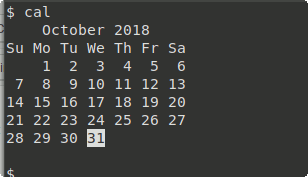
Cal will display the calendar for the current month. If you want to select specific months and years, pass this data into the parameter of cal to get the output you need.
To display the month of the year, use the -m command along with the month you want to display.
cal -m1 The above command returns January of the current year.
Similarly, a complete 12-month calendar can be displayed using the -y command
cal -y [year] There are many ways to work with other cals, Quantrimang will introduce you later!
2. sl
Sl stands for Steam Locomotive and is very often confused with ls. Running this command, you will see a steam locomotive run across the screen.
Sl was born with no specific usefulness for users but only for entertainment and reminders when you make the mistake of ls command with sl. It can be judged that the program is very 'cool' to remind to fix errors.
To install this command, type in your Terminal:
sudo apt install sl Then 'mistype' ls into sl like this:
sl 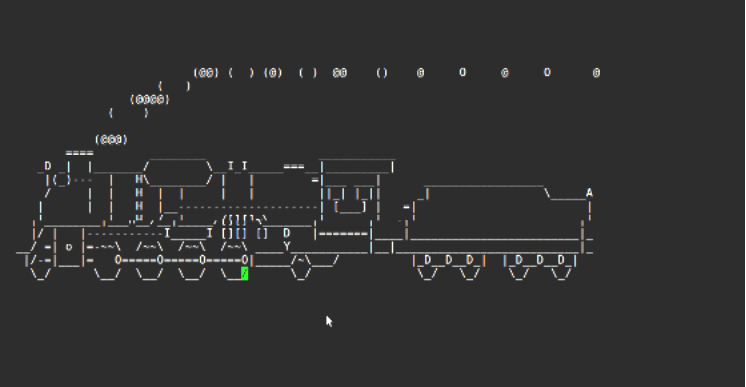
3. yes
The yes command is very special, the only effect is to repeat the sequence continuously, producing a long infinite series, of course until it has a stop command.
Yes very simple, just type this:
yes
For example:
yes I did it
You use Ctrl + C to stop the string, otherwise it will last forever without stops.
Although overall there is no effect, but it is very handy when you are running a script that displays reminders and you want to automatically answer. For example:
yes y / path / to / script
This command will give the y character from the yes command to automatically answer "yes" to each question y / n.
4. rev
The rev command is used to reverse all input characters. This means, if the input you pass is 'Linux' , through the rev command it will become 'xuniL' . Pretty strange!
rev
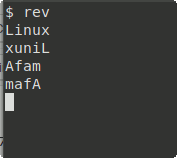
To exit the command, use the shortcut Ctrl + C.
In addition, rev is also used to reverse the entire file.
rev [path to file]
5. aafire
Aafire gives you an interesting 'fire creation' on the black interface of Terminal.
First, install aafire with the following code on your Terminal:
sudo apt install libaa-bin
Then run the command:
aafire
6. espeak
Do you work with a computer everyday and never heard it talk? This is no longer impossible with the espeak command . Open the speaker or put on the headset, run the espeak command and listen to 'this friend' talk.
Install this command into Terminal:
sudo apt install espeak
Then run espeak:
espeak "Viet on the day you want to know"
Everything you write in quotes will be what the computer "confides" with you.
7. figlet
Figlet is a simple command line for creating ASCII text banners. The figlet that comes with the default fonts is stored as .flf or .tlf in / usr / share / figlet / fonts /. Use -f to change the font.
figlet [-f title instead of font] [string]
Example of figlet:
Welcome figlet
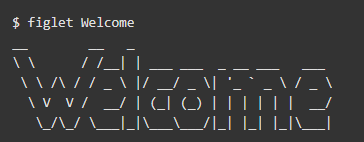
8. banner
Banner is similar to figlet that displays text in large banner form. Install banner with the following command:
sudo apt install banner
Then use the syntax:
banner text
9. cowsay
This command displays a cow in ASCII characters and will say what you want.
First, install cowsay with this script:
sudo apt install cowsay
Next you enter Terminal:
cowsay text
Enter 'text' what you want to display via the speech image of the ASCII cow.
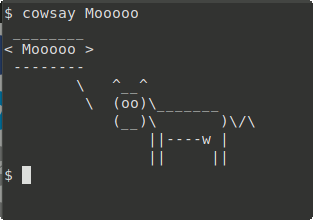
If you want to display a colorful Pony instead of a cow, install ponysay and run the command similar to cowsay.
ponysay text
10. cowthink
This command is similar to cowsay, the only difference is that the screen will display the text you entered in the form of the ASCII cow, not the command as above.
Cowthink text

11. fortune
Fortune is the command to automatically display random 'cool' quotes.
sudo apt install fortune
fortune
You can use the -s to give 'Terminal' to you the shorter quote.
fortune [-s]

12. oneko
pretty oneko 'lovely'. This command adds a cat that runs on your screen, it will run chasing the mouse cursor while moving.
Install oneko by running this script:
sudo apt install oneko
oneko
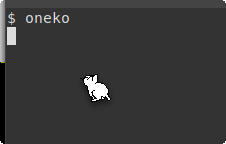
13. cmatrix
If you have watched the Matrix - Hollywood Matrix, you will easily associate this command. Install cmatrix with script:
sudo apt install cmatrix
Run the command by typing cmatrix in your Terminal.

14. factor
This command involves mathematics. Factor will divide a given number into prime factors.
factor [so muon to divide the bar compared to the other]
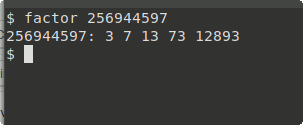
Recently, there are some interesting commands in Linux. We know that working with Terminal and the command line, the tasks are quite complicated, so it would be great to occasionally relax and relax with such gentle things like this?
See more:
- Some basic Terminal commands in Linux Mint 11
- 4 quick access to a Terminal in Linux
- How to run 2 or more Terminal commands at the same time on Linux
- How to delete the user and server name in Terminal Prompt
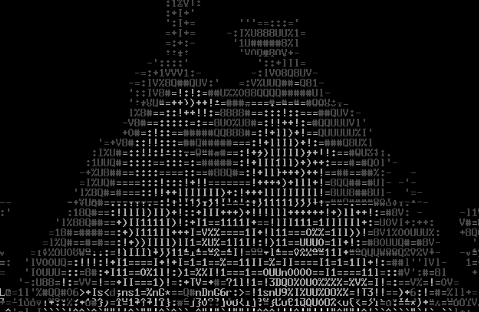
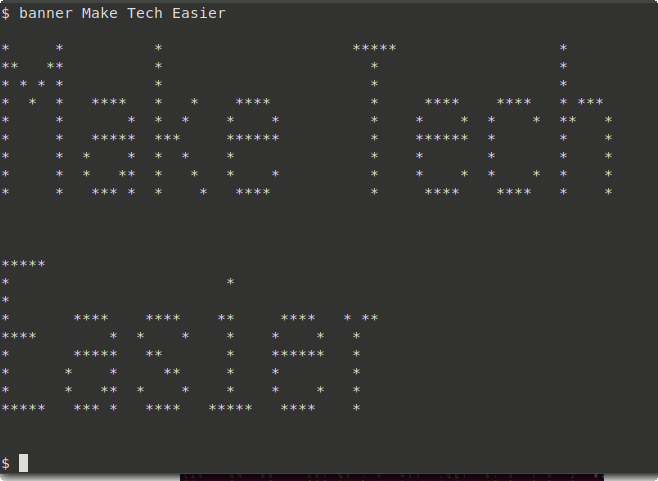
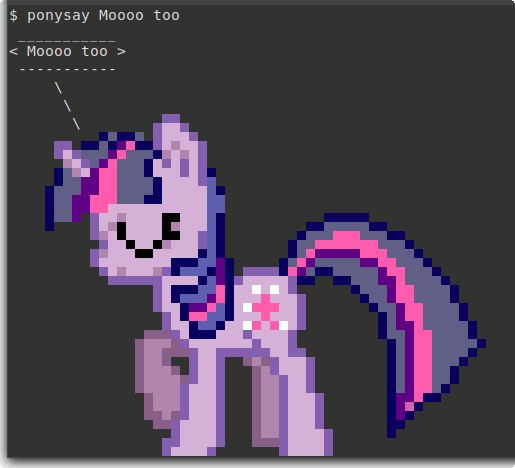
 How to use Conky to make Linux more awesome
How to use Conky to make Linux more awesome The best 5 dock for Linux
The best 5 dock for Linux Synchronize cloud storage services on Linux with Rclone
Synchronize cloud storage services on Linux with Rclone Bring the best of Linux to Windows with CASH
Bring the best of Linux to Windows with CASH How to fix Ubuntu update errors
How to fix Ubuntu update errors Setting up Ubuntu virtual machine with Hyper-V Quick Create on Windows 10
Setting up Ubuntu virtual machine with Hyper-V Quick Create on Windows 10