7 best web browsers for Linux
Whether for personalization, security or any other purpose, Linux web browsers have a very important role to play. Here are the 7 best web browsers for Linux, ready to bring you everything the Internet has to offer!
1. Vivaldi – Best for Personalization
When it comes to personalization, Vivaldi has it all. First, it allows you to move your tabs where you want. You can choose top bar, bottom bar or even left or right side! Better yet, Vivaldi lets you perform gestures with your own mouse, making it a great choice for touch-enabled screen setups.
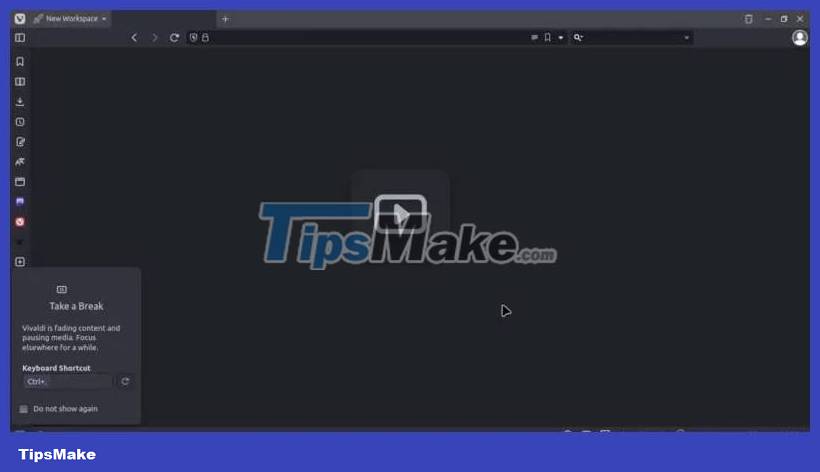
Another advantage of Vivaldi is that it accepts commands entered by the user using Ctrl + E . It's a bit like entering commands from the Linux Terminal but with suggestions and drop-down lists. You can even create new commands for it, including adding a command sequence to do multiple things with just one input.
On the other hand, the extra buttons can feel overwhelming at first if you've only used Google Chrome or Microsoft Edge in the past. But it's all customizable, and take the time to familiarize yourself with all the extra functionality.
2. Opera – Best AI Service Deployment
Opera is no exception to the AI game – it has AI services built in from the start. Opera also has its own proprietary AI assistant called Aria. You can chat with it and ask questions by clicking the Aria icon in the sidebar. Alternatively, you can choose ChatGPT and ChatSonic to chat – or do all three at once!

Opera runs fast, using very low RAM when running multiple browser tabs. It even opens quite quickly compared to other browsers. In fact, there are not many downsides that you can find on this browser, except for the inability to move the tab bar anywhere else, but in return it is customizable.
Another benefit with Opera is that you can share your favorite videos and interesting web pages using the Pinboards function. This way, your friends who use Opera can view them on a single, easy-to-access page.
3. Google Chrome – The Best Centralized Web Experience
Google Chrome helps bring all your accounts into one place by syncing passwords across multiple browsers associated with one account. In fact, it even lets you use passwords for certain apps on your Android phone. Combine that with a clean interface for Google services and you've got yourself an all-in-one browser to do most office and school tasks.
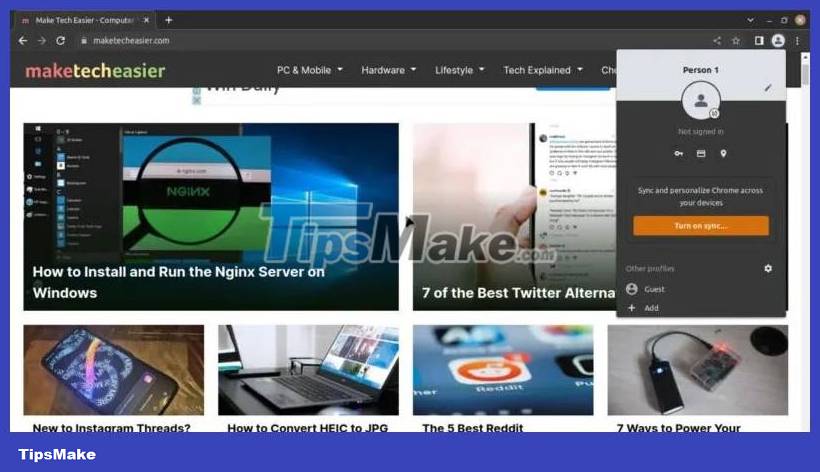
However, Google Chrome can be difficult to install. It is not available in most Linux repositories and needs to be installed manually. It only has installation packages in .deb and .rpm formats, so if your Linux distribution doesn't support any of the deb and rpm formats, you have to find a way to install it yourself.
4. Chromium – Like Chrome, but open source
Chromium will be the best choice for you if you like Google Chrome but want to avoid user data collection. This is a minimal version of Google Chrome designed for open source development. There are many other browsers built on top of this, but basic Chromium should always be available to anyone who wants a basic browser without too many cumbersome features.

Chromium also removes all other memory-intensive features that make Google Chrome slower. This is a double-edged sword because you will lose all built-in integrations with Google services in exchange for faster installation and not much reduction in download size.
Otherwise, you can easily install it using the package manager. And since Chromium is open source, tech-savvy users can tweak the source code themselves for an even more unique browser experience that no one else can!
5. Firefox – Best for Advanced Users
Firefox doesn't compromise when it comes to features and performance. It is very fast, can run several hundred tabs and is not affected even when you are running a JavaScript-heavy website. Everything is working perfectly.
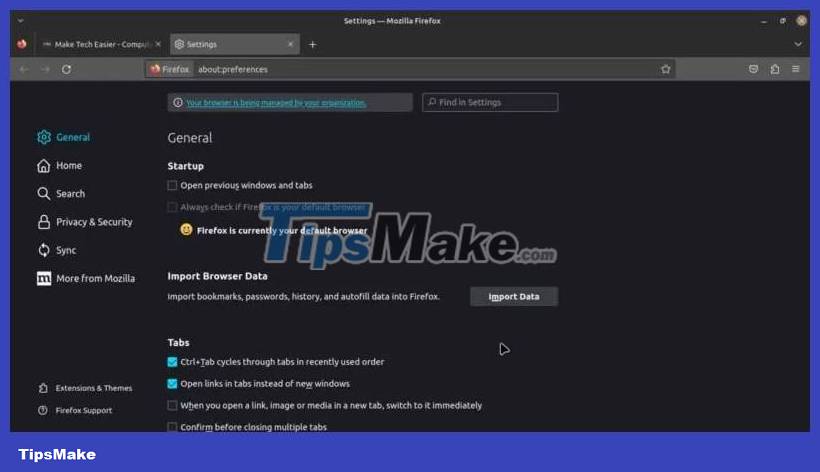
With Firefox, you can run more than a hundred tabs and it won't crash on a good computer. Firefox consumes less resources than other browsers, and can even allow you to implement Picture-in-Picture mode with multiple tabs.
It's even better if you use incognito mode to run tabs because it allows you to reopen them as long as you haven't closed the incognito session. This makes Firefox a good browser for doing research without wanting to close certain tabs related to what you're researching but also won't read them until you've finished reading something else.
6. Brave – The Best Built-in Ad Blocker
Brave is a browser with a mission: Give you control over ads. It blocks all ads served to you without all the security features that come with third-party ad blockers. Additionally, it gives you the option to view less-obstructive ads in exchange for cryptocurrency and distribute to your favorite content creators. Of course, you can always dismiss that and just focus on an ad-free experience.
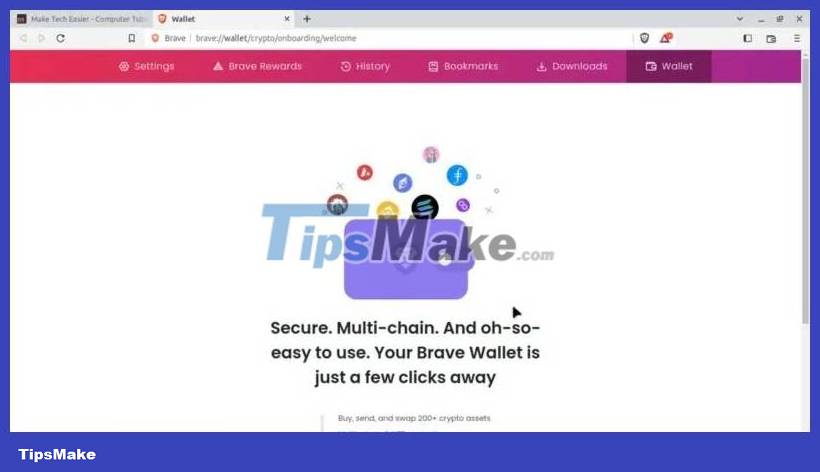
Brave is designed to fully support Web 3.0. It has its own cryptocurrency wallet called Brave Wallet, which allows you to use services that use BAT. Brave also has a paid VPN service, which works if you use Brave Premium.
However, it relies too heavily on crypto-based services. You can't even sync your settings without setting up Brave Wallet first. Although setting up a new wallet won't take too long; but will cause a bit of trouble, especially if you are not interested in crypto technology.
7. Tor – Best Untraceable Privacy
Tor stands for The Onion Router, and it's the only way to access the ever-growing private Internet of web services with absolute privacy. If you've ever heard of the Deep Web, here's the thing to get you going without being tracked.
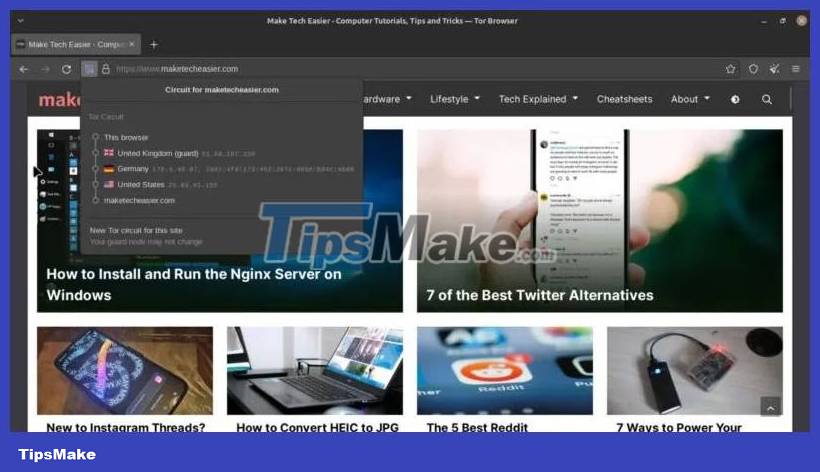
The only problem with Tor is that privacy comes with a price – running the browser can take some time. Establishing a connection with the onion node will take even longer. And since it's used to switch from one network to another like a VPN, browsing will also be slow.
On the other hand, the onion network that runs Tor's services is free. It may even allow you to view pages and pages your own ISP bans.
 How to assign admin rights to users in Ubuntu
How to assign admin rights to users in Ubuntu 5 things to do when installing Ubuntu on PC
5 things to do when installing Ubuntu on PC How to Install Visual Studio Code on Arch Linux
How to Install Visual Studio Code on Arch Linux 7 Enterprise Linux Server Distributions
7 Enterprise Linux Server Distributions How to Install and Setup Snort IDS for Linux Network Security
How to Install and Setup Snort IDS for Linux Network Security Everything you need to know about using Nala on Ubuntu
Everything you need to know about using Nala on Ubuntu