How to use Google Maps to make your vacation even better
There are plenty of ways to make sure your vacation goes well, with plenty of planning tools available. However, you can use one very popular app before, during and after your vacation to make sure it's the best it can be. Use Google Maps before your vacation
Assuming you're organized and don't book your trip at the last minute, you can start using Google Maps to plan your vacation months in advance.
Consider hotel options
The first thing to do when planning a vacation is to consider hotel options. After all, if you don't have somewhere to stay, you won't have a great time.
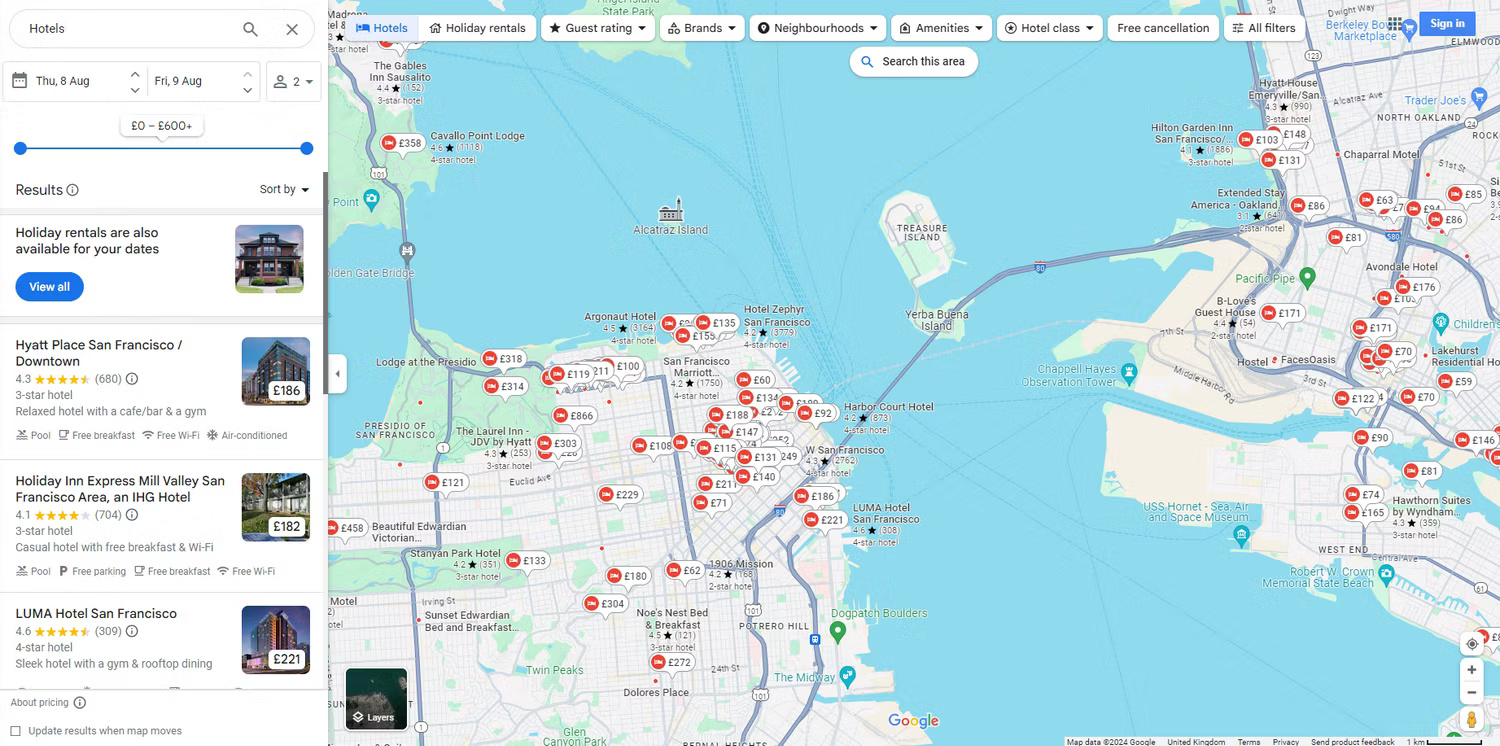
All you need to do is zoom in on the area you want to stay in, then search for "Hotels" . Google Maps will provide a list of map options and overlays, along with estimated prices per night. You can filter the results, add your holidays to gather more accurate information. You can also see official star ratings, customer ratings, and check room availability.
Once you've chosen your hotel, it's a good idea to search on other hotel-focused sites to see if you can get a better price for your stay. You should also visit the hotel's own website, as cutting out the middleman can often help you get a good price.
Make a list of places to visit
Use Google Maps' list feature to compile a list of places to visit. You can create a long list that covers everything you're interested in, including attractions, restaurants, bars, and shops, or separate lists for each of these categories.
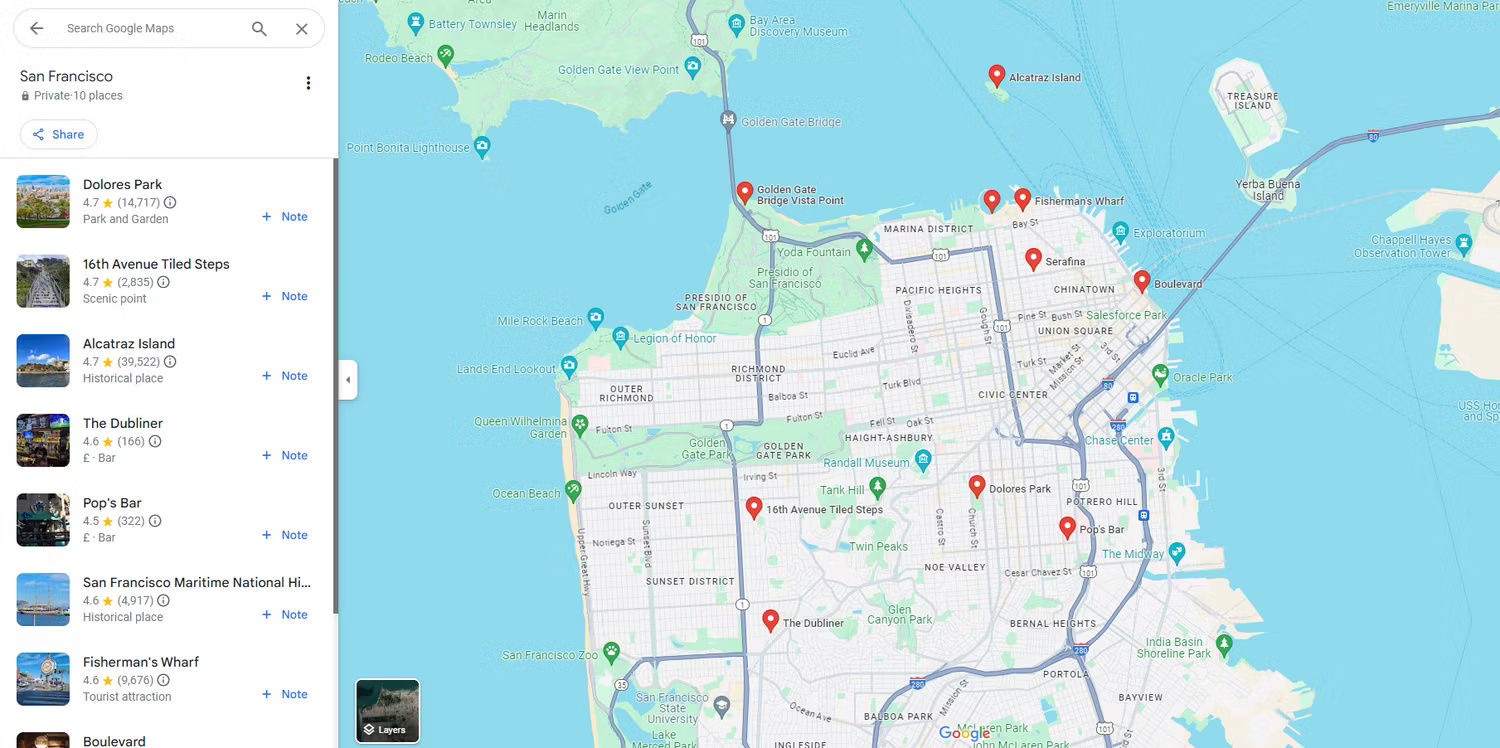
To find things to add to the list (or find things to see when you actually get there), use Google Maps' search function. Just zoom in on the area you want to cover, then click on one of the categories at the top. There's also a More button to see the full list of options. Once you've selected a category, you can filter results in a variety of ways, including average price and customer ratings.
Plan your route into and out of the city
Even with your hotel and flight (or other major means of transportation) booked, it's still necessary to plan your route into and out of where you're staying (especially if it's a big city). Google Maps makes this easy because you can ask Google Maps to plan a route from (for example) the airport to the hotel. You'll see a range of options, including public transport, along with the prices you can expect to pay.
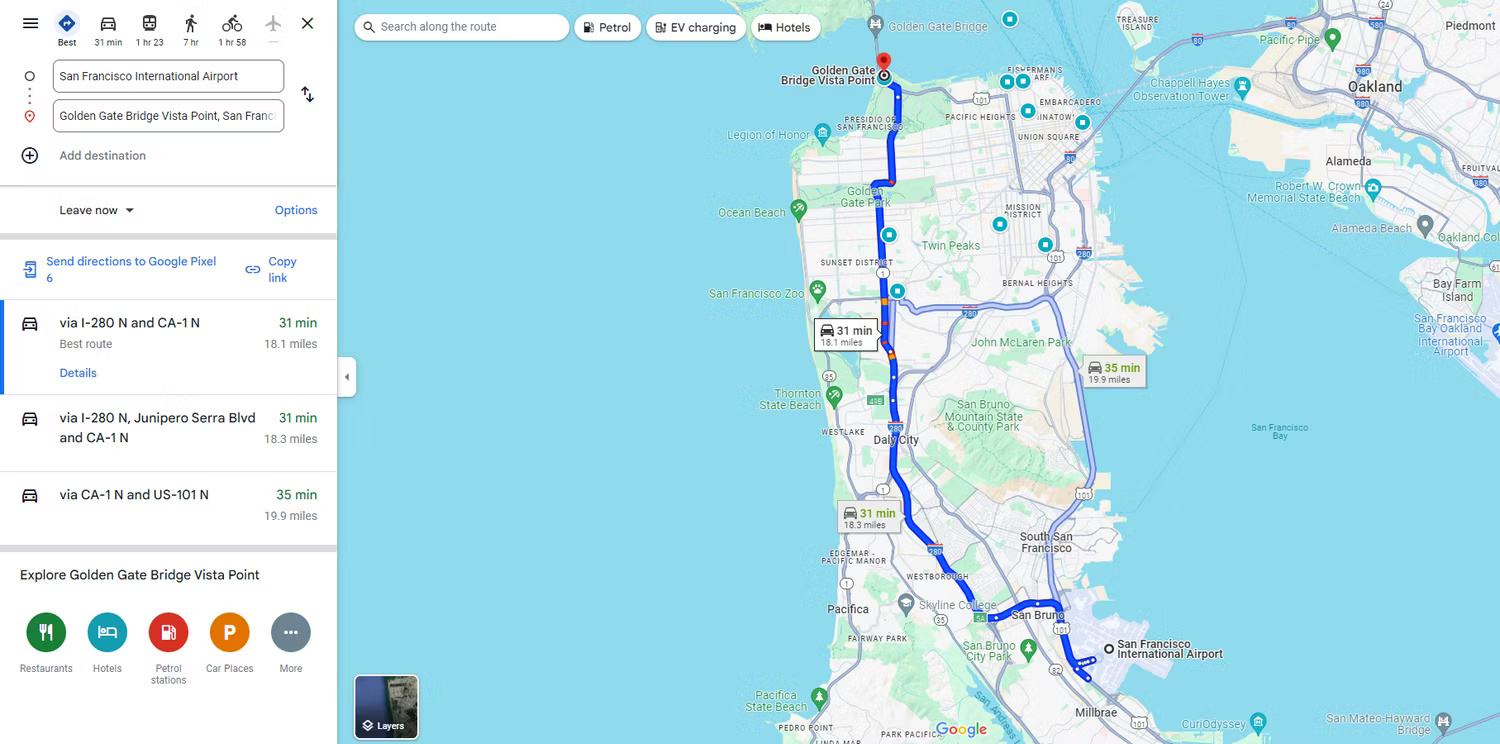
If you zoom in, you'll be able to see specific public transit stops, and by clicking on them, you'll see real-time information about departures.
Use Google Maps on vacation
With plans made in advance and travel done, you can use Google Maps in many ways when you're actually on vacation.
Find your way with real-time directions
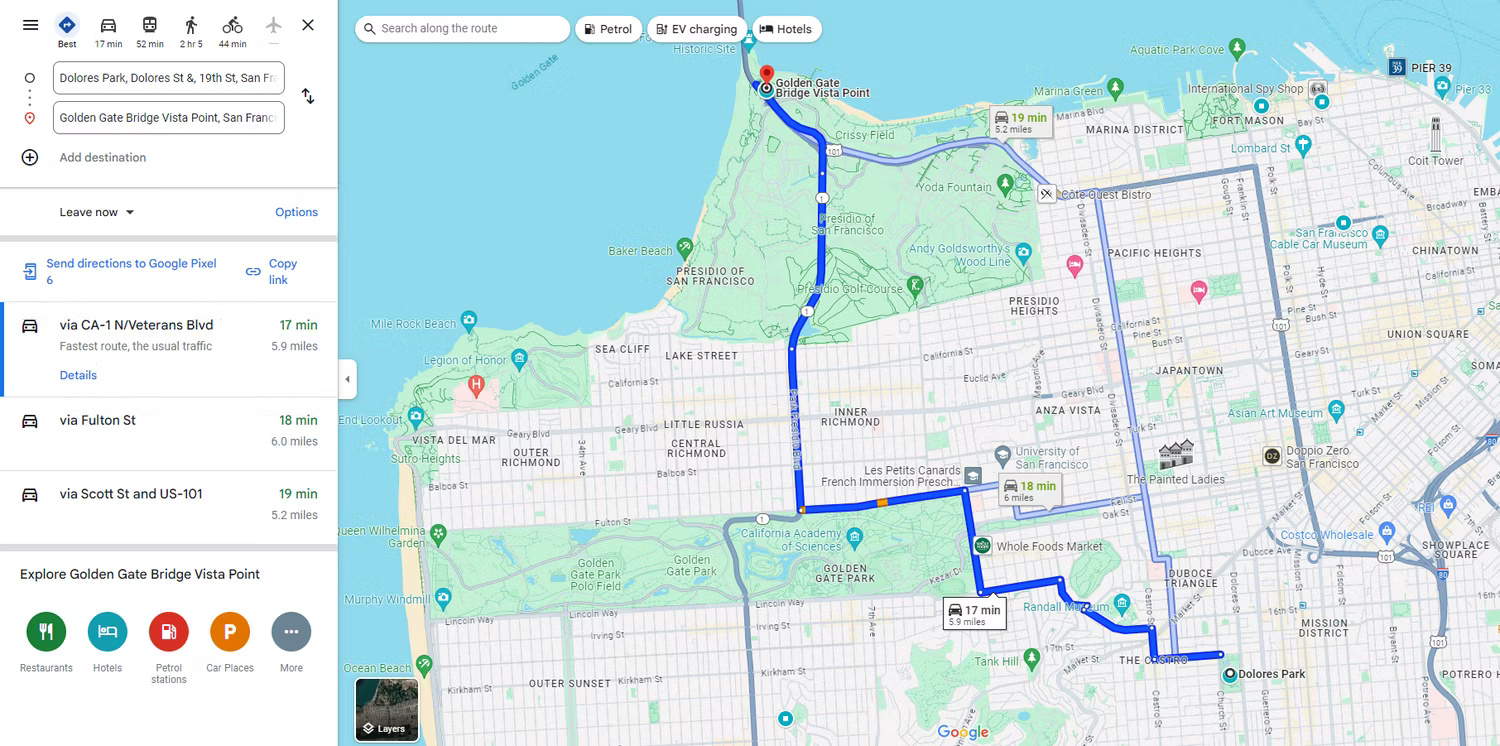
The first and most obvious way to use Google Maps on vacation is for transportation. Google Maps is great for getting you from A to B. Just find your destination on the map and click on it, then tap Directions . Then add your starting location and travel method to get directions you can follow to your chosen destination.
Tip : A good tip if you're in the city is to use a Bluetooth headset to listen for directions. This keeps you from having to look down at your phone the entire time, which not only helps you look like a tourist but also reduces the risk of your phone being snatched.
Consider the surrounding area for day trips
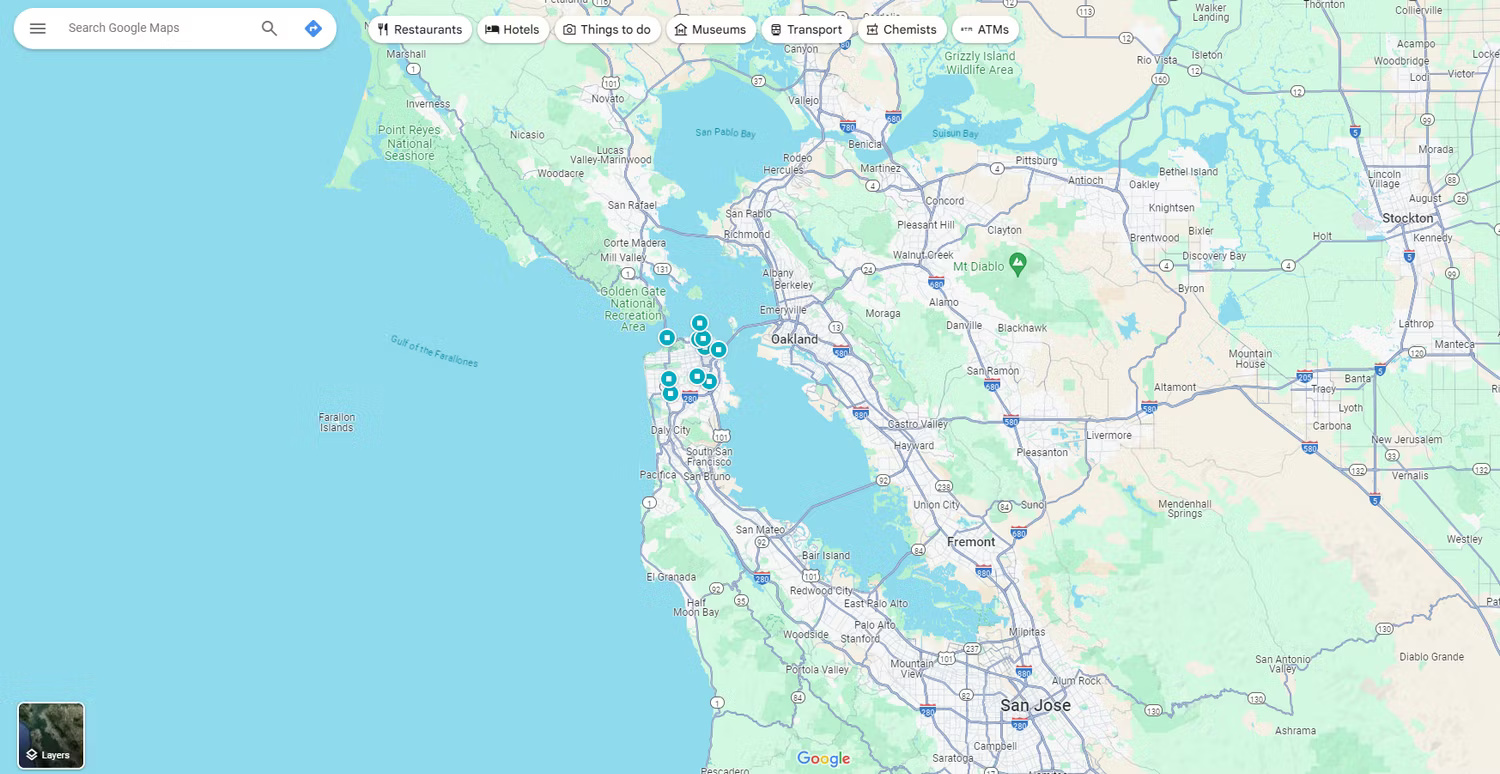
If you're staying in a central location for any length of time, you can (and should) use Google Maps to explore the surrounding area. Just zoom out from the city center or resort you're staying at to look for other places to visit. If you're on the coast, this may include nearby islands that you can visit by boat. Google Maps even shows you travel routes.
Share your location to reassure family and friends
Loved ones will worry about you when you go on vacation, especially if you're going somewhere new, remote, or crowded. However, you can share your real-time location with someone using Google Maps. And they don't even need to have a Google account.
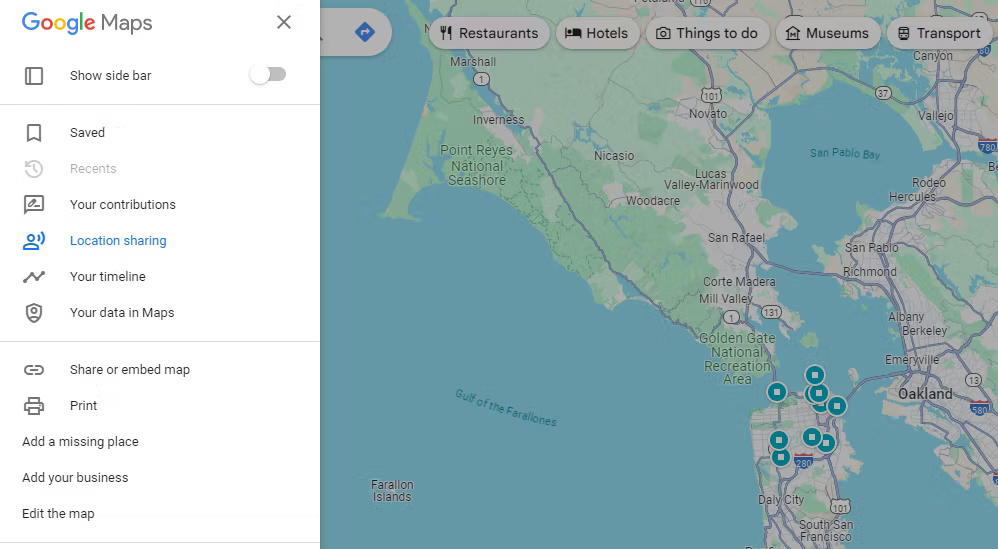
There's a Google Maps Help page that details what you need to do to share your real-time location. But the core is that you can choose who you will share your location with and for how long. There's an option to share until you turn it off, meaning you can leave it on for the duration of your break.
Use Google Maps after returning from vacation
Even after returning from vacation, there are still many ways to use Google Maps. While they won't necessarily improve your stay, they may improve the stays of others in the same location.
Write reviews about visited places
After you return from your vacation, you can revisit Google Maps to write reviews of some of the places you visited.
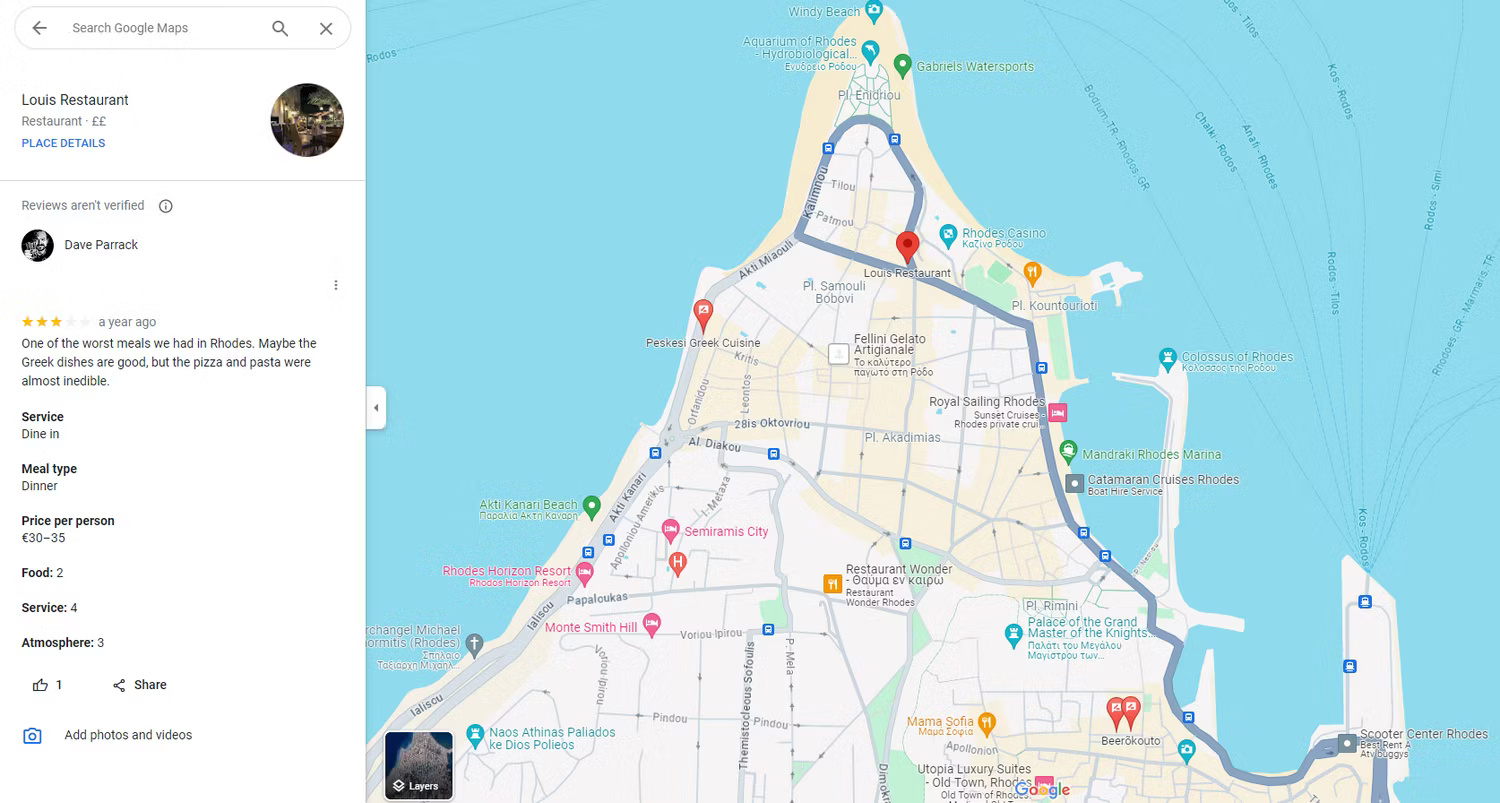
Doing so benefits everyone involved. It gives you the satisfaction of leaving a review, helpful feedback from the business owner, and useful information for potential future visitors. However, writing reviews on Google Maps is an art, which is why you should wait until after your vacation before writing any reviews.
As you can see above, Google Maps is an extremely useful tool for before, during, and after a vacation. It can help you plan ahead, find your way around, explore new experiences, reassure others that you are safe, and support others who want to visit the same place.
 Instructions for using Xingtu 醒图 on the computer
Instructions for using Xingtu 醒图 on the computer How to set custom resolution in OBS
How to set custom resolution in OBS How to search for similar photos using Google Lens on your computer
How to search for similar photos using Google Lens on your computer What can the shortcut Ctrl + E in Excel do?
What can the shortcut Ctrl + E in Excel do? How to share mouse and keyboard to multiple computers
How to share mouse and keyboard to multiple computers How to sign out of Gmail on PC and phone
How to sign out of Gmail on PC and phone