How to Upgrade Mac System Software
Method 1 of 3:
Upgrading Mac System Software With OS X 10.3 and Later
-
 Open the Apple menu.
Open the Apple menu. -
 Click the Software Update option.
Click the Software Update option. -
 Choose the upgrades you wish to install in the Software Update menu.
Choose the upgrades you wish to install in the Software Update menu. -
 Click Install.
Click Install.- When using OS X 10.3, click "Check Now."
- Versions of Mac OS X 10.5 and later have the ability to run software update checks automatically. These checks can run in the background. When a software upgrade is available, the computer will prompt you.
Method 2 of 3:
Upgrading Mac System Software With OS X 10.2.8 and Earlier
-
 Open the Apple menu.
Open the Apple menu. -
 Click on System Preferences.
Click on System Preferences. -
 Select "Software Update" from the View menu.
Select "Software Update" from the View menu. -
 Select "Update Now."
Select "Update Now." -
 Choose the items you wish to install, then click "Install."
Choose the items you wish to install, then click "Install." -
 Input an administrator account name and password.
Input an administrator account name and password. -
 Restart your computer if the software update calls for it.
Restart your computer if the software update calls for it.
Method 3 of 3:
Upgrading Mac System Software With a Standalone Installer
-
 Open your browser.
Open your browser. -
 Go to the Apple Support Downloads website.
Go to the Apple Support Downloads website. -
 Select the software update you wish to install.
Select the software update you wish to install. -
 Click Download.
Click Download.
3.5 ★ | 2 Vote







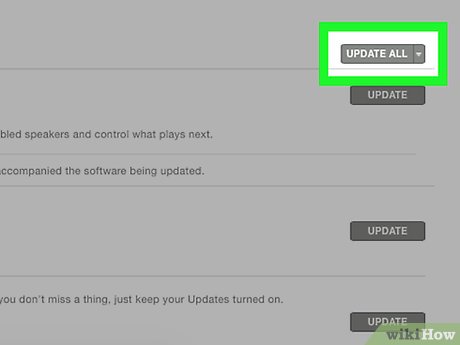
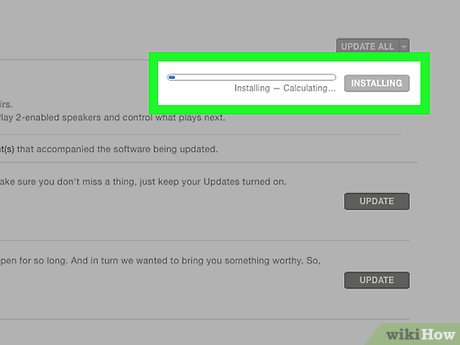
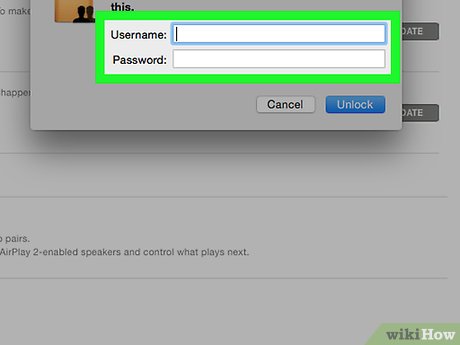
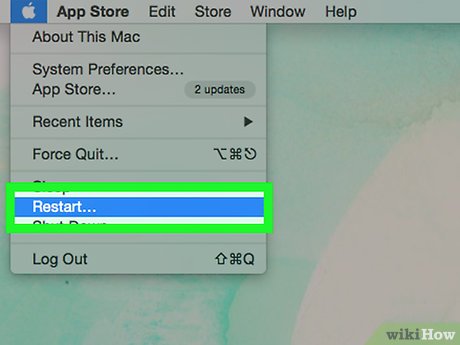
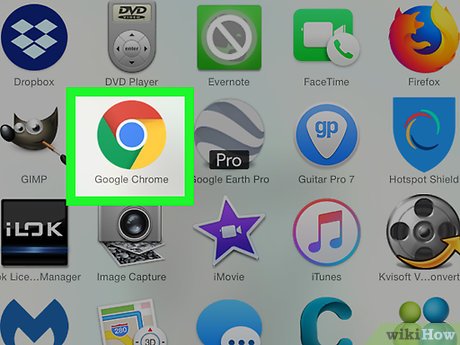
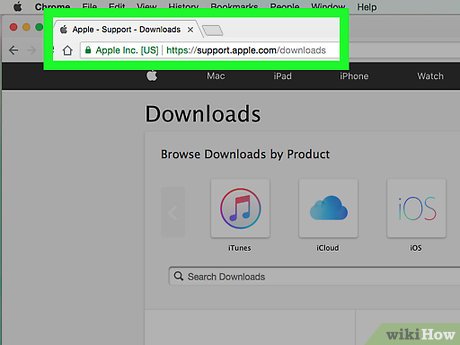
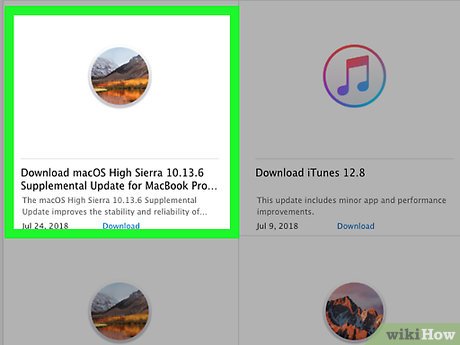
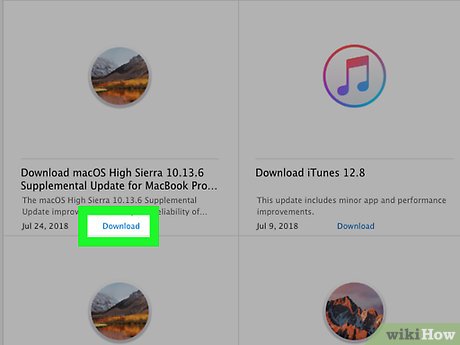
 How to Enable Flash Player on Mac
How to Enable Flash Player on Mac How to Print AutoCAD Drawings on PC or Mac
How to Print AutoCAD Drawings on PC or Mac How to Play Sounds for Calendar Notifications on a Mac
How to Play Sounds for Calendar Notifications on a Mac How to Use Boot Camp
How to Use Boot Camp How to Schedule an Automatic File Backup in a Mac
How to Schedule an Automatic File Backup in a Mac How to Relaunch Finder on a Mac
How to Relaunch Finder on a Mac