How to Update Arch Linux
This article will show you how to update Arch Linux safely and quickly with just a few simple commands.
Why update Arch Linux?
Basically, keeping packages up to date is extremely important for any Linux distribution, and Arch is no exception. However, unlike Ubuntu or Linux Mint, Arch Linux is a rolling release distribution. Therefore, regular updates (combined with effective backups) are essential to avoid system malfunctions and risks.
Most Arch-based distributions use the pacman package manager to download and install updates, a process technically known as 'syncing'. '. You will use a set of pacman commands to keep your packages in sync and running smoothly.
( Note : Your user account needs sudo access to follow the instructions below).
Apply a system update on Arch Linux
To start updating all installed packages, open any terminal application and execute the following command:
sudo pacman -Syu
You will be prompted for your password before the command continues. This command will check for available updates. If any packages are available, they will be listed in detail, with their respective version numbers.
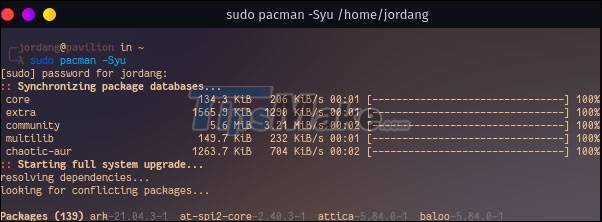
You will then be prompted to confirm that you want to apply a full upgrade. Type ' y ' and press Enter to confirm or press ' n ' to cancel.
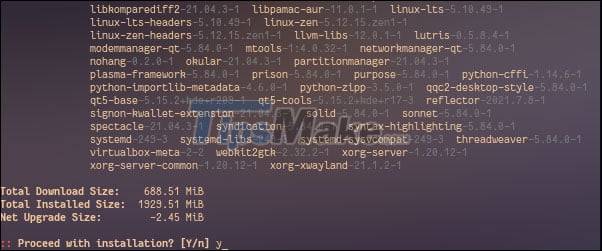
If there are packages that are suspected to be broken, you can force download the database along with your update to deal with those issues. Even if no updates are available, pacman will verify the integrity of the packages currently installed on the system. Type an extra ' y ' in the string to execute the process.
sudo pacman -Syyu
How to update a specific package in Arch Linux
In case you only want to update a specific package, use the same command you used to install it, replacing package_name with the package of your choice.
( Warning : We recommend that you don't upgrade specific packages while regularly ignoring other available updates. Due to Arch's rotational release process, 'jumping' updates can have may cause problems).
If you're not sure what the package's name is, you can search for your installed packages using the -Qs flag.
pacman -Qs string
Replace string with your search term. This will search for both the package name and description, so you'll easily find what you're looking for.
 How to install Windows Subsystem for Linux (WSL) on Windows 11
How to install Windows Subsystem for Linux (WSL) on Windows 11 Steps to install Kali Linux on your computer are detailed and easy to follow
Steps to install Kali Linux on your computer are detailed and easy to follow How to access Recovery Mode (Safe Mode) in Ubuntu
How to access Recovery Mode (Safe Mode) in Ubuntu Steps to install Webex for Linux
Steps to install Webex for Linux How to reset WSL user password
How to reset WSL user password Steps to upgrade Ubuntu operating system to the new Version
Steps to upgrade Ubuntu operating system to the new Version