Arch Linux for WSL is now available in Microsoft Store
Microsoft 's attitude towards Linux has changed almost 180 degrees when, in the past, the company even considered' Linux is a cancer '(Linux is a cancer), but now it is' I lucky có sự gọi Linux a bệnh tử, nhưng mà bạn yêu cầu nó. It's also because Microsoft has set a strategy for its long-term development future that is geared towards open source. Redmond recently officially launched Windows Terminal, a new Microsoft command-line interface application designed to access environments like PowerShell, cmd.exe and WSL at the Common Build Developer Conference. The year just ended last week, and was very positive by the community.
- Build 2019: Microsoft brought Visual Studio to the browser platform, .NET 5 release and ML.NET 1.0
But this is not the 'unrequited love affair' that Microsoft has for Linux. In fact, Linux distributions are also slowly responding to Microsoft 's feelings and are ready to bring their command line utilities to Microsoft Store. The latest name involved in this "love affair" is Arch Linux, a popular Linux distribution that does not provide bloatware. Arch Linux is finally available in Windows 10 and now you can download this distribution right on Microsoft Store.

- Google Drive does not currently support the Microsoft Edge Chromium browser
In addition, Linux distributions have quickly created their own WSL distributions so that Windows users can more easily get used to Linux.
If you want to install the WSL Arch Linux distribution, you will need to install Windows Subsystem for Linux first. To do this, navigate to Windows Features in the Windows Control Panel application. Here, select the Windows Subsystem for Linux item as shown in the illustration below.

- Visit Envisioning Center and discuss Microsoft's vision for Windows utilities and Windows
Once WSL has been successfully installed, you can access the Microsoft Store and search for WSL Arch Linux. To install this distribution, just click the Get button and the system will automatically download the application to your computer and install it for you. After the installation process is complete, you can click the Launch button to launch the application.
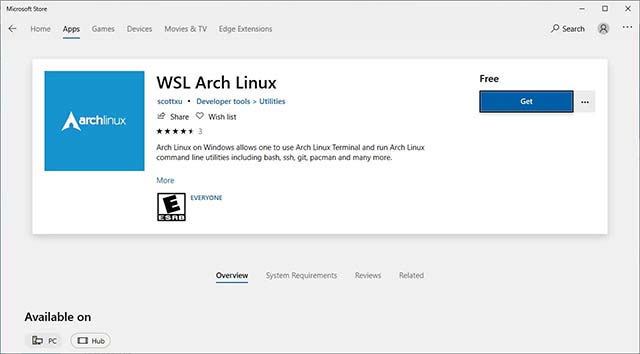
At the first start, you will need to configure your area and Arch Linux will begin downloading the appropriate files. Once this process is complete, create a username and password, and then log in to Arch Linux.
From now on, you can use the pacman package manager to install additional applications.
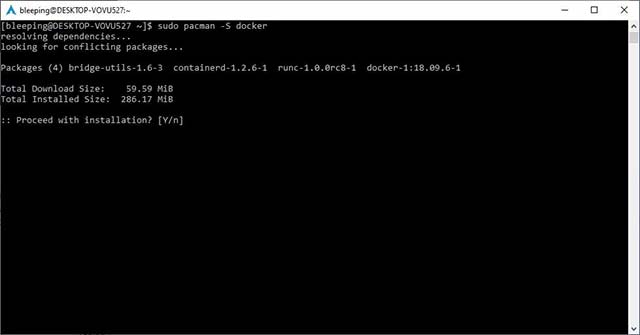
- 5-minute video summarizes the content Satya Nadella announced in Microsoft Build 2019
For Windows users who have never tried Linux or Arch Linux, using WSL is also a great way to get used to a new operating system. Try creating your own dedicated Linux PC, it will be interesting!
 AMD and Cray will build the world's fastest supercomputer for the US government
AMD and Cray will build the world's fastest supercomputer for the US government Microsoft restarted the Power Toys project for Windows 10 users
Microsoft restarted the Power Toys project for Windows 10 users Mysterious hackers offer Windows zero-day vulnerabilities to the world's most dangerous cyber criminals
Mysterious hackers offer Windows zero-day vulnerabilities to the world's most dangerous cyber criminals Invite to admire the concept of iPhone 11 Slide with slide camera
Invite to admire the concept of iPhone 11 Slide with slide camera Should the phone be charged overnight?
Should the phone be charged overnight? What to expect at the Microsoft Build 2019 event?
What to expect at the Microsoft Build 2019 event?