How to install Snap application in Arch Linux
If you are a longtime Linux user, you may know how difficult it is to install new applications before. Unless it is included in the installer, you must go through the configuration and installation process, usually looking for missing dependencies. Package managers like apt and yum make this more manageable, but dependencies can still be a headache.
You may have heard about Snap, the tool claims to fix many of these issues. You may have heard that Snap is only available in Ubuntu, but fortunately, that is not true.
What is the Snap application?
Snap applications, or snapshots, are not dependent on the distribution, so ideally they will run the same on any system. To achieve this, most of the dependency and runtime that the application needs to run are included in Snap. This means that once you have set up and run Snap on your system, it is much easier to add applications that need some dependency.
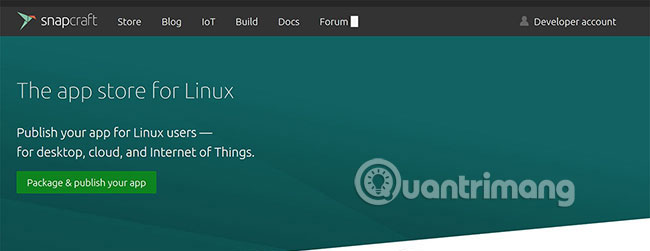
Snap is supported by Canonical, which is why it is often mentioned in Ubuntu, but it can run on any major Linux distribution. Arch is even an officially supported distribution, so Snap is a great way to run unpackaged applications for Arch.
Install snapd daemon
To install Snap applications on the system, you will need to install the snapd daemon. Although Snap officially supports Arch, you will still need to install it from Arch User Repository (AUR). Fortunately, this is easy to do, using the yogurt tool .
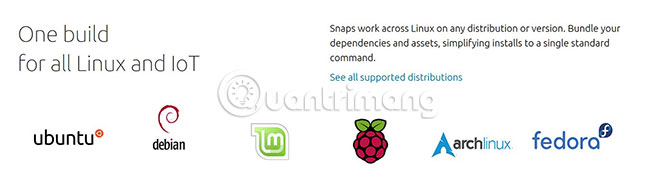
First, install snapd by running the following command:
yaourt -S snapd Now, you need to enable the service to run. To do this, just type the following command:
systemctl enable --now snapd.socket Install Snap application
Now, you have successfully installed Snap. You can use it to install packages like any other package manager. For example, to install a specific application using Snap, simply run the following command:
snap install application-name To list the Snap applications available on the system, run the following command:
snap list To search for a package, you can query whether it is available by typing the following command:
snap find searchterm 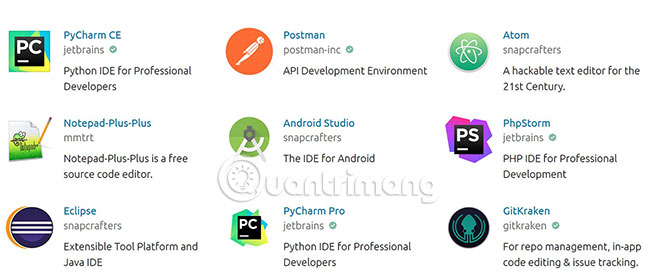
Finally, to remove a package, just run this command:
snap remove application-name Other Snap tips and tricks
Snap applications are automatically updated by default, but to manually update all applications, run the following command:
snap refresh Some Snap applications do not use the traditional path, '/ var / lib / snapd / snap'. Instead, they install '/ snap'. To be able to support the installation of these 'classic' Snap applications, run the following command:
ln -s /var/lib/snapd/snap /snap You can now install and run these applications, but they will be installed with all your other Snap apps. Snap is suitable for both types of applications and standard Filesystem Hierarchy Standard compliance.
Snap is not the only tool of this type.Flatpak and AppImage are two similar package systems that handle many of the same problems. Thanks to support for Ubuntu, Snap seems to be the most popular option, at least for the time being.
But does that mean Snap is the best choice? Refer to the article: 9 most popular Linux package managers today to find the answer!
Hope you are succesful.
 How to install and use Foliate on Linux
How to install and use Foliate on Linux Compare Fedora and Ubuntu
Compare Fedora and Ubuntu 5 best Linux distributions for Windows users
5 best Linux distributions for Windows users How to create Live USB or CD ReactOS
How to create Live USB or CD ReactOS How to customize Ubuntu 16.04 LTS desktop
How to customize Ubuntu 16.04 LTS desktop How to install OBS Studio in Ubuntu
How to install OBS Studio in Ubuntu