Steps to install Kali Linux on your computer are detailed and easy to follow
If you want to experience a new operating system on your computer , such as the Kali Linux operating system, this article will guide you in detail, and will provide side information such as conditions. for installation and other notes offline!
1. What is Kali Linux? Features of Kali Linux operating system
Kali Linux is a Debian- based operating system , and it is a distribution of Linux and an open source project .
This operating system has a rather special group of users, namely those who work in the field of security because it helps users to check for security errors of applications or services on the Internet . So it can be said that this operating system is not for everyone.
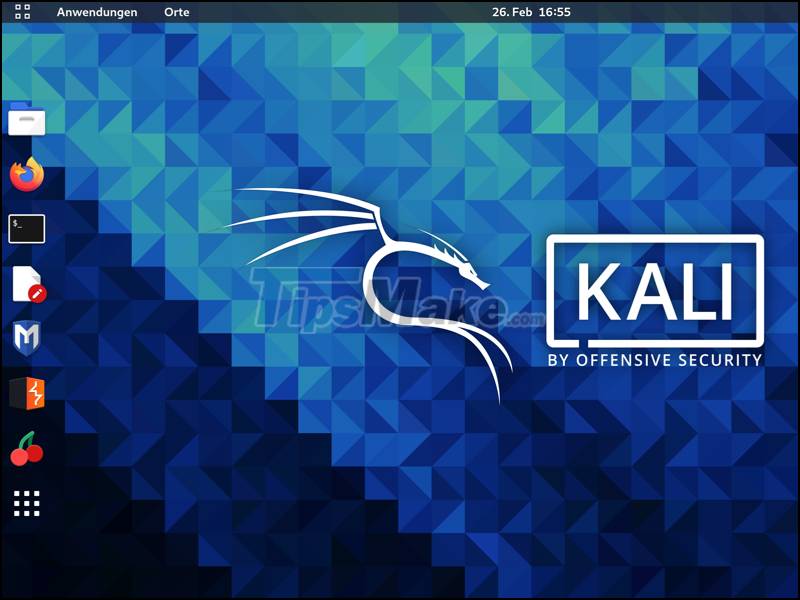
2. Conditions before installing the operating system
- Chipset on the computer
The device needs to be equipped with amd64 ( x86_64 /64-Bit) or i386 ( x86 /32-Bit) chip platform . This is required for you to be able to install Kali Linux on your computer.
The chip on your computer should be from Intel Core i3 or AMD E1 version or higher for the smoothest user experience.

- Computer's internal memory and RAM
+ For complete version (contains full metapackage )
Your device should have at least 20GB of hard drive space, and the amount of RAM to 2GB of RAM or more words. However, the developers of Kali also recommend that your device should have 8GB of RAM or more to run multiple tasks at the same time.
+ For the shortened version (only contains Secure Shell server)
Because this version contains only the Secure Shell server (SSH), and not the desktop, your device needs at least 128MB of RAM (recommended 512MB of RAM) and 2GB of internal memory or more.
- Other conditions
Here are some other conditions before installing Kali Linux:
- + Need a bootable CD-DVD or USB drive .
- + Need to use amd64 installer image.
- + Need to use a single hard drive for installation.
- + The device is already connected to the network (with DHCP and DNS enabled ).
3. How to install Kali Linux operating system
Preparation steps before installing Kali Linux:
- - Download Kali Linux by clicking HERE.
- - Install Kali Linux ISO onto your DVD or Kali Linux Live and USB.
- - Back up data before performing because all data will be deleted when done.
- - Enable the feature that allows the computer to boot from CD/DVD/USB from within your computer's BIOS/ UEFI .
Step 1: Boot your machine with the corresponding device you have chosen. Your device will display a screen like the one below. Click Graphic install or Install depending on your needs. The example here will click on the Graphic install item.
- The Graphic install option means that you will install the operating system as a graphical interface.
- The Install option means that you will install the operating system in text form.
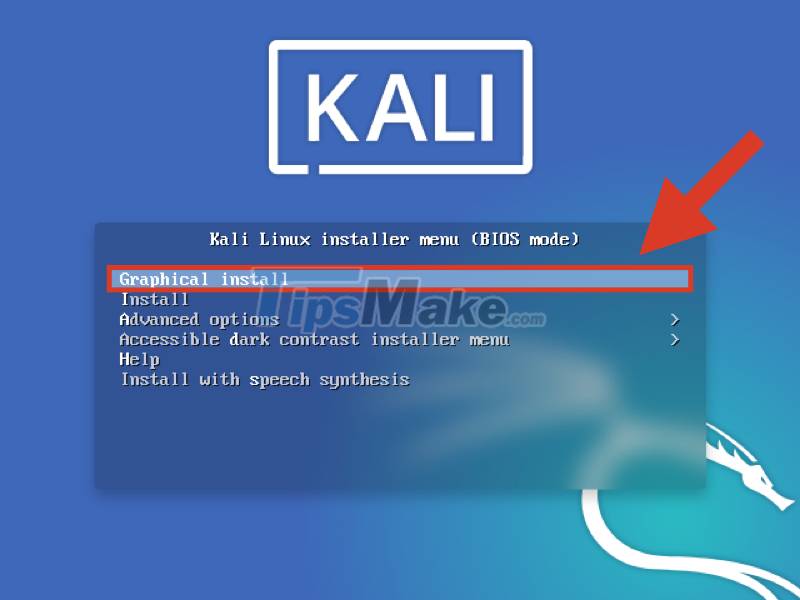
Click on Graphical install
Step 2: Select the appropriate language > Click Continue.
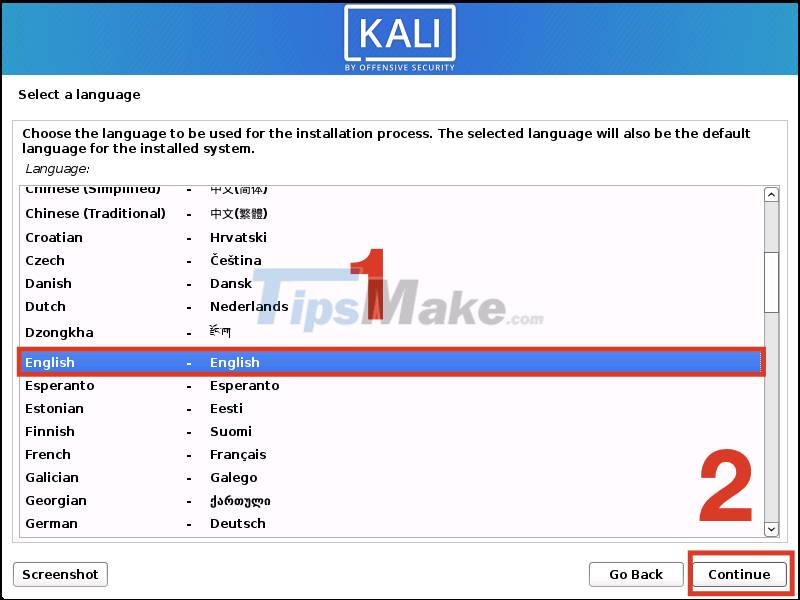
Select the appropriate language
Step 3: Select your location > Click Continue.
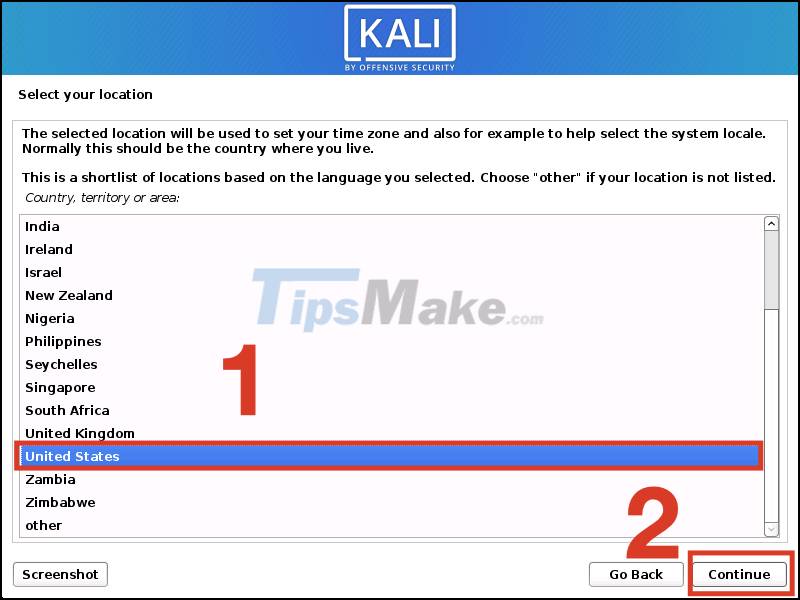
Choose your country location
Step 4: Select the keyboard layout for your device > Click Continue.
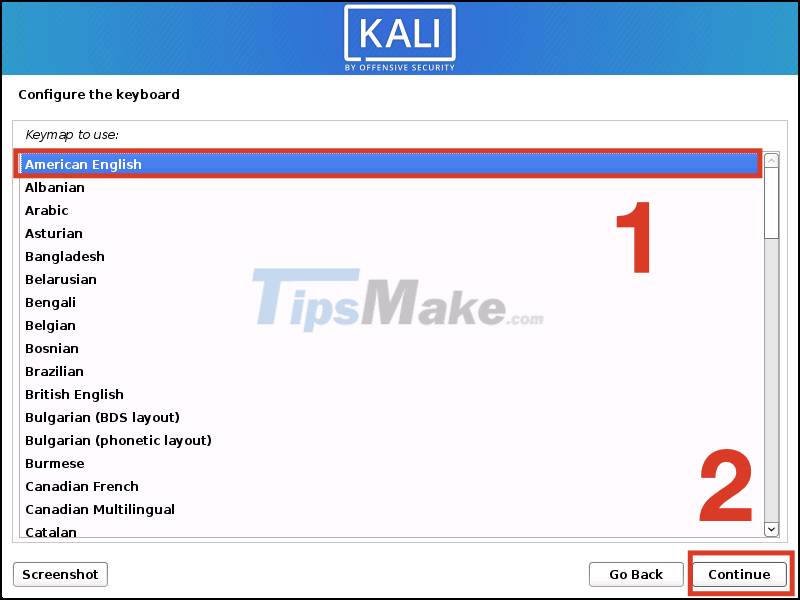
Choose a keyboard layout for your device
Step 5: Enter Hostname (eg Kali) > Click Continue.
Note:
- In this step, the setup steps will require the network, and you need to connect to the DHCP service.
- If the device does not detect a connection to the DHCP service, you need to manually customize the network-related information or do not manually customize this time if this is not possible, and you can skip this step. this.
Step 6: Enter Domain name (optional) > Click Continue.
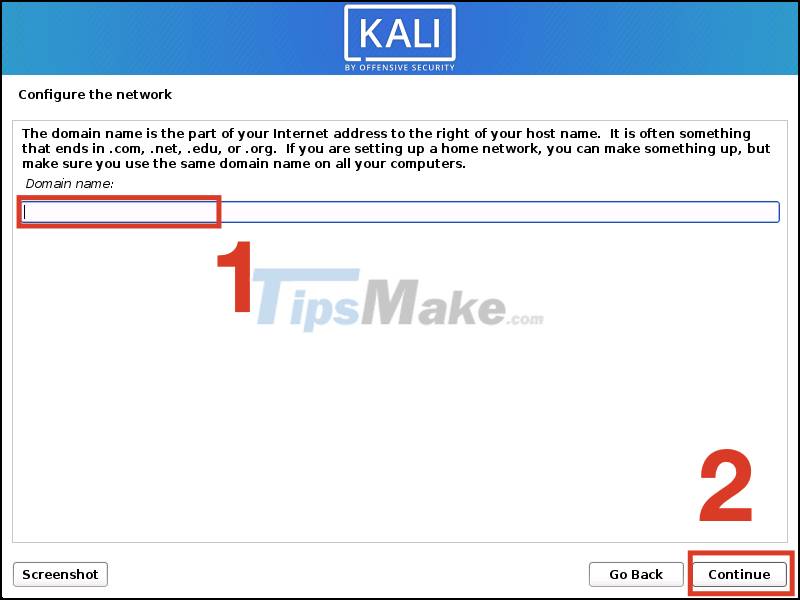
Enter Domain name
Step 7: Enter your full name in the box Full name for new user > Click Continue.
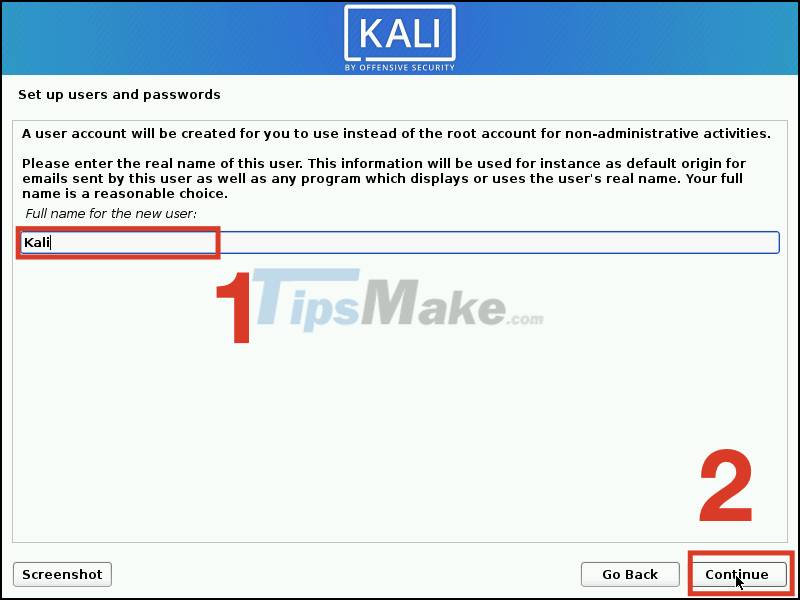
Enter your full name in the box Full name for new user
Step 8: Enter the account name in the Username for your account box > Click Continue.

Enter the account name in the Username for your account box
Step 9: Enter the password for the account > Click Continue.
You can tap Show Password in Clear to display your password.
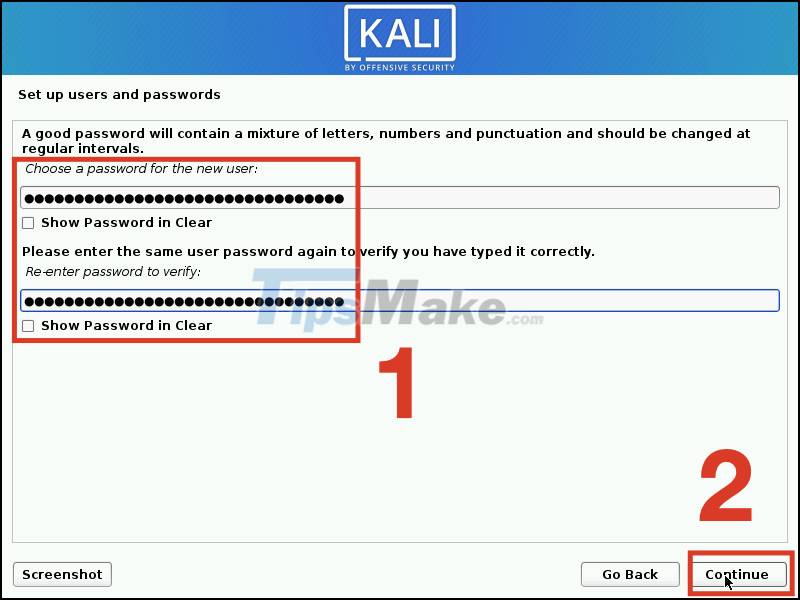
Step 10: Select your time zone > Click Continue.
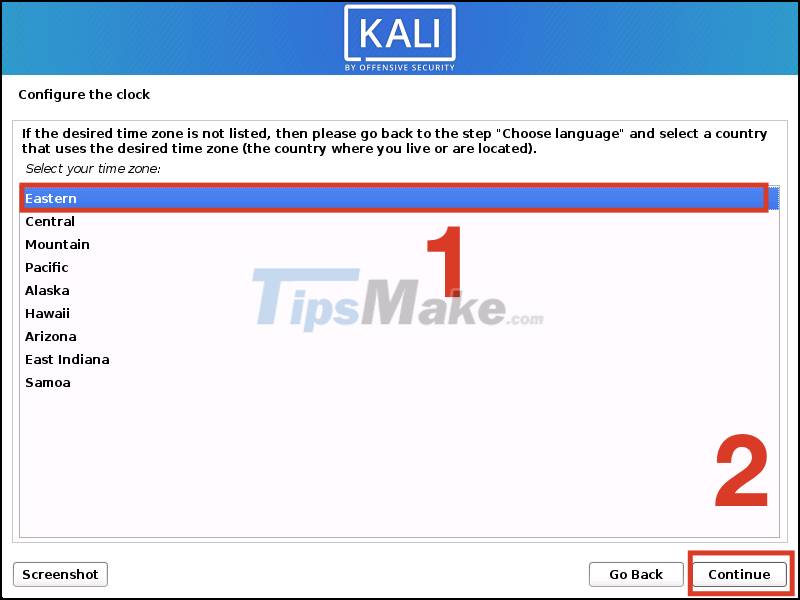
Step 11: Select the appropriate hard drive to install (for example, here is Guided - use entire disk, which means using the entire hard drive on the machine) > Click Continue.

Step 12: Select the previously partitioned hard drive > Click Continue.
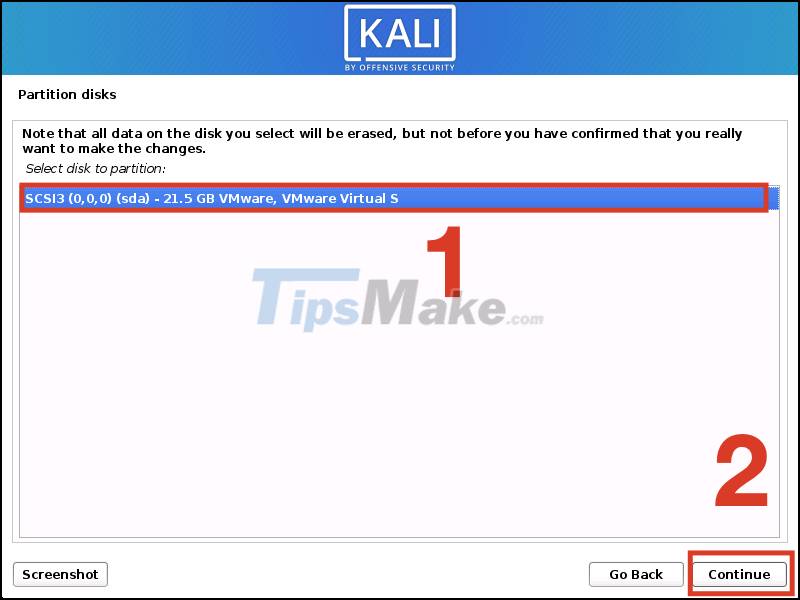
Step 13: There are three options here, depending on your needs, choose the option that's right for you. Select All files in one partition (recommended for new users) which will be suitable for new users > Then click Continue.
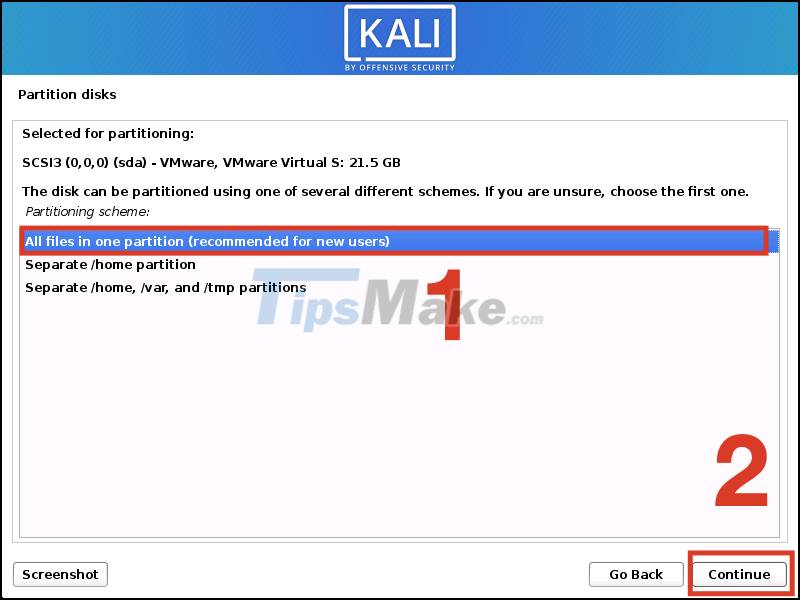
Step 14: Click Finishing partitioning and write changes to disk > Click Continue.
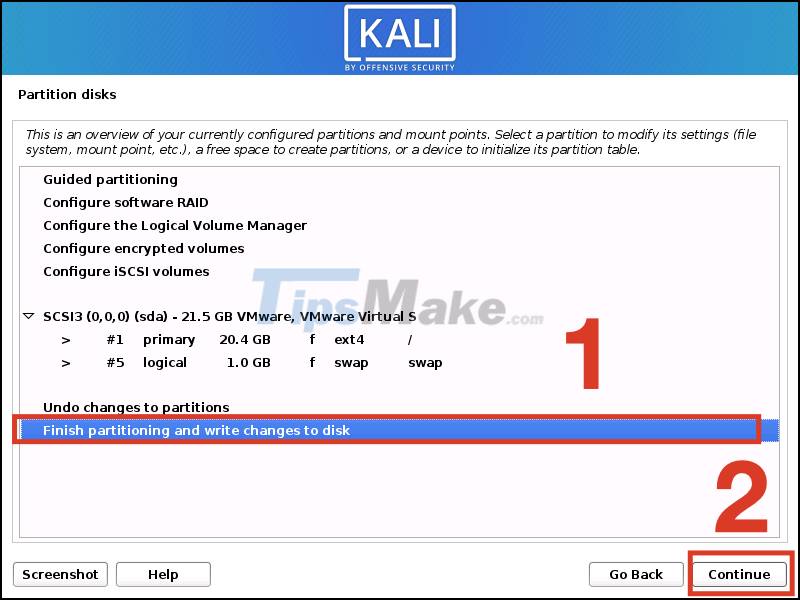
Step 15: Click Yes in the section Write the changes to disks? > Click Continue.
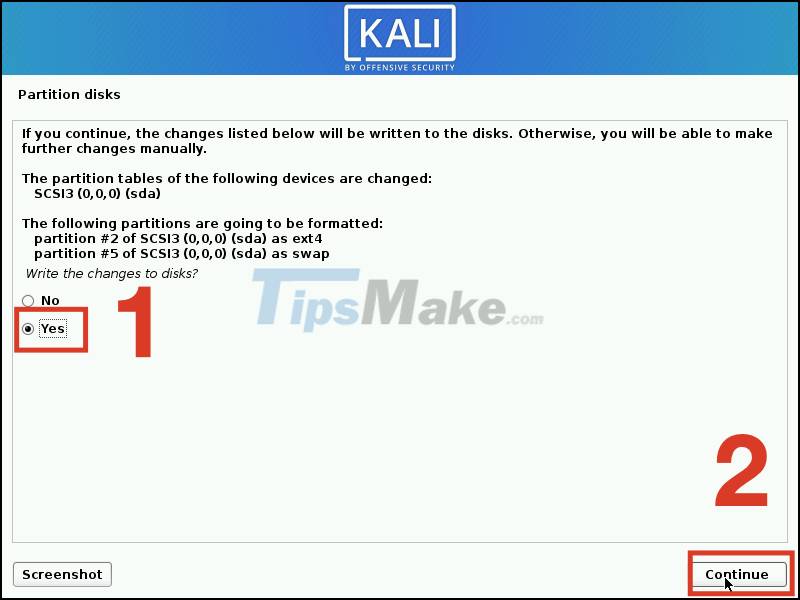
Step 16: Enter HTTP proxy information > Click Continue.
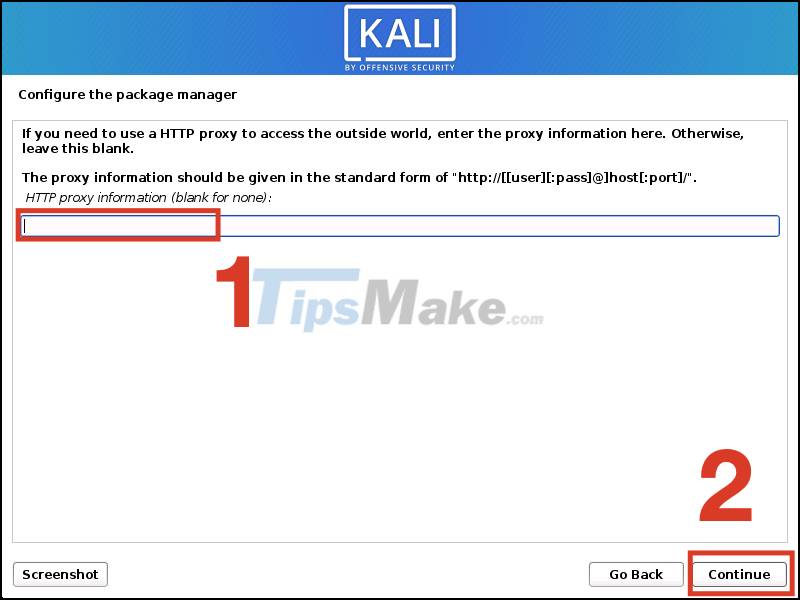
Step 17: Check the software that will be installed inside the device > Click Continue.
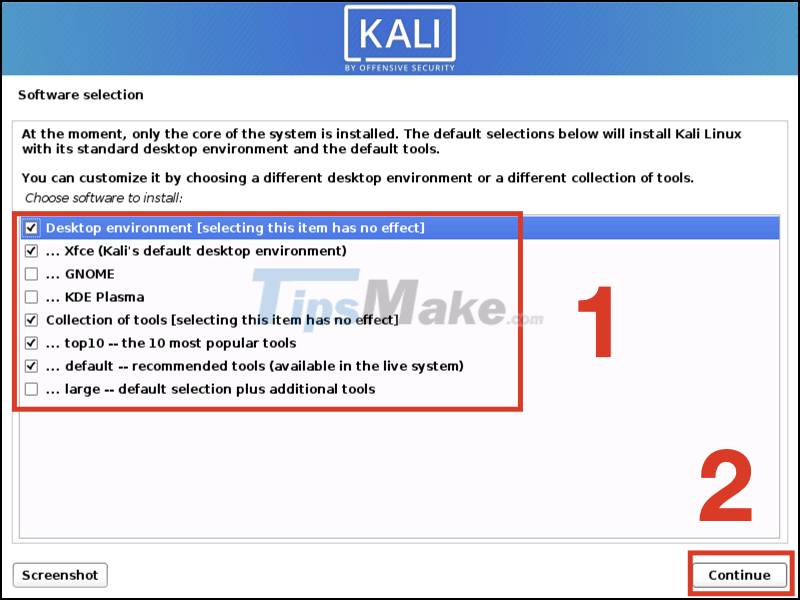
Step 18: Under Install the GRUB boot loader to your primary drive, click Yes > Click Continue.
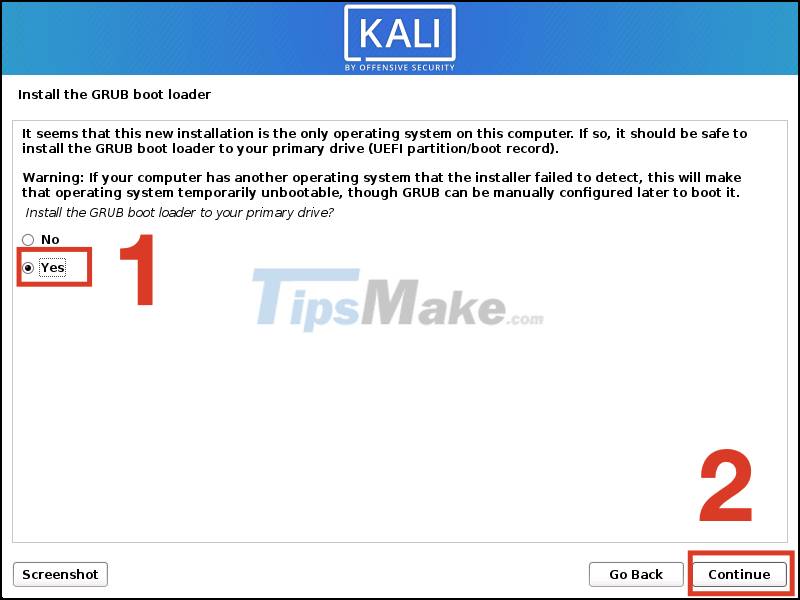
Step 19: Select the hard drive to install GRUB bootloader > Click Continue.
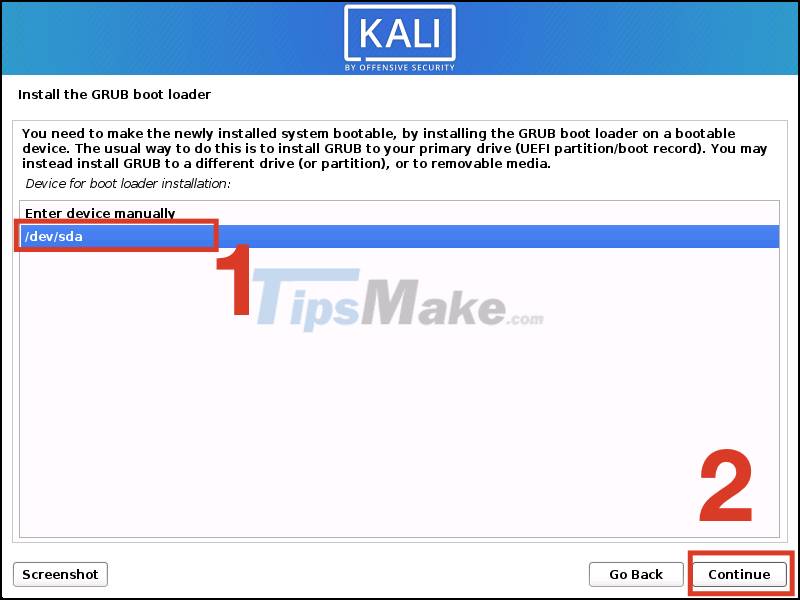
Step 20: Click Continue to complete the setup step.
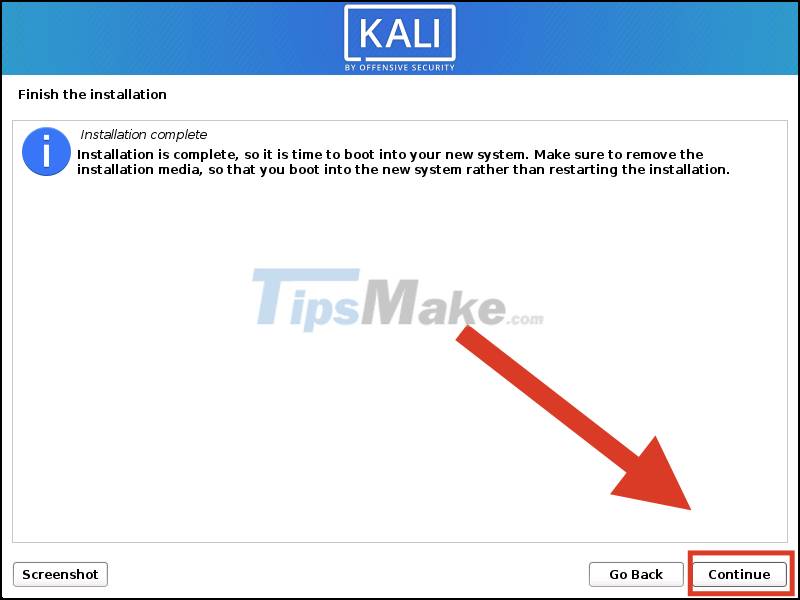
4. Some notes when installing Kali Linux operating system
- Only install Kali Linux when really needed
As mentioned above, the audience using this operating system is very small, and you should not install the Kali Linux operating system without knowledge. TipsMake will not bear any responsibility if your device malfunctions after installation.
In addition, the amount of software on this is quite specific for the work group related to security testing, and does not support many other applications, so you should also consider before installing!
- Can run Dual Boot with other operating systems
You can completely partition your hard drive to install Kali Linux with just a few simple steps. This will help you to be able to run Dual Boot two operating systems at the same time safely and independently, without affecting each other.

- There are devices running Kali Linux on the market
If you are afraid that this setting may affect the performance of your device, you can refer to some products that currently run Kali Linux, such as Asus Chromebook Flip C100P or HP Chromebook.
Just now is how to install Kali Linux in detail from A - Z. Hope the article is useful to you, thank you for watching, see you in other articles!
 How to access Recovery Mode (Safe Mode) in Ubuntu
How to access Recovery Mode (Safe Mode) in Ubuntu Steps to install Webex for Linux
Steps to install Webex for Linux How to reset WSL user password
How to reset WSL user password Steps to upgrade Ubuntu operating system to the new Version
Steps to upgrade Ubuntu operating system to the new Version How to set up or disable Linux Mint update notifications
How to set up or disable Linux Mint update notifications 6 best Linux distros for gaming
6 best Linux distros for gaming