How to uninstall or upgrade Product key on Windows 10
- 21 best free software key finders 2017
- 2 ways to back up Product Key on Windows 10, 8 and 8.1
- 5 ways to change the Product key on Windows 10
The Windows product key is used to activate the installation on the Windows 10. Product key creates a product ID that is used to determine the level of support you receive and the distribution channel from the source software. root: OEM ( Original Equipment Manufacturer ), Retail ( Windows operating system product available through a retail store ), Volume License ( license program sold in bulk for business or customer with a number of 1 year or more ), Academic ( Education and Training units are eligible to participate in special price support programs for Microsoft education and training units ) or subscribe to MSDN ( MicroSoft Developer Network ).

There are several reasons why you may have to uninstall or upgrade product keys . For example, you can transfer a retail license from one computer to another and make sure it has been removed from the computer currently installed; Or you may want to change from a distribution channel like OEM to retail. In this article, we will show you how to uninstall or upgrade the Product key on Windows 10 .
How to change Product Key Values on Windows 10 device
Note : Uninstalling the product key does not lose the license. When transferring a Windows 10 license to another computer, contacting Microsoft support is an important part of re-activating your Windows 10 license.
First, uninstall the product key from your Windows 10 computer:
Open Start , type: cmd
Right-click cmd and click Run as administrator
At Command Prompt , type: slmgr.vbs / upk
Press Enter on the keyboard.
Exit and then restart your computer.
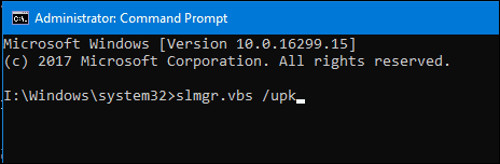
Next, you can install or reset the lock.
You can update your product key in many ways in Windows 10. The first method is from the Settings application.
Open Start > Settings > Update & security > Activation .
Click Change product key . Enter your new product key and click Next to go to the Activate over the Internet dialog box.
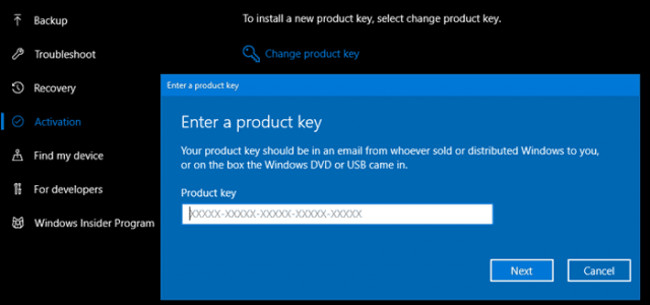
If the activation setting does not work, you can also update the product key product key from the command line.
Open Start , type: cmd
Right-click cmd and click Run as administrator
At the command prompt, type: slmgr / ipk xxxx-xxxx-xxxx-xxxx-xxxx
Example: slmgr / ipk VK7JG-NPHTM-C97JM-9MPGT-3V66T
Press Enter on the keyboard.
Exit and then restart your computer.
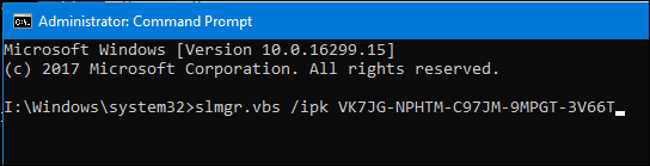
Remember this will work under specific conditions. For example, you cannot access the Windows 10 Home lock on Windows 10 Pro installed converted to that version. Surprisingly, you can if you want to change from Windows 10 Enterprise to Professional or Education and vice versa.
Product key upgrades can also be used to troubleshoot activation . Computer manufacturers will sometimes use volume activation keys to activate a variety of computer collections. These settings may result in problems such as your license report going to expire. Look for the unique Product key embedded in the motherboard firmware, then update the values described in this article to solve that problem.
Refer to some more articles:
- How to find the Product key on Windows 8 or Windows 8.1?
- Instructions for linking Windows 10 Product key to Microsoft account
- Here's how to uninstall the Product key on a Windows computer
Having fun!
You should read it
- How to Recover a Lost Product Key from Your Windows Operating System
- Here's how to uninstall the Product key on a Windows computer
- No need to install any software, this is how to find the Windows Product Key
- How to find the Product key on Windows 8 or Windows 8.1?
- Free Windows 10 Product Key for Windows 10 Home, Education ,Pro
- How to find the Product Key on Windows 11
 How to use Smarty Uninstaller to remove software completely on Windows
How to use Smarty Uninstaller to remove software completely on Windows Instructions for uninstalling software on Ubuntu
Instructions for uninstalling software on Ubuntu Instructions on how to install Ubuntu on VirtualBox virtual machine
Instructions on how to install Ubuntu on VirtualBox virtual machine Download Total PC Cleaner - a tool to help clean junk files and optimize Windows 10 without harming your computer, for free
Download Total PC Cleaner - a tool to help clean junk files and optimize Windows 10 without harming your computer, for free How to use Unlocker software
How to use Unlocker software 10+ best free software uninstaller tools
10+ best free software uninstaller tools