Instructions to stop receiving email notifications from Apple
Apple will also email you with the latest information such as advertisements, recommendations, and updates on Apple products, services, and software. Or we will quickly receive emails about exclusive content, special offers, advertisements and recommendations for apps, music, movies, TV, books, etc. However, such notification emails annoy you quite a lot, becoming spam emails affecting users. If so, you can stop receiving emails from Apple to not receive spam emails, like blocking email spam on Facebook, following the instructions below.
How to stop receiving information emails from Apple
Step 1:
First we need to log in to Apple's iCloud according to the link below. Here you enter your Apple ID account password.
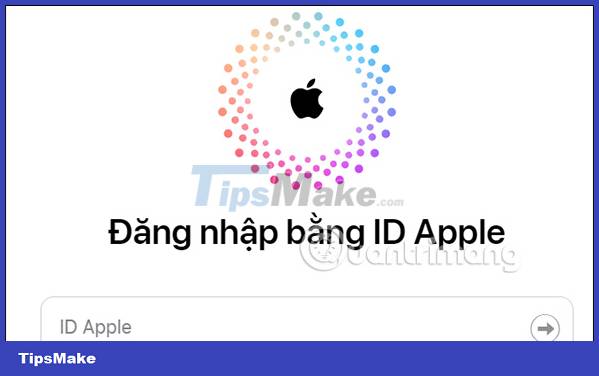
Step 2:
Then you enter the verification code sent to your phone into the interface of the website. Next we will have access to the main interface of managing your iCloud account.

Step 3:
At the management interface we click on the account image and then select Manage Apple ID in the list displayed below.
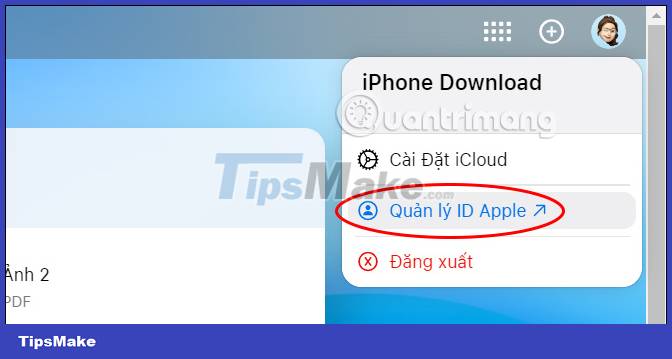
Step 4:
Switch to the new interface, we look at the list on the left of the interface and then select Privacy to adjust .
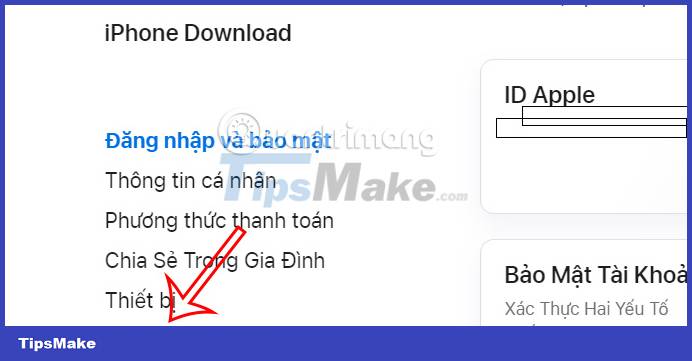
Step 5:
Looking at the setting content next to it, you scroll down and then click on Messages from Apple .
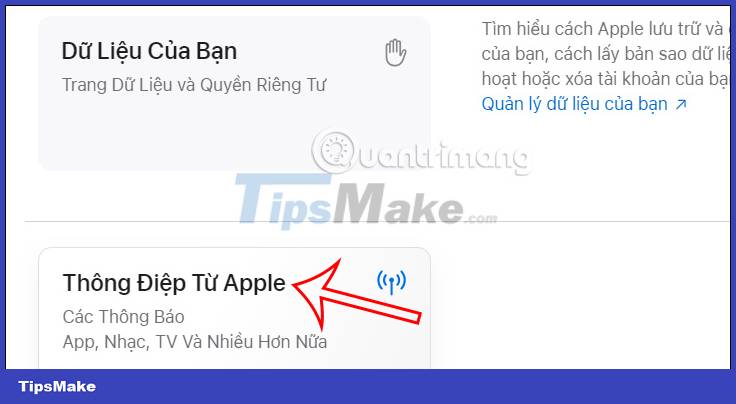
Now you see 2 options to receive email notifications from Apple as shown below. You do not want to receive email notifications from any content, then uncheck that setting . Then click the Change button below to save.

You should read it
- Apple shows users how to distinguish phishing emails from the App Store
- How to remove receiving notification emails from Facebook, block mail from Facebook
- Apple is about to stop producing the MacBook Pro without Retina display
- How to flag emails in different colors on iPhone and iPad
- Stop incoming iPhone calls from ringing all your other Apple devices
- Instructions to change Apple ID account information
 How to use the urgent notification feature on iPhone
How to use the urgent notification feature on iPhone Instructions to delete messages containing 2FA codes automatically on iPhone
Instructions to delete messages containing 2FA codes automatically on iPhone How to turn on do not disturb on Oppo automatically
How to turn on do not disturb on Oppo automatically How to turn off the RTT feature on iPhone
How to turn off the RTT feature on iPhone How to replace Google Play Services on Android with MicroG
How to replace Google Play Services on Android with MicroG How to calibrate iPhone battery in 6 easy steps
How to calibrate iPhone battery in 6 easy steps