How to turn off the antivirus program on Windows 10
Antivirus programs on Windows 10 can be considered as one of the default antivirus programs on the computer well and fast, not less than the reputation protection software. If your computer is protected by other antivirus software and you want to remove the default antivirus software, please refer to the following article.

1. Turn off Windows Defender in Group Policy
Step 1: Go to search on Windows (1) => search with the keyword "gpedit" (1) => Edit group policy (1) . Or you press Windows + R key combination to open the Run dialog box and enter the keyword " gpedit.msc " and then press OK .
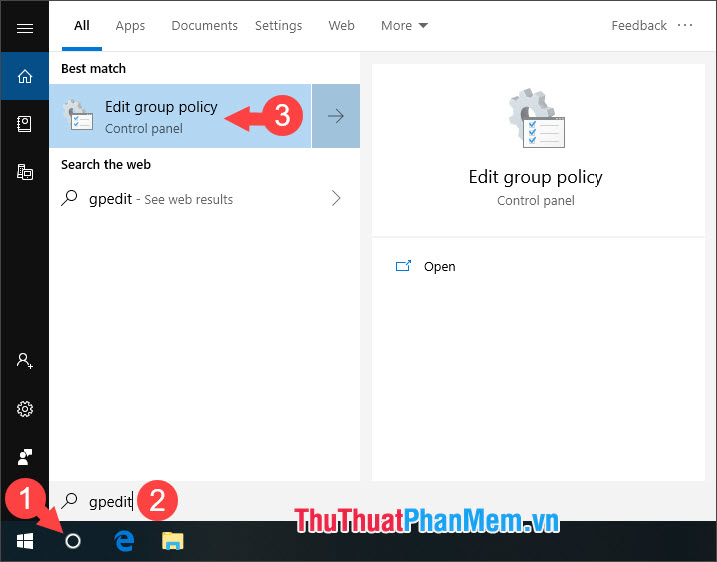
Step 2: Access the following link " Computer Configuration => Administrative Templates => Windows Components => Windows Defender Antivirus ". And click on Turn off Windows Defender Antivirus .

Step 3: Select Enable to disable Windows Defender Antivirus. Then click Apply and OK to save the settings.
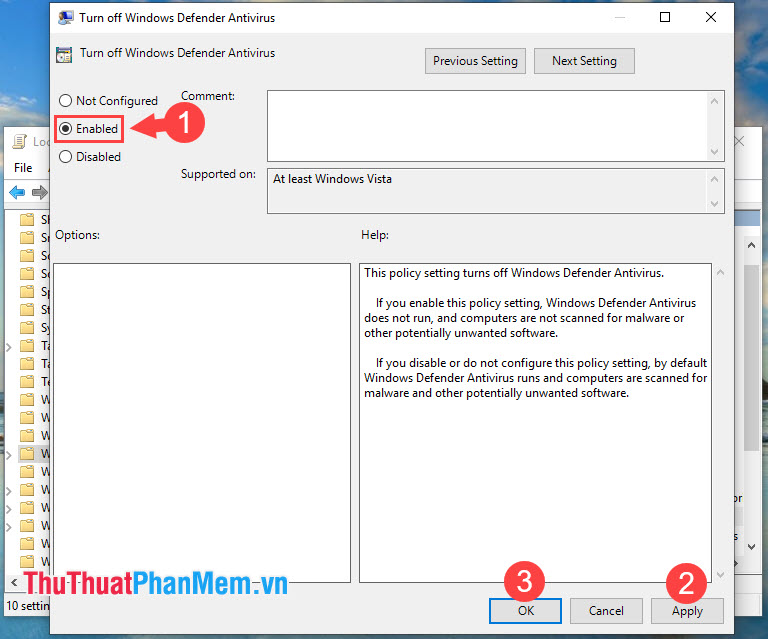
2. Disable the antivirus program on Windows 10 through the Registry
Step 1: Go to the search box on Windows 10 (1) => search with the keyword registry (2) => Registry Editor (3) . Or you can press Windows + R key combination to open the Run dialog box and enter the keyword " regedit " and press OK .
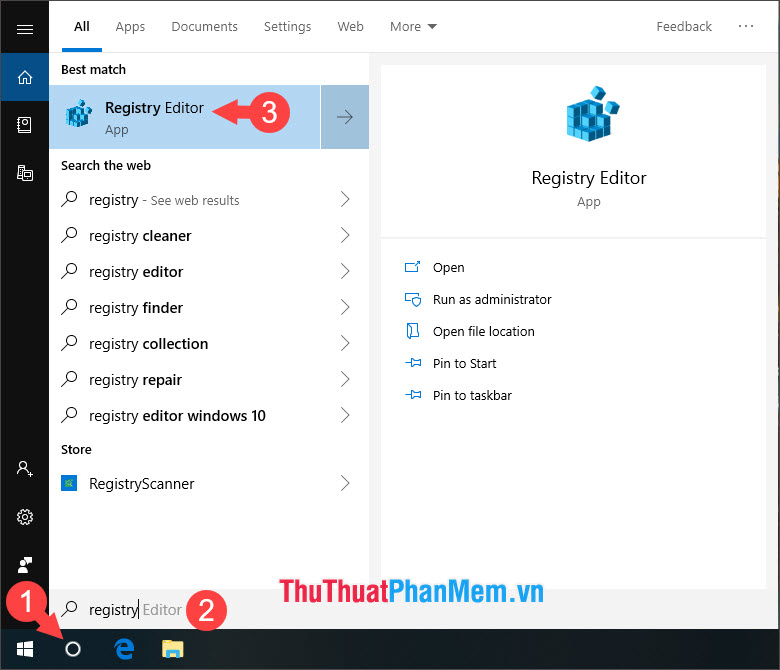
Step 2: Access the registry key by following the path " HKEY_LOCAL_MACHINESOFTWAREPoliciesMicrosoftWindows Defender ".
Then click on the registry key with the name DisableAntiSpyware .
If you do not see this registry key appear, right-click in the space, select New => DWORD (32 bit) and name the key as above.
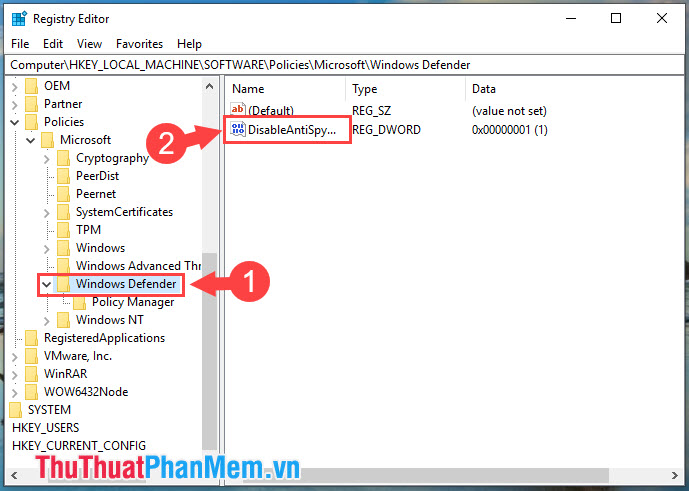
Step 3: In that registry key, select Hexadecimal (1) in the Base section and leave the value as 1 in the Value data section (2) . Then click OK to save.

When Windows Defender Antivirus is turned off , the taskbar icon will have a red x.
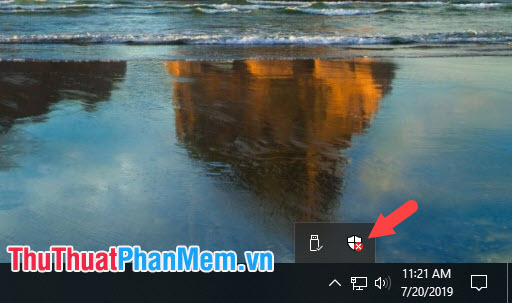
Windows Defender is quite compact and stable, but sometimes they make your computer slow and work less effectively when we install more anti-virus software on your computer. By turning off the antivirus program on Windows 10 in the article, you can turn them off and help improve computer performance. Good luck!
You should read it
- Top free antivirus software, no bloatware and requires upgrade to free of distractions
- How to turn off Windows Defender on Windows 10
- Reviews on FortiClient, a free cross-platform antivirus program
- Link Download AVG AntiVirus Free 20.10.3157
- 6 simple ways to turn off Windows 10 antivirus (Windows Defender).
- The best antivirus programs for Windows 7
 What is cache? How to clear Cache in Windows 10
What is cache? How to clear Cache in Windows 10 How to set the safest PC protection on Windows 10
How to set the safest PC protection on Windows 10 Instructions to Backup and Restore Windows 10
Instructions to Backup and Restore Windows 10 How to move an installed application from drive C to drive D or another drive on Windows 10
How to move an installed application from drive C to drive D or another drive on Windows 10 How to set up the Windows Store app installation to any D drive or drive
How to set up the Windows Store app installation to any D drive or drive How to speed up Windows 10, optimize Windows 10 for maximum performance
How to speed up Windows 10, optimize Windows 10 for maximum performance