How to set up using a proxy server for Wifi on Android
Proxy servers are a useful tool to protect user privacy or to access the Internet when using an enterprise network. When connected to a Wifi network using a proxy server, this server acts as an intermediary for the network needs between you and the rest of the Internet. The website will not be able to identify a specific Android device but will identify the proxy server you have set up for Wifi connection. This article will guide you how to set up using proxy server on Android smartphones and tablets.
- The easiest guide to set up a VPN on Android
- The best VPN app for Android and iPhone phones to access blocked websites
- Increase Internet connection speed by VPN virtual private network solution
Note: This guide applies to Android 8 Oreo and Android 9 Pie. You can apply the same process on all other Android-powered devices.
How to set up proxy for Wifi connection is available on Android
When connected to a Wifi network, you can change its settings to use a specific proxy server each time you connect to it. To do this, open the Settings app on your Android phone or tablet. In Android 8 Oreo, touch Network & Internet . On Android 9 Pie, touch Wireless & networks .

Next, touch Wi-Fi to see the wireless network in your area.

You will see a list of all Wifi networks in the area. Touch and hold the network name you are linking to to display the context menu. Tap Modify network to set the proxy server to use for that Wifi.

You will see a list of settings for the selected network connection. Tap Advanced options or select Show advanced options to display more settings, including those related to using a proxy server.

Scroll down a bit and touch the Proxy option. Then choose whether to enter the proxy configuration manually or automatically. In Android 9 Pie, tap Auto if using auto proxy configuration address. The other options displayed on both Android versions are easy to understand.
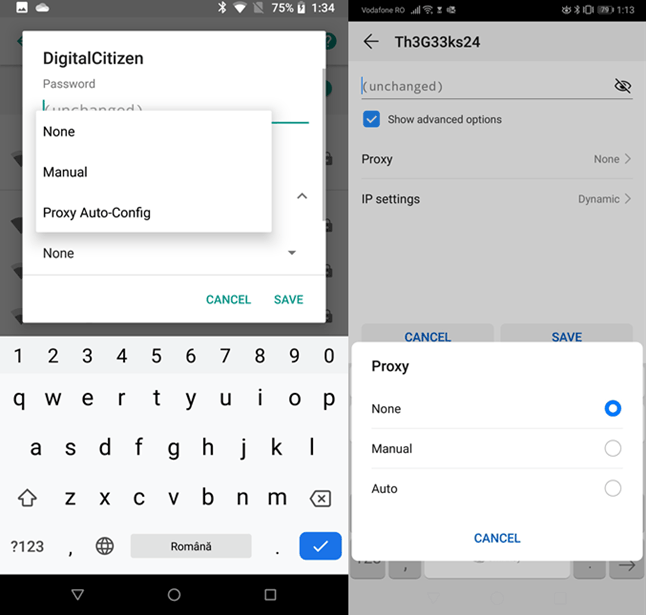
If you select Manual , you need to enter the IP address or proxy server name you want to use (using a format like proxy.example.com). Then you need to enter the port (the default port used by most proxy servers is 8080).
You can set up to bypass proxies for specific websites by typing the addresses of those websites into the Bypass proxy for field . When done, tap Save to save.
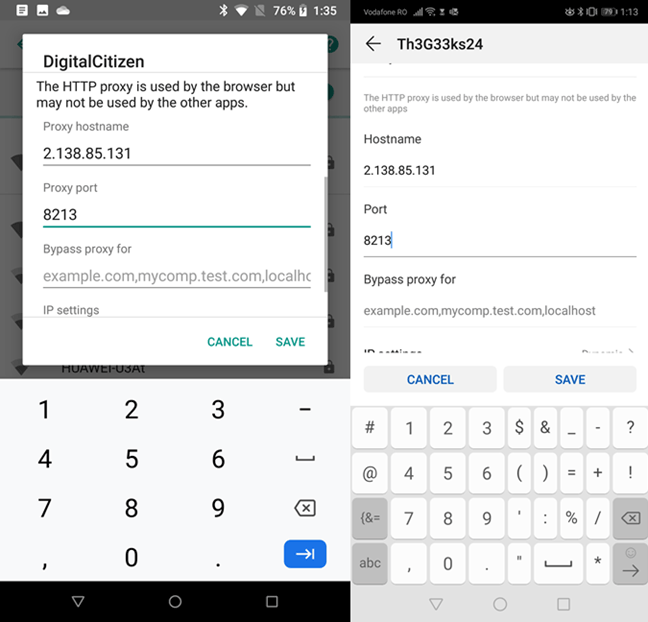
Note: If you need to set up a proxy server like localhost (that is, a local device) in the server name field, enter the value of localhost instead of the IP address.
If you choose Proxy Auto-Config (in Android 8) or Auto (in Android 9), you need to enter the URL (website address) of the proxy server or the proxy server configuration script used. The value you enter uses a format like https://www.example.com/proxy.pac.

To apply proxy settings, click Save . Now Android uses the proxy server you set up when connecting to the Wifi network.
How to set up using proxy when connecting to a new Wifi network on Android
Android also allows you to set a proxy when connecting to a new Wifi network. To do so, start the process of connecting to the wireless network. In the list of Wifi networks, touch the network you want to connect.

Enter the password if required and before clicking Connect , tap Advanced options or select Show advanced options .
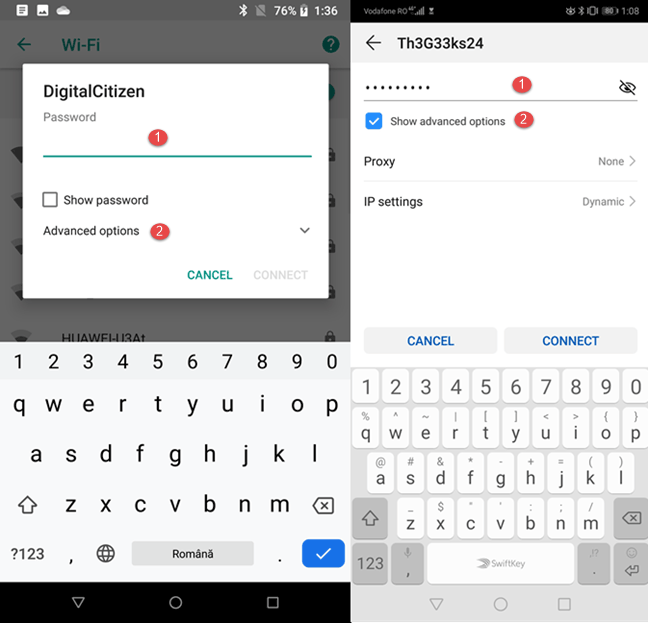
Visit the Proxy section and touch its entry. Select whether to enter the proxy configuration manually ( Manual ) or the proxy automatic configuration address (Select Proxy Auto-Config in Android 8 or Auto in Android 9).
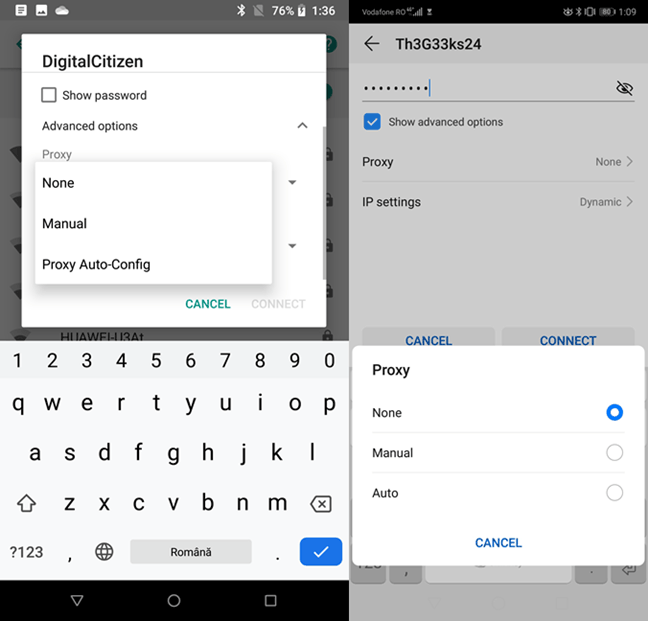
When selecting Manual , you must enter the server name or IP address of the proxy you want to use and the gateway address in the appropriate field.
You can also set up proxy bypass for a specific website by typing its address into the Bypass proxy for field , then clicking Connect .

Note: If you need to set up a proxy server like localhost (that is, a local device) in the server name field, enter the value of localhost instead of the IP address.
If Proxy Auto-Config or Auto is selected, enter the URL of the configuration script for the proxy you want to use. Alternatively, type the proxy server URL and click Connect .

If set up correctly, your Android phone or tablet will connect to the Wifi network and use the proxy server entered each time it connects to that network.
I wish you successful implementation!
 How to disable Activation Lock on iPhone
How to disable Activation Lock on iPhone Why do iPhone and iPad apps require using Bluetooth?
Why do iPhone and iPad apps require using Bluetooth? How to change the application language on iPhone, iPad
How to change the application language on iPhone, iPad The 11 best Android apps to install on Chromebooks
The 11 best Android apps to install on Chromebooks The 10 best free note taking apps for Android
The 10 best free note taking apps for Android How to prevent selfies from appearing in Selfies albums on iPhone
How to prevent selfies from appearing in Selfies albums on iPhone