How to use Android Switch Access to control your phone with a switch?
Today, everyone has a smartphone. But what if people can't or something prevents them from interacting with their smartphone screens? To help such users, Android has a Switch Access feature, which allows you to interact with your Android device using a switch instead of a screen.
Turn on Switch Access
Open Settings on your phone and scroll down until you see the Accessibility option . This menu is specially designed to make the phone more responsive in terms of user interface. If you have difficulty finding the option, enter 'Accessibility' directly into the search bar at the top to find the feature.
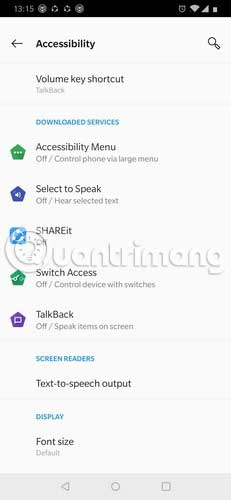
Scroll down until you see the 'Switch Access' option and click on it.
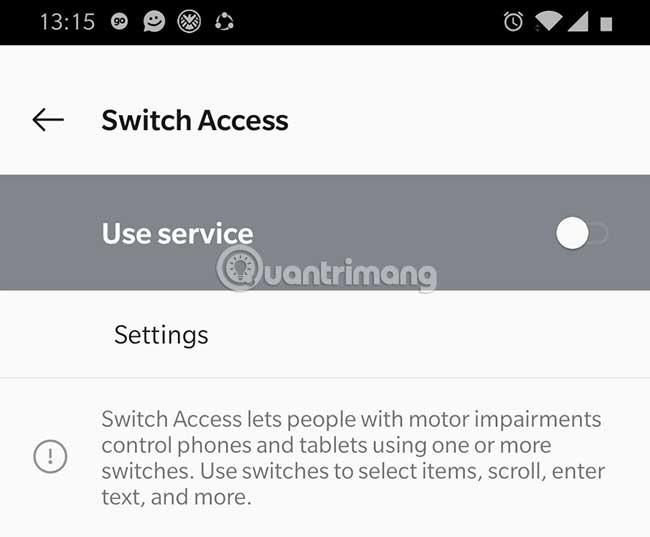
You should see a blank page with the option to use the Switch Access service and a brief explanation of its function.
Switch Switch Access to the On state .

A decentralized page will appear detailing the ways in which Switch Access collects data from your input routine. Click the OK button to accept the arrangement.
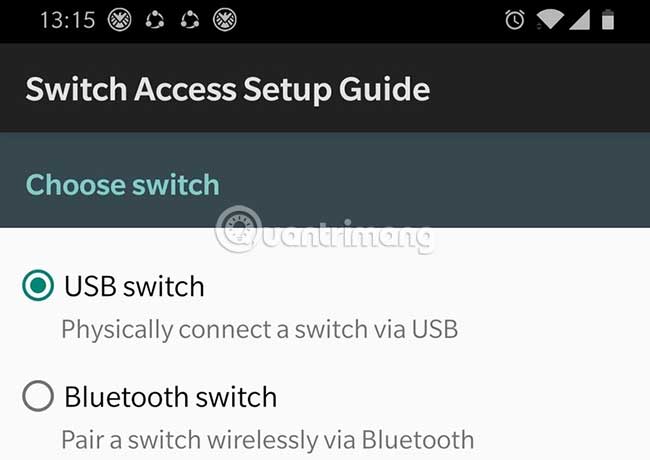
Finally, choose whether you will connect the switch via USB connection or use Bluetooth. You have the option to use different types of switch arrangements. Each of these arrangements provides different advantages in accessibility:
- Auto Scan / Linear Scanning : The controller moves from one item to the next on the screen. You can select an item by pressing the switch again.
- Step Scan / Row-Column Scanning : This option is for times when you use two or more switches. One switch is used to navigate the screen while the other is used to select items.
- Group Selection : With two or more switches, you can select all groups of items at once. This is the fastest way to navigate the screen through a switch.
Next, select the scan speed you want the highlighter tool to move between items on the screen. You can choose from the available options or customize the movement speed. The program will provide a brief guide on using the switch, through a game of entertainment Tic-Tc-Toe.
How does Access Access work?
This tool uses the phone's AI to scan the items displayed on the touch screen. The AI then highlights each item's icon in turn, until you click the icon you want to interact with.
There are three main types of switches you can use:
External switch
A keystroke signal is sent to the Android device in response to the switch activation. Some manufacturers sell these devices, such as RJ Cooper and Tecla. The switch is connected to your Android device by USB or Bluetooth.
External keyboard
A standard USB or Bluetooth keyboard can be used as a switch, in which the keys on the keyboard are assigned a specific action to navigate the screen.
Buttons on your device
Integrated buttons on the sides of Android devices can also be used as switches by assigning them an action. To enable this option, you need to access the device as a developer.
With the help of Switch Access, even users with dexterity may use their smartphones as regular users. With many Switch device options available, there will be products tailored to each specific case.
 How to set up using a proxy server for Wifi on Android
How to set up using a proxy server for Wifi on Android How to disable Activation Lock on iPhone
How to disable Activation Lock on iPhone Why do iPhone and iPad apps require using Bluetooth?
Why do iPhone and iPad apps require using Bluetooth? How to change the application language on iPhone, iPad
How to change the application language on iPhone, iPad The 11 best Android apps to install on Chromebooks
The 11 best Android apps to install on Chromebooks The 10 best free note taking apps for Android
The 10 best free note taking apps for Android