How to turn a website into a Mac application with Epichrome
Some people think that we are living in the web 2.0 era, where services like Gmail, Facebook, Flipboard or Pandora should be considered instead of websites. That's because they really do have something, not just providing static information like normal websites. Most web services have their own mobile applications, but desktop applications are another story. Many services must rely on their own websites to serve computer users.
If you are a Mac user and want a desktop application for your favorite web application, Epichrome can help you turn your web application into a standalone application on a Mac.
Epichrome, Fliud and browser for a certain page SSB
The most common name in the SSB field on a Mac is Fluid, but in this article, we'll try Epichrome. There are several browser utilities that only work on Chrome and Epichrome built on Google's Chrome engine. Meanwhile, Fluid is Safari's WebKit-based product. We also understand that Google's service will work better on Google's browser.
Creating a browser for a given page means that you can create an application from a website and install it on that page. This way will help the main Chrome browser not be filled with utilities (which are only useful for one or two websites). For example, you can create an SSB for Gmail and install Gmail-related utilities on it. Fewer utilities also mean that the browsing experience will be lighter, faster, and consume less computer resources.
An SSB also manages cookies, settings settings separately from the main browser. Thus, you can open more than one Instagram account at the same time if you want.
How to set up SSB
Previously, Chrome-based SSB creation would need to work with Shell Script scripts and Terminal commands. But thanks to Epichrome, things will be much simpler now. After downloading and installing the app, open up and try creating with the Flipboard app.

Install Epichrome on Mac
Step 1: Open Epichrome and select OK to continue.

Open the application and select OK
Step 2: Enter the application name and its location.
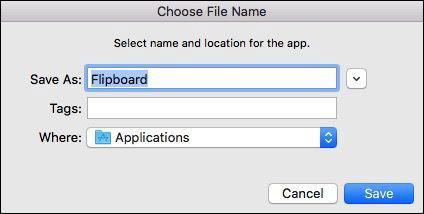
Name the application
Step 3: Select the name that will appear on the menu bar. To avoid confusion, select the name you used in the previous step.

Select the name that will appear on the Menu bar
Step 4: When the application asks to select App Windows or Browser Tab, select App Windows if you want to open a new white window and Brower Tabs if you want to use the same interface as the regular browser.
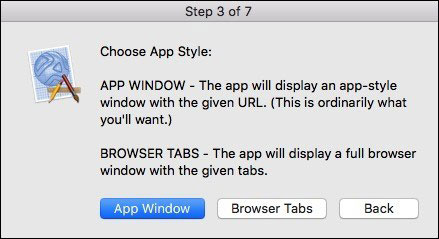
Choose how to open a new window or tab
Step 5: Enter the URL of the application you want to open. As a browser app register means that the web application will treat your application as a browser.
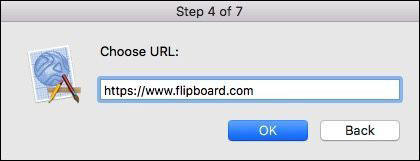
Enter the URL you want to open
Step 6: Select Yes to select your own icon or select No to use the default icon.
Step 7: The final step is to confirm by selecting Create.

Complete the SSB creation process
Now that you've turned your favorite web application into a desktop application, try opening it.
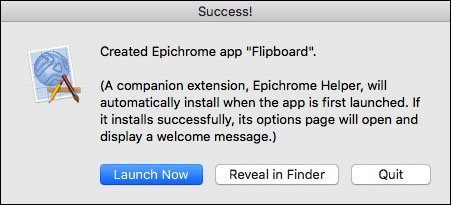
Open the newly created application
A few other customizations
There are a few other customization options that you need to do the first time you open the application. You will be asked which link to open in the application and the link by default browser. Add links and choose what the app will do with those links. Then confirm by saving the list again.
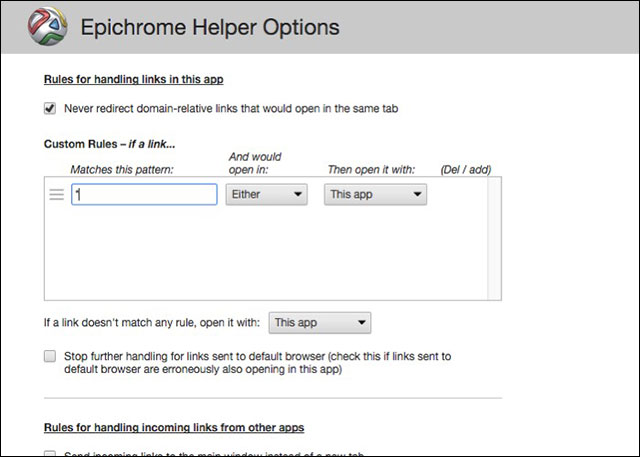
Add links and manipulate links

Save the newly created list
From now on, you can use the application you want in the browser, but like a standalone standalone application from the main browser.
You should read it
- Anyone can create a small and simple website with these 10 websites
- How to create an all in one message center with Epichrome
- How to use Weebly to create a website on your phone
- Instructions for creating a website for beginners
- 4 tools to help build a website for beginners
- How to create a website using Godaddy Website Builder
 Want to write applications successfully, apply these 5 principles of Apple
Want to write applications successfully, apply these 5 principles of Apple 5 most useful Windows tools for gamers
5 most useful Windows tools for gamers How to check the phone is not deducted by the network?
How to check the phone is not deducted by the network? How to use Trackr to find objects
How to use Trackr to find objects How to register for 3G Viettel packages
How to register for 3G Viettel packages How to register 3G Mobifone packages
How to register 3G Mobifone packages