How to turn Android device into a retro gaming machine
If you're a fan of retro games, but enjoy playing on the go, the best option is to turn your Android device into a retro gaming machine. From the Sega Genesis to Nintendo 64, you can install a variety of emulators on your Android device. Android-based phones, tablets and TV boxes can run classic games re-released on Play Store.
Here is everything you need to start enjoying the retro gaming on Android.
Do you know how to play retro games right on your Android device?
- How to turn your old phone into a retro gaming machine
- Can I run RetroPie or EmulationStation on Android?
- Something about ROM in Retro gaming
- Play retro games on Android with Kodi
- Install RetroArch game emulator for Android
- Play retro game on Android with ClassicBoy
- Which retro game emulator should you use?
How to turn your old phone into a retro gaming machine
To turn your old (or completely new) device into a retro gaming system, you'll need the following:
- Phone, tablet or TV box running Android
- USB HDMI adapter and cable (or another way to connect your Android device to an HDTV)
- Suitable emulator or retro gaming suite
- Game handle (Bluetooth or USB)
- ROM (file contains a copy of the data from the video game, the firmware of the computer or from the main board of the arcade game) of the games you want to play
- Power cable to keep the device running
You should have most of these things in hand. The hardest part of this process is to choose a simulator solution and find the ROM (see below).
You may have heard of platforms like RecalBox. Although these platforms are not available for Android, there is a tool that you can run, which is RetroArch. This is a 'frontend' for the Libretro project, a set of simulated cores running classic video game ROMs.
With RetroArch installed on Android, you have access to all the emulator cores you need to start playing retro games. After copying the classic game ROM to your Android device, you will be ready to play.
All you need to do then is connect to the handle to start playing.
Can I run RetroPie or EmulationStation on Android?
Other retro gaming consoles, such as RetroPie or RecalBox, are not available on Android. RetroArch, which you know as Lakka on systems like Raspberry Pi, is the best option in this case.
Similarly, the EmulationStation launcher is also not available on Android. Although EmulationStation can run on RetroArch, you probably don't want to waste time with this.
Something about ROM in Retro gaming

Before starting, it is important that you know what ROM is and the legal factor surrounding downloading them.
ROM is basically the whole game. It stands for Read-Only Memory, but indicates the file used to play the game. These files are available on the Internet, but downloading games you don't own is essentially illegal. The security option is to download (or manually export) games that you own a physical copy of.
When searching for ROM, it is difficult to ensure that you have downloaded the correct file, not malware. In most cases, ROM is in ZIP file format. Although not always, you should avoid EXE or APK files. They can run on your PC or Android device and are harmful if downloaded from an untrusted source.
Normally, the older a game is, the smaller its capacity will be. For example, a Commodore 64 game might have a capacity of about 40KB, while Super Mario World for SNES is about 330KB. New games are usually significantly larger, such as Pokémon Black for Nintendo DS, totaling about 110MB.
Play retro games on Android with Kodi
Another option for playing retro games on Android comes with the latest Kodi version. The popular media center software supports a new feature in the 19 'Leia' version, called Retroplayer.
So if you have Kodi on Android, you can easily set up a retro gaming environment on your phone or tablet. For full instructions, see TipsMake.com's tutorial on how to play classic games on Kodi with Retroplayer.
Install RetroArch game emulator for Android
Imagine having an application to control all your retro games. That's the idea of creating RetroArch. RetroArch supports a variety of old game consoles, which you can choose manually or automatically detect.
Download RetroArch | RetroArch 64 (Free).
As you can see, two different versions are available for Android: RetroArch standard for older devices and 64 bit versions. You need to check which version you need before installing. However, the Play Store page will let you know if the selected version is not compatible with your device.
After installation, RetroArch will request permissions for your files and folders, then scan the system. This process will detect any ROM files that you copied.
After running, RetroArch will display options to open Quick Menu (for in-game settings). To get started, select Load Core> Download a Core and download the emulator you want to use.
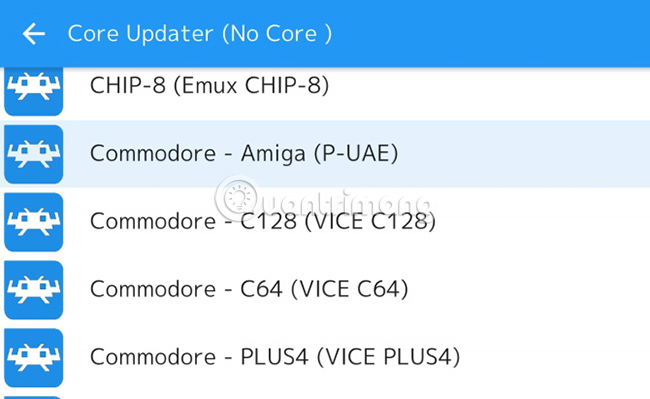
Then, use Load Content to select the ROM and use it with the selected core. A few minutes later, you can play your favorite retro games.
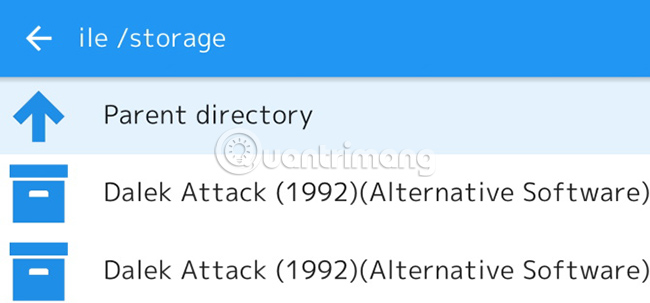
The Online Updater tool is also available in RetroArch to keep the software up to date, as well as the Netplay feature. However, perhaps the best feature of RetroArch is the ability to save game state.
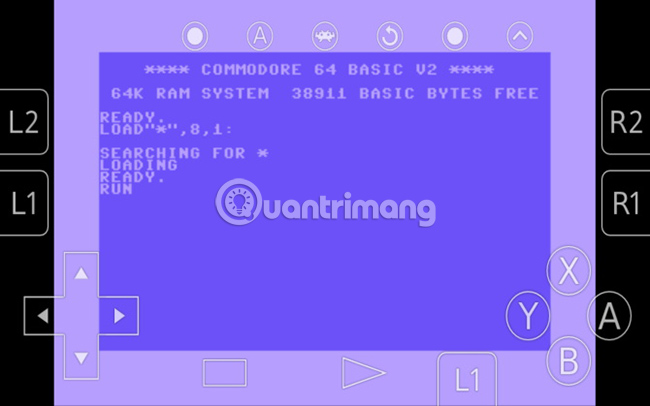
This feature works with games that do not have the original save function, allowing you to stop and continue the retro gaming session whenever you want.
Play retro game on Android with ClassicBoy
An alternative to RetroArch, with many improved custom controls and smart interfaces, is ClassicBoy. Although the original version of this application has not been updated since 2014, an almost identical 'Gold' version is still available.
The two versions look similar and both include an in-app purchase option to unlock more features. In addition to updating, the only difference with the 'Gold' version is that in-app purchases cost $ 3 (69,000VND) instead of $ 5 (115,000VND). The choice depends on whether you like the price or the app is updated.
But with a few dollars, you get completely customizable controls and a nice interface. Compared to RetroArch, ClassicBoy has fewer options for consoles to emulate and no automatic detection option.
ClassicBoy's controls are fully movable and resizable, so you can put all the buttons aside or make the D-pad small enough not to touch the square screen in the middle.
Real cost is not too high for 7 emulators that come with this application. In addition, ClassicBoy also features gesture and accelerometer controls, plus external handle support for up to 4 players.
Download ClassicBoy (Premium version, free).
Which retro game emulator should you use?
It is difficult to choose the appropriate emulator, especially when there are many options for the same platform. See TipsMake.com 's guide for the best retro game emulators for recommendations. You can find the emulator created specifically for most consoles with quick search on Play Store.
But why use these options instead of RetroArch or ClassicBoy? In some cases, you need to do so to support a certain system. For example, ClassicBoy does not support Nintendo DS.
In other cases, RetroArch or ClassicBoy may be missing something you want, like the ability to customize on-screen controls or an improved user interface. Below, the article will compare on-screen control buttons from two different applications.

The first image, above, is from the RetroArch emulator. N64 buttons look less skewed than when taken in portrait mode, but they are still quite uncomfortable and distracting.

In contrast, the above image is from the N64oid. Transparent keys are easier to see, while buttons can be mapped for a better gaming experience.
What's more fun than playing retro games on your Android device? With the right physical handle, you can get a perfect gaming session with just your phone, tablet or Android TV system. With an extensive library of games for one and many players at your fingertips, you'll discover a lot of interesting things.
Finally, RetroArch is the unrivaled master of retro gaming on Android. If you plan to build a retro gaming system with an Android device, RetroArch is the software you will need.
If the emulator installation for retro games sounds too hard, try the classic Sega games for Android. They do not require any settings on your device.
Hope you are succesful.
You should read it
- Development history of gaming handles
- How to turn the TV into a Retro gaming system with the Raspberry Pi Zero
- What you need to know about retro gaming on Raspberry Pi
- By the next generation, the cloud game will replace the game console
- Build your own awesome gaming machine like PlayerUnknown's Battlegrounds
- Nintendo unexpectedly launched a new version of Nintendo Switch, a constant configuration, cheap startling
 How to calibrate sensors on Android
How to calibrate sensors on Android What is Android Auto? How to use Android Auto?
What is Android Auto? How to use Android Auto? 6 free apps to create meme on iPhone or iPad
6 free apps to create meme on iPhone or iPad How to optimize battery charge on iPhone
How to optimize battery charge on iPhone How to find product information on Lazada via camera
How to find product information on Lazada via camera How to call Shipper, call delivery on MyGo
How to call Shipper, call delivery on MyGo