What you need to know about retro gaming on Raspberry Pi
The number of virtual reality games is increasing rapidly. Mobile games are also increasingly popular. Chat via Discord and streaming to Twitch or YouTube continue to be favorite entertainment activities.
Experts have predicted all of this many years ago.
But who can anticipate the emergence of retro games? Who could have guessed that a credit card-sized PC would be a useful tool in increasing retro games, right?
Raspberry Pi is extremely versatile - like a desktop computer, but much lighter - and can simulate a large collection of gaming platforms. If you're interested in building a retro gaming console with a Raspberry Pi, here's what you need to know.
What you need to know about retro gaming on Raspberry Pi
- What you need to turn Raspberry Pi into a gaming center
- Raspberry Pi
- Hardware and other cables
- Choose a retro gaming kit
- 1. Retropie.org.uk
- 2. RecalBox.com
- 3. PiPlay.org (formerly PiMAME)
- 4. Lakka.tv
- 5. Pes.mundayweb.com (PES)
- Which simulator should you choose?
- Find, import and play games
- Controller options: What can you use?
What you need to turn Raspberry Pi into a gaming center
You will need some elements to build a retro gaming center on a reliable and powerful Raspberry Pi. Before considering the software, let's see the hardware first.
Raspberry Pi
Since the release of 2012, Raspberry Pi has many versions, the latter version will be stronger than the previous version. Up to this point, you have two reliable options:
- Raspberry Pi 3 has an ARM Cortex-A53 processor with 64/32-bit type (SOC) with 1GHz RAM (shared with GPU). The size of the Raspberry Pi 3 is 3,370 inches × 2,224 inches (85.60 mm x 56.5 mm). Raspberry Pi 3 has wireless networking and Bluetooth.
- The Raspberry Pi Zero uses the ARM1176JZF-S 1 1GHz single-core processor with 512MB RAM (shared with the GPU). This more compact device measures 2.56 inches x 1.18 inches (65 mm x 30 mm) and has a wireless version, Zero W.
Although you can also achieve good results using a Raspberry Pi 2, but you should use Raspberry Pi 3 to increase performance.
Hardware and other cables
In addition to Raspberry Pi, you'll also need an HDMI cable, a good microSD card, a keyboard / mouse combo for initial setup and the game controller. Pi 3 only costs under $ 40, but if you start setting up from scratch, you'll have to spend about $ 100 to have the complete set of tools.
You can also choose a starter kit, which includes most of what you need (except keyboard and mouse).
Choose a retro gaming kit
When you have Raspberry Pi and related hardware, it's time to find an appropriate emulator. Although you can install individual emulators, you should install them by kit. They will be a package, ready to write to the microSD card and include many top emulators. With everything not included in this package, you can often add it to the built-in emulator.
Here are 5 current emulators available for you to choose from.
1. Retropie.org.uk

Perhaps, Retropie is the most famous of the retro gaming software options for Raspberry Pi. RetroPie allows access to a large collection of emulators, via the EmulationStation user interface. The emulators are presented via the RetroArch user interface.
RetroPie also includes an MAME arcade machine emulator and multiple game controllers. You'll notice that the Kodi media center is preinstalled with the RetroPie.
2. RecalBox.com
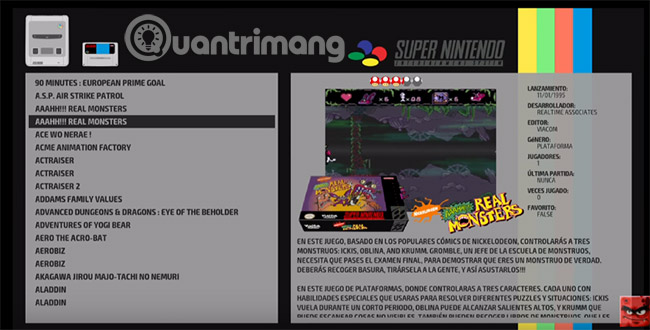
Much like RetroPie, RecalBox supports more than 40 emulators, including MAME and over 30,000 titles. Like RetroPie, RecalBox uses the EmulationStation user interface, and with support emulation from RetroArch / libretro, RecalBox also features Kodi.
The game is improved on RecalBox with cheat codes, Rewind tools (rewind) (to help you undo errors in the game) and screen capture function.
Meanwhile, the RecalBox website also hosts an online store selling Raspberry Pi gaming hardware. However, overall, RecalBox is quite similar to RetroPie, except that it appears as an image that can be written to a microSD card.
3. PiPlay.org (formerly PiMAME)

With 12 simulators plus the point and click game platform ScummVM, PiPlay is a compact alternative to RetroPie and RecalBox. You can download PiPlay and burn it to a microSD card, or install it from within your Raspberry Pi operating system via GitHub.
Without a smooth user interface of EmulationStation, PiPlay has a traditional text-based user interface. However, it is still a stable emulator solution, with good support for popular game controllers. Just make sure it supports the platform you want to emulate!
4. Lakka.tv

Considered as "a light Linux distribution, transform a tiny computer into a full emulator panel," Lakka also uses RetroArch. Supporting about 40 emulators with thousands of games, Lakka is a powerful alternative to RetroPie and RecalBox.
To add games, you first need to turn on the SAMBA server manually in the Settings screen . It also allows remote administration of the game center with SSH.
By starting with BerryBoot or NOOBS, you can dual-boot Lakka with other Raspberry Pi operating systems.
5. Pes.mundayweb.com (PES)
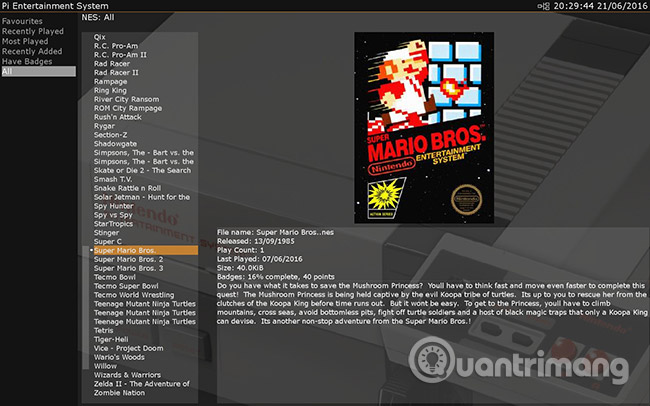
This ArchLinux-based emulator collection is running with RetroArch. With 18 hardware platforms plus MAME, there is also Kodi and support for some game controllers (including popular PS3 and PS4 pad controls), Pi Entertainment System (PES) also supports network gaming. Wireless (except the N64 emulator), and like Lakka, it can be dual-booted with BerryBoot.
Which simulator should you choose?
With so many emulator systems to choose from, you might be a little disturbed because you don't know which one to choose. As a general rule, if you want a simulator with almost everything you need, choose RecalBox or RetroPie. There is little difference between them.
Meanwhile, for a more specific experience (with the emulator you really will use), try PiPlay, Lakka or PES.
Find, import and play games
To enjoy games (or even applications) on the emulator, you will need to get the ROMs. Both ROM for game and BIOS ROM are required. It's easy to ignore the BIOS ROM requirement, but without these, emulators won't be able to launch the games.
The legitimacy of this has caused much debate. If you own the original, you will be safe to use the ROM. If you download them from websites, it is a bit dangerous.

Available alternatives: The main solution is to create your own ROMs. One of the devices that lets you do this is ARMiga, an ARM-based version of the Amiga computer, complete with integrated drives. With this device, you can create disk images for your Amiga games, and extract them (or play them on ARMiga).
Similarly, you can buy specialized tools to do this for other platforms. Of course, you need to understand that you have to keep the ROMs for your own use. Do you try searching on eBay.
Once you have identified a ROM you want to use, you need to put it in your Raspberry Pi and put it in the right directory. An FTP solution that supports SSH, such as FileZilla, is the best option here. It can be said that some emulators provide an interface that can browse to upload ROMs from your main computer.
Meanwhile, when it comes to playing games, the retro game of your choice should be equipped with a user-friendly game library browser. All you need is to navigate to the game you want (using the game controller) and launch it.
Controller options: What can you use?
There are many controllers for you to use with retro games on your Raspberry Pi. The wired controller will give you the best results, but some Bluetooth controllers - especially Xbox 360, PlayStation 3 and 4 - will also work well. The Xbox One wireless controller does not currently work with Raspberry Pi.

Meanwhile, most USB controllers will also work with your Raspberry Pi and the selected gaming suite. Configure the controller to take place when Pi boots into RetroPie, RecalBox, etc. So you will quickly know what works and what doesn't work. If you are looking for ways to increase the retro atmosphere while playing games, old style joysticks and controllers with USB connectors are also available.
You can do a lot of things with a Raspberry Pi. It can be used as a media center, desktop or streaming music device. In addition to acting as a teaching tool to help children program, it can do more.
But perhaps the real useful application of the Raspberry Pi is a retro gaming machine. As you can see, it's easy to set up and as long as you have the ROM library, you'll have games to play. Playing retro games with Raspberry Pi is easy!
Have you built a retro gaming center on Raspberry Pi? Have you rediscovered any classic game yet? Let us know that in the comment section below!
See more:
- 4 ways to set up Raspberry Pi as a media server
- How to set up Raspberry Pi touch screen
- How to start Raspberry Pi 3 from USB
You should read it
- How to transform Raspberry Pi into SNES Classic
- How to play retro games of Internet Archive on Kodi
- How to connect the Xbox One controller to the Raspberry Pi
- Admire the old TV that 'turns' into a classic Raspberry Pi gaming machine
- How to build GameBoy Raspberry Pi
- How to use the Xbox or PS4 game console with Raspberry Pi
 5 ways to copy data from Raspberry Pi to PC
5 ways to copy data from Raspberry Pi to PC Create your own wireless printer with Raspberry Pi
Create your own wireless printer with Raspberry Pi 5 interesting activities to learn about programming on Raspberry Pi for children
5 interesting activities to learn about programming on Raspberry Pi for children