How to turn a website into a desktop and mobile application
Today, every business needs to provide mobile applications for its products and services to attract and retain customers. Even desktop users prefer native apps rather than relying on a website to download more applications. Original applications are preferred over a website because no one likes to open and switch tabs at all.
Original applications are quite expensive, but there is another method to create them almost for free. This method will "consume" a bit of time, but is quite effective in creating native applications for the site.
Turn web pages into simple mobile and desktop applications with the following tools
- Prerequisites
- Desktop platform
- 1. Web2Desk
- 2. Applicationize
- Mobile platform
- AppsGeyser
Prerequisites
There are almost no prerequisites for making web page transformations into desktop and mobile applications. All you need is a web-connected computer because we will use online tools to create applications for the website.
However, please note that you must scan all downloaded files from the web for viruses. You can use any antivirus software installed on your computer or use an online tool.
For example, VirusTotal.com is a free online tool to scan files quickly using known malware and malware removal tools.
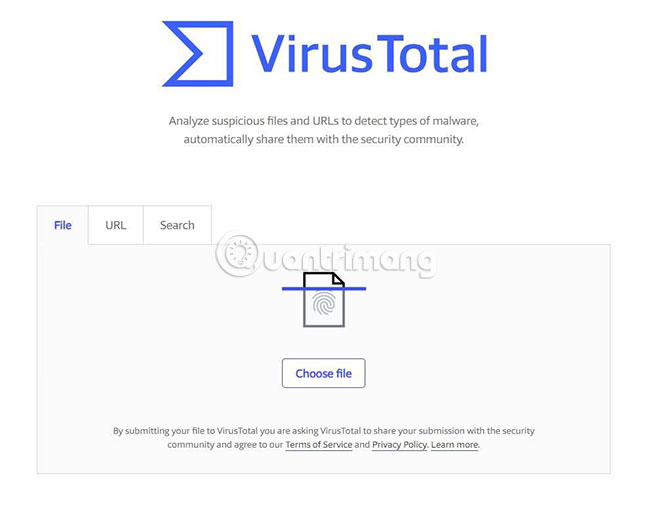
Desktop platform
First of all, create applications for desktop platforms - Windows, macOS, Linux and Chrome OS. These applications will be placed in the format corresponding to each platform (eg '.exe' for Windows).
However, the application will not create the installer, instead the compressed file of the application. Then, you can find and run the executable file in it.
1. Web2Desk
Web2Desk is an easy tool to convert web pages into desktop applications. Web2Desk allows you to convert any website into native application packages for Windows, macOS and Linux. In addition, Web2Desk does the job very quickly. Your application was created within minutes. Follow the steps below to create a native Windows application using Web2Desk:
1. Open https://desktop.appmaker.xyz/ in the web browser.
2. When you see the tool there, enter the website address, website name, logo and email in the corresponding fields in the given form.
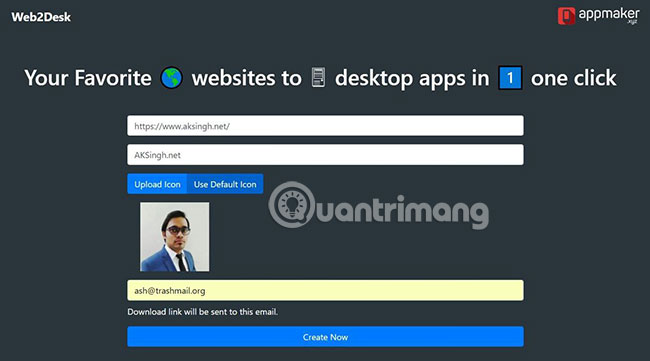
3. Finally, click Create Now button to create original applications for the desktop.
4. Web2Desk will show you the progress bars to create packages for all three supported platforms - Windows, macOS and Linux. When the process is successfully created for a certain platform, you can click the Download Now button .
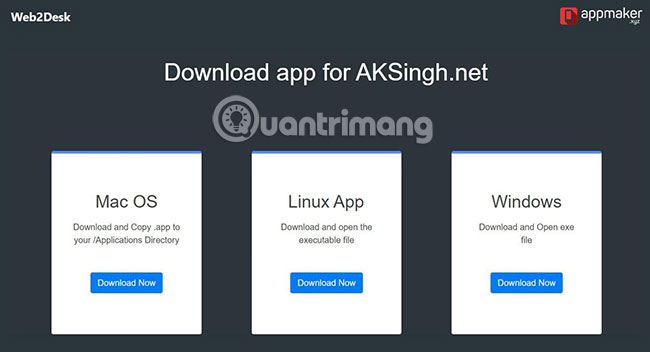
5. After you download the file, you can extract and run the executable file. For example, you need to run the .exe file in Windows.
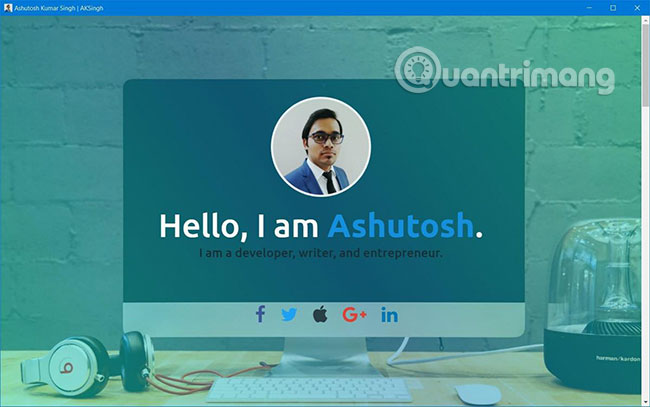
That's all you need to do to create an application for Windows quickly, using the online tool called Web2Desk. As mentioned above, please check all downloaded files using a reliable antivirus tool.
2. Applicationize
In addition, you can create an application for Google Chrome and launch it with the browser itself, on Windows, macOS, Linux and Chrome OS platforms. Applicationize is a free tool for creating applications directly from websites. Applicationize creates an application for Google Chrome (also works in Chrome OS) that acts as a shell for the website. What many people like about Google Chrome applications is that they work just like the original apps, when they appear in the launcher (Windows' Start menu).
Now, we will start converting a website into an application for Google Chrome. Please follow the steps below to create an extension as an application with Applicationize:
1. Open https://applicationize.me/now in the browser.
2. Enter the website address into the text box named WEB APP URL .
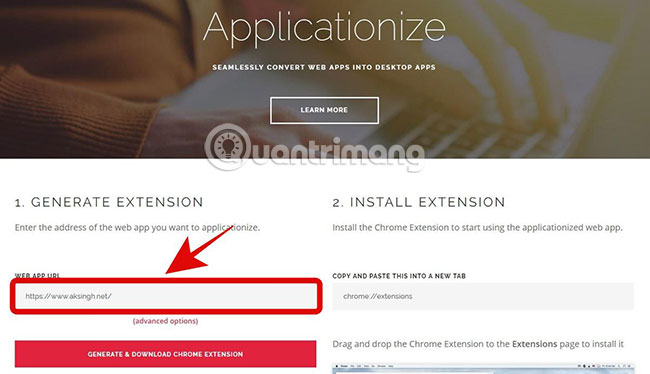
3. Click the advanced options section below the text box, if you want to check and configure some additional settings to create extensions.
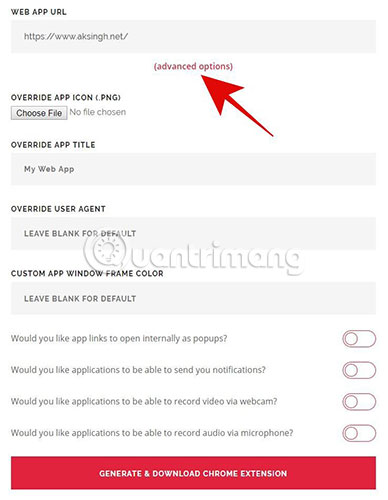
4. Finally, click Generate button & Download Chrome Extension to download the application (as an extension) for Chrome OS.
5. Applicationize will create and activate the download version of the application. When the file with the name ends with .crx is downloaded, you can drag and drop the extension into Chrome Extensions (enter chrome: // extensions / in the browser to open). The browser will install the website application.
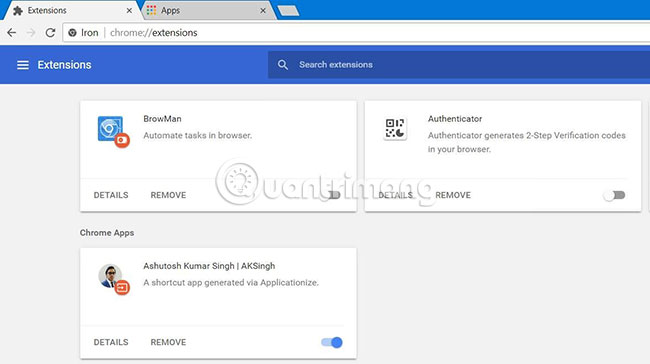
6. Finally, open Apps in Chrome (enter chrome: // apps / in the browser). You will see the application of the website there - just click to open it.
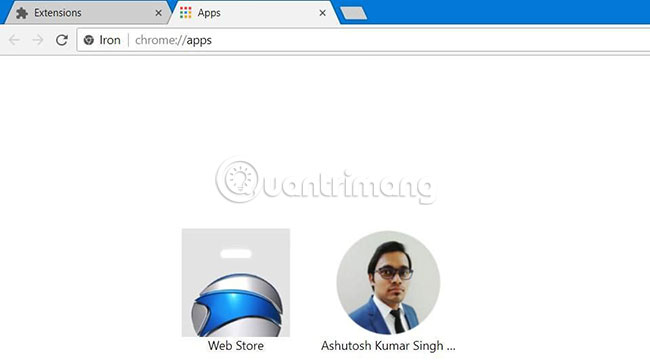
7. Finally, you will see the application open and running.
Remember to check the downloaded extension file ( .crx file in this case) with antivirus software before installing or sharing with someone.
Mobile platform
Next, we will learn how to create applications for Android mobile platforms (not iOS). Unfortunately, there is no application maker that converts web pages into apps for iOS at a cost of 0. Just like desktop platforms, these applications will be packaged in the native format of the platform. platform, for example .apk for Android.
Note : The website must be mobile-friendly or responsive to operate as a mobile application. If the design of the website is not suitable for small screens, the mobile application will not work as expected on a mobile device. If you are unsure, you can check the site's friendliness with a mobile device or make it mobile-friendly with the right tools.
AppsGeyser
AppsGeyser is a great tool for creating mobile apps. AppsGeyser provides many templates to create different types of applications, including website templates to create mobile applications for websites. You will feel familiar using AppsGeyser, thanks to its intuitive interface and the ability to quickly create applications.
Although creating applications for Android using AppsGeyser is completely free, but exporting an application to Google Play Store is not. Of course, you can export your app to other free markets, such as Aptoide and GetJar. In addition, you can also store your application (.apk file) on the website.
When ready to create the app, please follow the steps below:
1. Open https://www.appsgeyser.com/ in the browser.
2. Click the CREATE NOW button FOR FREE to start the process.
3. Select the web template from the list displayed inside the CREATE APP section .
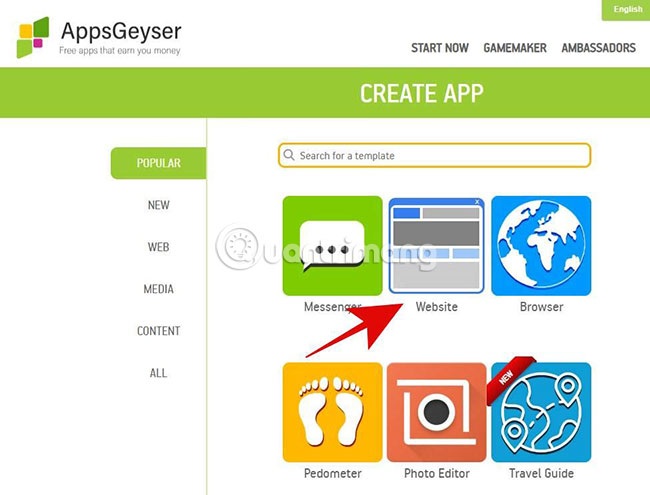
4. Enter the website address in the Website URL field and click the GO button . After that, please wait for AppsGeyser to download website data.
5. Now, you can click on the mobile pop-up window, shown on the right, to see the preview of the application and click Refresh preview to reload.

6. You can choose a color theme for the application and configure other tabs (Blog and Twitter), in case you want to keep them in your application. Or you can delete them by using REMOVE TAB to keep the website only.
7. After completing these changes, please click the NEXT button .
8. Then, enter a name for the application, then click NEXT. Next, enter a description for the application and press the NEXT button again.
9. Then, choose the default or customized icon for the application and click NEXT. If you choose a custom icon, you must upload an icon for the application.
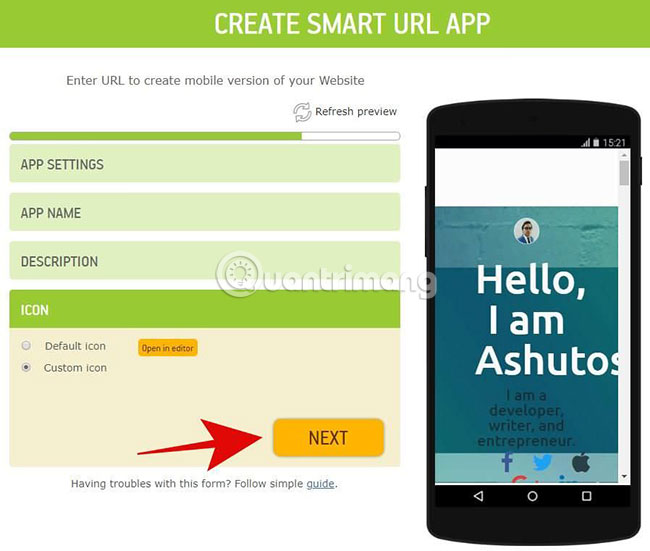
10. Finally, click the CREATE button . You will be asked to register or login, then AppsGeyser will display an option to edit the application. You can click the Edit button to make other customizations.
11. When done, click on the DASHBOARD option on the left and scroll down to the section called Download your App . Click the DOWNLOAD button to download the application.
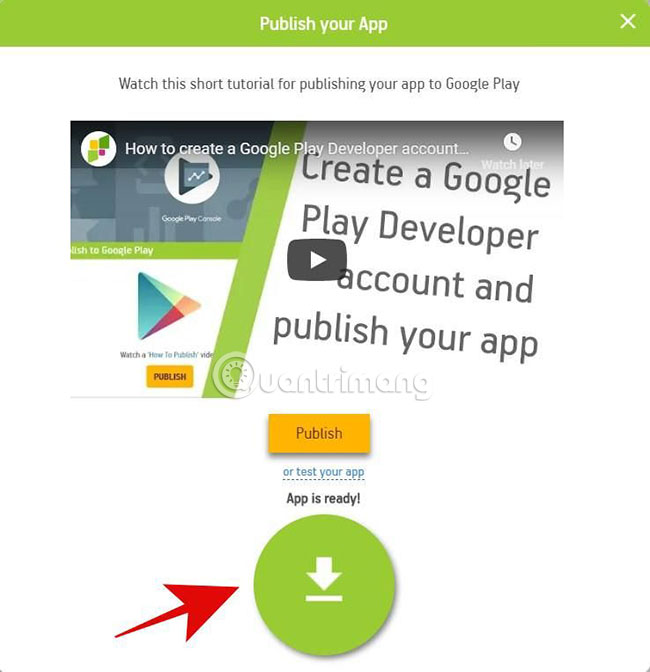
Again, you must verify the content of this file by checking it through antivirus software.
Above is all you need to know about creating mobile applications directly from a website. As mentioned above, it is impossible to find any tool to convert a website into a free iOS app. If you know such an online tool, please share it with everyone in the comment section below!
Hope you are succesful.
You should read it
- How to use Weebly to create a website on your phone
- 7 simple steps turn Gmail into an application on the desktop
- This website can turn your youthful selfie into a classic portrait of ghosts
- How will your website look on mobile?
- How to turn on and off UAC on Windows 10
- How to convert a web application to a desktop application on Peppermint Linux
 How to tag files on Windows 10 with Taggr
How to tag files on Windows 10 with Taggr Experience these 8 classic operating systems right on the browser
Experience these 8 classic operating systems right on the browser How to create floating windows for all applications on Windows
How to create floating windows for all applications on Windows How to prevent phone peeping
How to prevent phone peeping 7 best tools to check SD card speed and capacity
7 best tools to check SD card speed and capacity