How to turn the website into an application on Linux?
In recent years, web applications have become increasingly popular thanks to tremendous advances in browser technology.
If you are a user of many web applications, of course you will want to integrate them into your computer so they can run simultaneously with the app launcher or pin them to the taskbar for faster access.
There are many ways to do this on Linux computers.
We will show you how to use Google Chrome and Epiphany browser to create web applications from the front app launcher and computer screen center.
Once you've completed this tutorial, you can launch web applications from your app launcher, pin or delete them from your computer and run them in separate windows.
Use Google Chrome
If you use Google Chrome or Chromium, with just a few clicks you can create a launcher on your computer for your favorite website.
First, launch Chrome and open the website in a regular tab. Next, click on the three dots in the upper right corner of the screen. Move your mouse over "More Tools" and click "Add to Desktop"
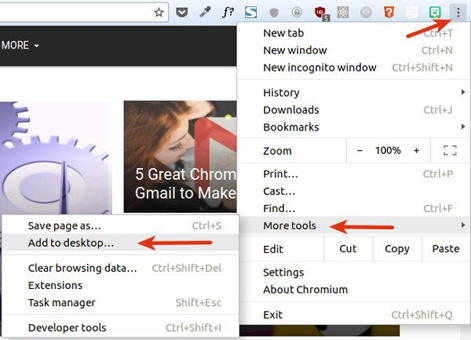
At this point, a small dialog box will appear asking you to confirm the addition of the site to the computer screen. You are allowed to customize the name of the shortcut. This name is used to identify applications in your app launcher.
Make sure you don't want the web application to open only in the new Chrome tab, so make sure to check the "Open as window" box to have the web application open in its own window.

Finally, press the "Add" button.
If your computer supports icons on the screen, you will easily see application shortcuts. If not supported, you will have to open the app launcher again to run a new item. Then you have to drag and drop the application icon into the toolbar or taskbar for quick access.
To manage all web applications created this way, open a regular Chrome window and visit chrome: // apps /, you will see a list of web applications you have created with any application. Use Chrome you have installed. From here, you can customize or delete any of them at any time.
You can refer to: Instructions for enabling Smooth Scrolling on Google Chrome
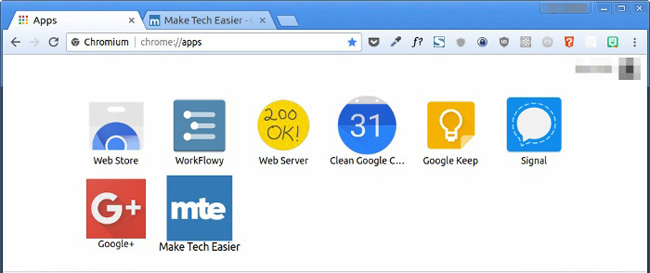
Use Epiphany (Gnome Web)
If you do not want to use Chrome, you can still do the same on Epiphany (aka Gnome Web). Epiphany uses Webkit as a rendering tool and comes with an ad blocker that integrates web application mode. This is what we use to create integrated web applications on computers.
Before starting, you need to install Epiphany on your computer. On an Ubuntu or Ubuntu distribution, run the following command in the terminal: "sudo apt install epiphany-browser"
Once you have installed, launch the browser and download the website you want to create a desktop shortcut.
Next, click on the menu with 3 dashes on the top right of the screen and select "Install Site as Web Application". In the old version of Epiphany (older than version 3.24), you will see the words "Save as Web Application ".
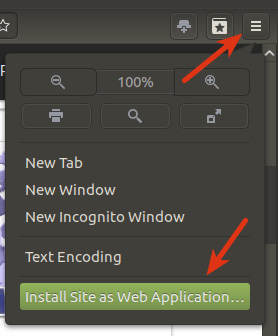
A new popup window will appear allowing you to edit the name of the web application. Click "Create" to complete the creation of the web browser.
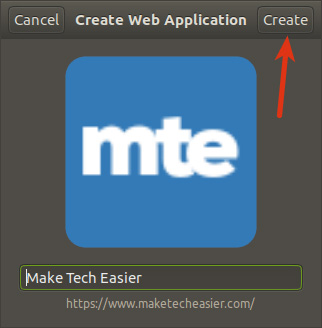
Epiphany does not automatically create shortcuts for on-screen applications this way, however, you can easily access them from application launchers and drag them to the screen or taskbar similar to applications. Use the web in Chrome.
Epiphany also provides an application manager that you can delete created web applications. Very simply, you just need to initialize a regular Epiphany browser, type "about: applications" into the address bar and press the Enter key. Here, you can exit web applications from the system.
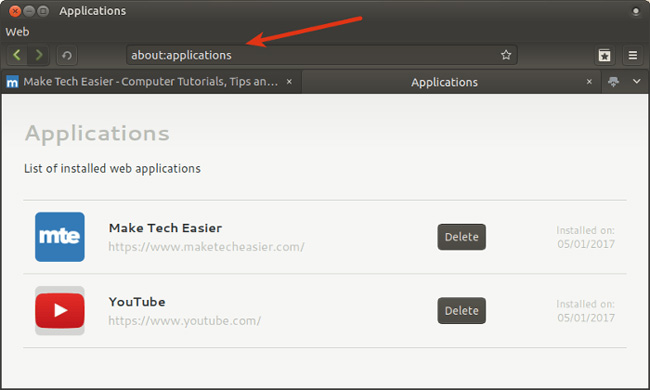
As always, share your thoughts, questions or suggestions in the comments section below.
You should read it
- How to turn off Recent Files and Quick Access on Windows 10
- How to turn off Quick Access on Google Drive
- Create a quick access key in the Quick Access section in Excel
- How to change the Quick Access icon on File Explorer Windows 10
- How to customize Quick Access menus in Windows 10 and 8
- How to access a website without an Internet connection on an Android device
 How to use the new Opera Neon web browser
How to use the new Opera Neon web browser Guide to Facebook Messenger chat on Opera
Guide to Facebook Messenger chat on Opera How to automatically open a website at a specific time
How to automatically open a website at a specific time 4 useful browsers that integrate ad blocking features
4 useful browsers that integrate ad blocking features How to add Google Search For to Microsoft Edge browser
How to add Google Search For to Microsoft Edge browser I have switched from Chrome to Opera and will never regret it
I have switched from Chrome to Opera and will never regret it