How to disable desktop mode in Firefox Android
Firefox 133 update has been released for Android and the latest update enables desktop mode browsing by default. So whenever you visit a website, it will open directly in the desktop version. This feature is designed for users with larger screens, but many users find it quite annoying. Here is how to disable desktop mode in Firefox Android.
How to turn off desktop mode in Firefox Android
Step 1:
On the Firefox browser interface, click on the 3-dot icon in the right corner and select Settings .
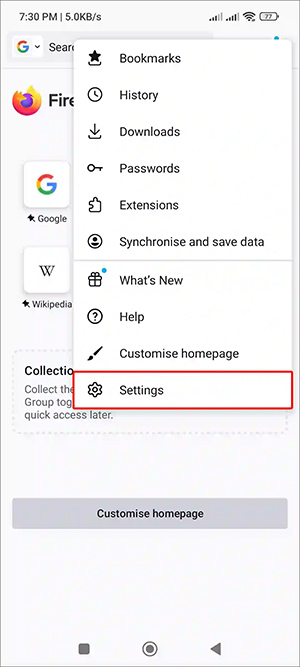
Step 2:
Switch to the settings interface for Firefox browser, scroll down and click on Site Settings to adjust the websites accessed on the browser.

Step 3:
Now in the new interface you will see the setting to open the website in computer mode on Firefox browser. You just need to turn off the setting Always Request Desktop Site .

After completing the above setup, Firefox browser will not automatically open any website in desktop mode unless you manually enable it.
 How to turn off automatic opening of PDF files after downloading on Chrome
How to turn off automatic opening of PDF files after downloading on Chrome Google Willow Unveiled: Unbelievably Powerful Quantum Superchip
Google Willow Unveiled: Unbelievably Powerful Quantum Superchip Should I buy a high-end or basic Smart TV?
Should I buy a high-end or basic Smart TV? Turn your Nokia 'brick' phone into a mini computer running Linux
Turn your Nokia 'brick' phone into a mini computer running Linux Chromebooks get a new factory reset option that doesn't wipe everything
Chromebooks get a new factory reset option that doesn't wipe everything