How to create trash for Android with Dumpster
Most of the data on your Android device when you delete them, there is no way to get back. Therefore, in many cases you accidentally delete certain important files and cannot retrieve them. So why don't we bring trash to Andoird devices, so we can recover them when needed.
With the Dumpster application dedicated to Android devices, we completely find everything in the trash. This feature is similar to the Recycle Bin on the computer, when everything after deletion is in the trash. You won't have to worry about not retrieving the necessary data, but you can restore them in the Dumpster trash. Join the Network Administrator to find out how this trash application works.
Step 1:
First of all, we will download the Dumpster application to our Android device according to the link below.
- Download the Dumpster app for Android
Step 2:
After completing the installation process, start the application. On the first interface when launching, click Show me how . Dumpster will in turn introduce the features of the application through each page.
On the last page, click the tick to move to the main interface of the application.


Step 3:
Since the first time used, the data file in the dumpster will not be available. Click on the 3 dashes icon on the top left of the screen. Appears a list of options, select Settings to change the settings of the application.
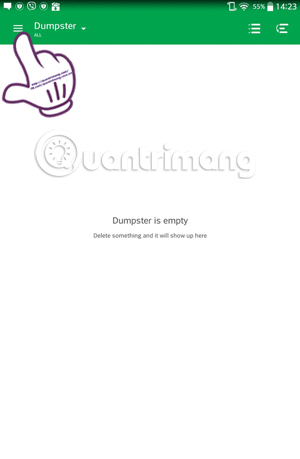
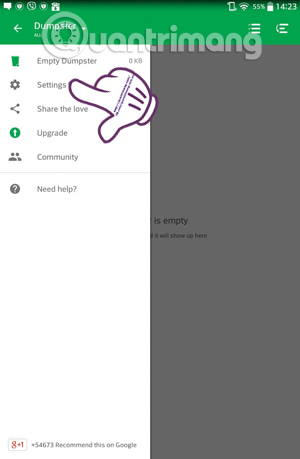
Step 4:
At the Settings interface, you will see a lot of settings. For any item with the $ symbol when you activate On, you will have to spend money to use .
There are two important options for Protect Settings and Auto Clean for us to set up security and automatic removal for the application.
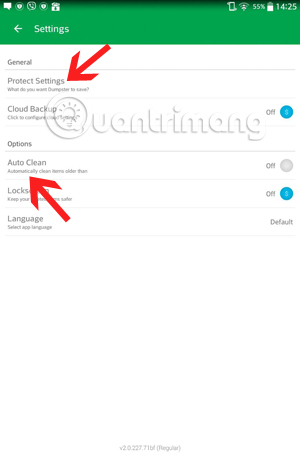
Step 5:
Click Protect Settings . Here, the application provides lists of different types of junk data for us to choose from: images, audio, text, .
If you want to save any type of data , click to select it to turn ON , or do not want to save any data press Off . Ideally, we should choose to save all types of junk files
Protect Apps Updates section will regularly update the security of the application when it comes to the new version if you enable On mode.
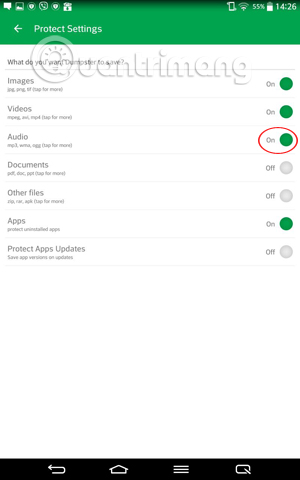
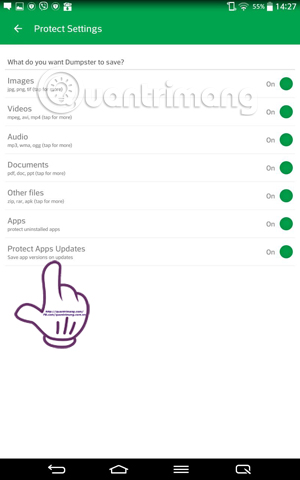
Step 6:
Go back to the Settings interface and select Auto Clean . When you click on that item, there will be many different options:
- Off : never delete data.
- 1 Week : automatically delete data after a week.
- 1 Months : automatically delete data after one month.
- 3 Months : automatically delete data after 3 months.
Depending on the purpose of the user, you select the automatic delete time to set up for the application.
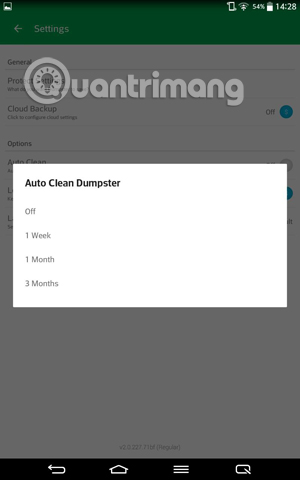
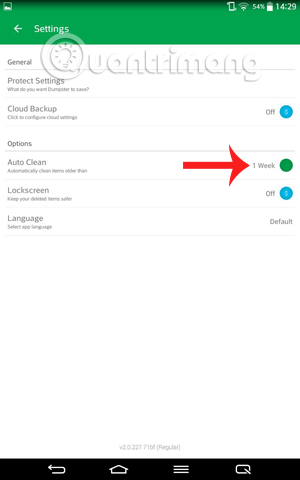
Step 7:
To understand the working mechanism of the application, delete the image or data in the device. Then open Dumpste and all the deleted data will be transferred here, arranged in different topic categories for easy management as well as when retrieving.
When selecting any data in the dumpster, there will be 3 options appear below including Restore (Restore), Delete (delete the Dumpster question) and Share (share files on social networks). If you want to recover, you need to select Restore to retrieve data from Dumpster only.
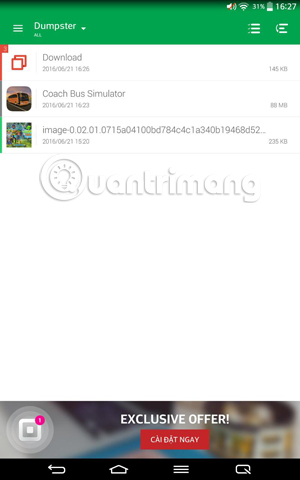

How to create trash for Android devices with Dumpster application is also useful. You will be limited to deleting the wrong file and cannot retrieve it when necessary. How to do it again is simple, just a few quick clicks, you can get back all the files you want.
Refer to the following articles:
- 3 ways to uninstall apps for Android devices
- 10 easy video editing applications on Android
- 6 high quality movie watching software for Android phones
I wish you all success!
You should read it
- Instructions for backing up and storing data on your Android device securely
- The reformatted Android device can still recover data easily
- How to hide important data files and applications in Android devices
- Instructions for backing up all data on Android device without root
- Multipurpose data compressor for Android
- Android 5.0 Lollipop sticking bug 'impossible to cure'
 How to view saved Wifi passwords on Android?
How to view saved Wifi passwords on Android? 2 steps to test Zenfone 2 before buying the device
2 steps to test Zenfone 2 before buying the device When detecting someone using Wifi temple, do the following to prevent
When detecting someone using Wifi temple, do the following to prevent How to block apps running on Android?
How to block apps running on Android? How to remove malicious software (malware) on Android applications?
How to remove malicious software (malware) on Android applications?