Things you can do with Apple Pencil
Here are some interesting use cases for Apple Pencil!
1. Convert handwriting to text
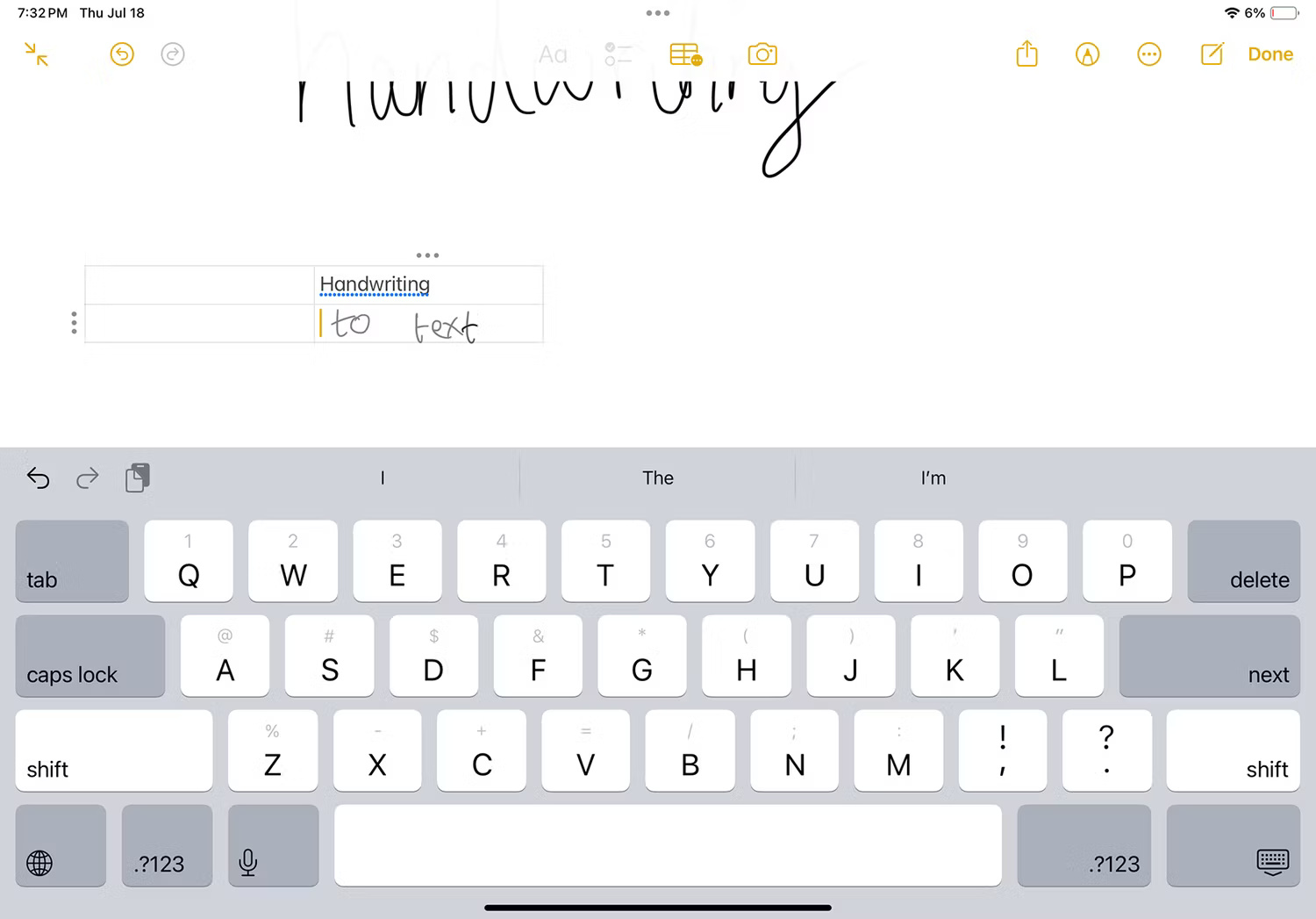
Handwriting notes can be faster and more natural than typing. A study published in Frontiers in Psychology found that handwriting is also better for memorizing notes.
The Apple Pencil allows you to quickly jot down your thoughts, and instead of trying to explain your bad handwriting later, you can convert it into text. All you need to do is turn on the Scribble feature in Settings > Apple Penci on your iPad.
Scribble lets you convert handwriting drawn with Apple Pencil into digital text. It also lets you use Apple Pencil to select and delete words, draw lines through or circle words, insert new words in spaces, and join or separate words.
You can write in handwriting and convert to text in almost any app, such as Notes, Procreate - to name layers - or Facebook, to name a few. Apps like Nebo allow writing entire notes by hand, converting them into easy-to-read text.
2. Quick change of tools
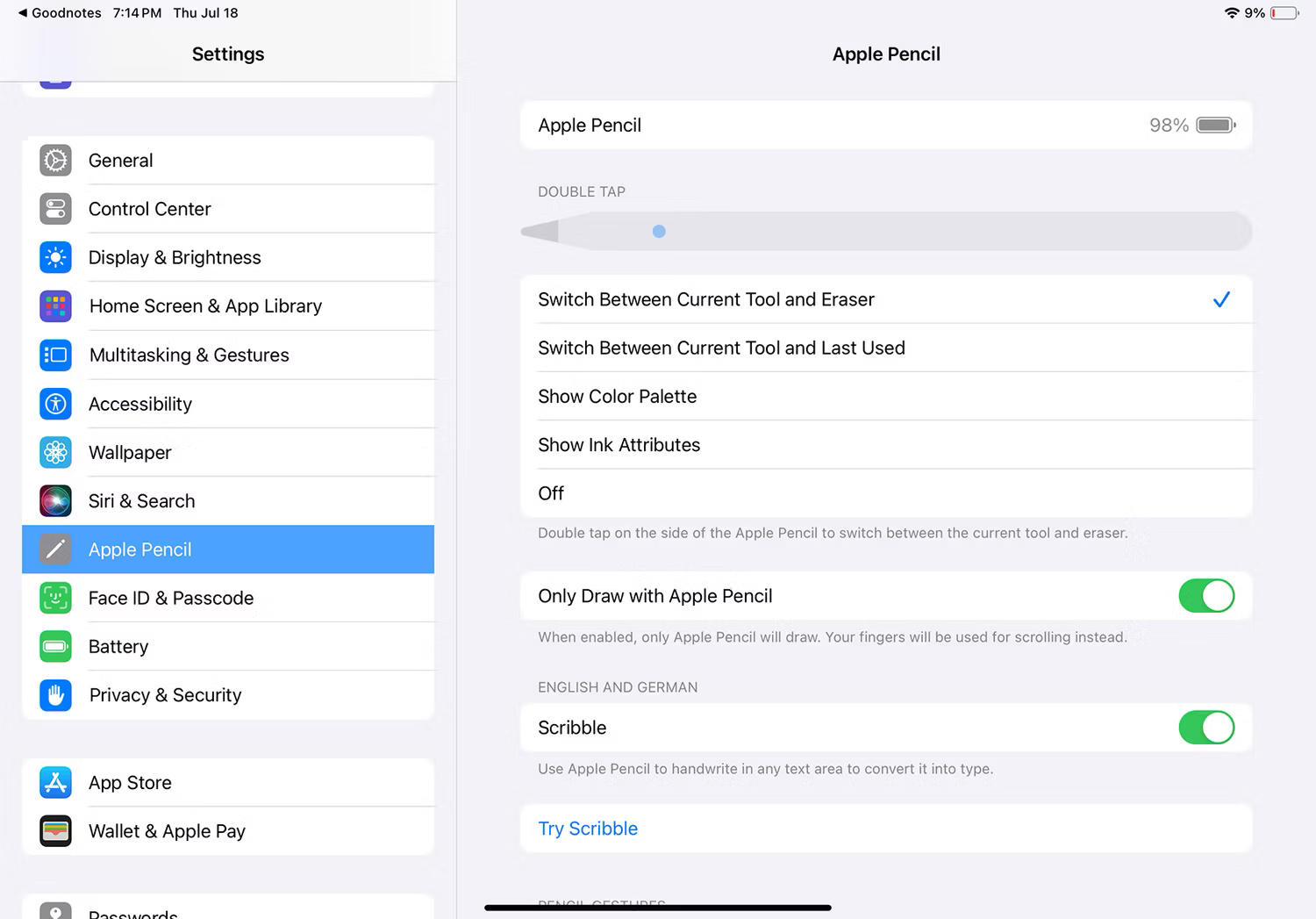
Depending on the Apple Pencil model you have, you can tap, squeeze, or roll your Apple Pencil to change between different tools or quickly access menus.
You can set selected haptic effects in iPad settings, but older Apple Pencil models have more limited haptic options. Apple Pencil Pro, released in 2024, has more options than other models, allowing you to access more menus and tools without touching the screen.
For example, you can squeeze Apple Pencil Pro to display a palette and toolbox menu for drawing or writing. If you scroll Apple Pencil, you can shade or change pressure like real craft tools, such as markers, chalk, or graphite. Finally, you can double-tap to switch between tools and set up different touch patterns in the settings to bring up your favorite menu or tool.
You can change these settings by going to Settings > Apple Pencil or Settings > Accessibility > Apple Pencil , depending on your Apple Pencil model.
3. Highlight text

When using iPad to read e-books, PDFs, or articles, you can use Apple Pencil to highlight text areas. In some apps, you can choose the highlight color and type.
The most useful part of highlighting text with Apple Pencil is the ability to attach notes to the highlighted text - similar to writing notes in the margins of a book. This feature is great for working on research papers or studying at school or work, with the benefit of non-permanent markers to preserve your actual books.
If you use an Apple Pencil Pro, you will benefit greatly from the hover function. This feature allows you to make sure you are highlighting the correct letter before you start highlighting or selecting.
4. Associate sounds with handwriting
Recorded audio of Notability with handwriting
Notability is a presentation and note-taking app with many powerful tools. What's unique about this app is that it allows you to associate the audio of your presentation with your handwriting. You can do this on presentations that already include audio or record audio directly in the app. As the presentation and its audio play or record, anything you note on the screen with Apple Pencil will be associated with that timestamp.
This means that when you play back the presentation, you can even select gray notes on the screen to drag the timestamp to the point in the presentation when that note was written. The audio player shows colored lines as each note is written to help you find them quickly.
Handwritten notes will sync with the audio as they play, so you can replay the presentation and see your notes appear at the right time with the presenter's speech or audio other is playing. This is much more useful than a physical notebook filled with notes that you can't find within the pages.
Remember, there are tons of great apps you can use with the Apple Pencil, whether you're annotating a presentation, drawing, or even gaming.
5. Share your annotation screen directly during a video call
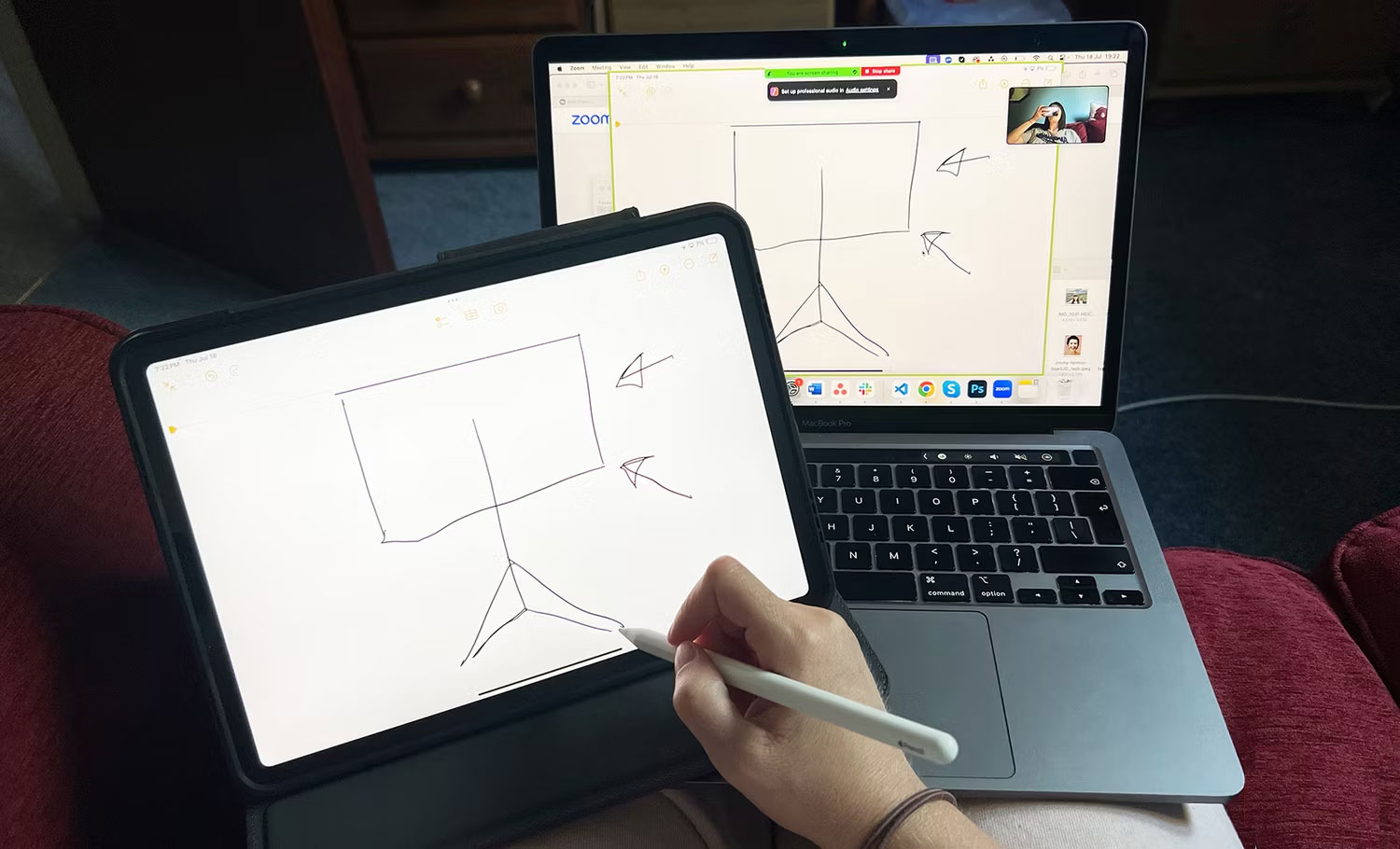
While in a Zoom call or video meeting, you can connect your own iPad and share its screen with your audience. You can then use your iPad and Apple Pencil to take notes, annotate screenshots or images, and easily write or draw anything that helps your meeting participants understand.
This feature means you don't have to flip between screens or have rustling paper notes that are difficult to share. Just share your iPad screen and open the desired app.
Whether you're annotating images, screenshots of presentations, or taking notes with Apple Notes to share with others, your audience will appreciate your handwritten notes and annotations during discussions directly remotely.
 7 best forums and sites to learn security news
7 best forums and sites to learn security news Why should you store passwords in Bitwarden?
Why should you store passwords in Bitwarden? Apple launches Distraction Control: Integrated content blocking tool for Safari
Apple launches Distraction Control: Integrated content blocking tool for Safari 4 features turn Spotify into a new social networking platform
4 features turn Spotify into a new social networking platform The App Store was tricked into approving malicious apps
The App Store was tricked into approving malicious apps Nvidia just caused the 'blue screen of death' error for Windows
Nvidia just caused the 'blue screen of death' error for Windows