Share experience in selecting and using cloud services effectively
Current cloud services appear quite a lot, so we have quite a few options to use in normal life as well as for work. However, how much should one choose, how should they be coordinated so that the services Cloud really serves can best be for us?
In this article, I would like to share with you how to make use of the cloud for many different purposes as well as the effect they bring. Hopefully the article will help you learn how to use better for yourself. And as always, I would love to share your experience of cloud services to let everyone consult.

1. Store important files: Dropbox
I started using Dropbox 3 years ago, and now my most important data is all on this hosting service. My free storage is 33GB, and currently only uses 8GB to save the file. So what are those important files? It is documents, spreadsheets, presentation files, books, pictures, and even project files, drawings, diagrams of work.
In Dropbox, all files are organized into neat folders to be easily retrieved as needed, for example, I have a folder to save family photos, one to save business photos, another folder. For the company, in which there are many folders for the projects I have been participating in . This is one thing I want to share: when using hosting services like this, do not save time reorganize the file, do it now, otherwise, when you need to use it, you will have to search through the entire account and sometimes find out what you want.
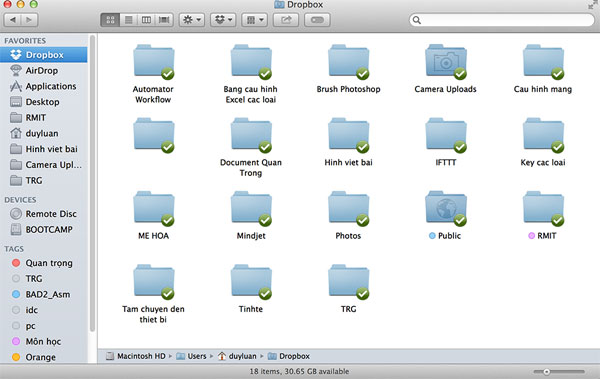
Why do I choose Dropbox but not OneDrive and Google Drive, while OneDrive I have 1TB of capacity and Google Drive is 90GB?
- The first reason, according to my own test, I found that the Dropbox sync speed is the best among the famous services. Uploading and downloading takes place very quickly on many devices simultaneously.
- Second, Dropbox supports all popular platforms, Windows, OS X, Android, iOS, BlackBerry . all can play. Windows Phone alone has to use third-party app but still fine.
- Third, Dropbox's web-based interface is very user-friendly, easy to use and fast loading, so I can easily get my files wherever you go. The web-based Dropbox saved me a few goals to see.
- Finally, Dropbox supports restoring deleted or edited files according to each timeline . Feature called versioning. For example, if you accidentally overwrite any file, you can easily go to Dropbox's web site to restore the previous version. Time limit for a file to be restored up to 30 days, and this is the best point compared to other online storage services.
2. Share a folder to work with many people: Dropbox
It's Dropbox again. You can quickly share a folder with another Dropbox user, at which point they can access, edit, add new files . just like you have the right to do. Of course, if you want, you can still set read-only without allowing editing. The nice thing about this sharing feature is that through Dropbox, we get a shared storage for everyone, making sure all important files are synchronized to the cloud to access whenever needed. set. For projects with many people involved, each person taking on a different part can all push their files to this shared category.
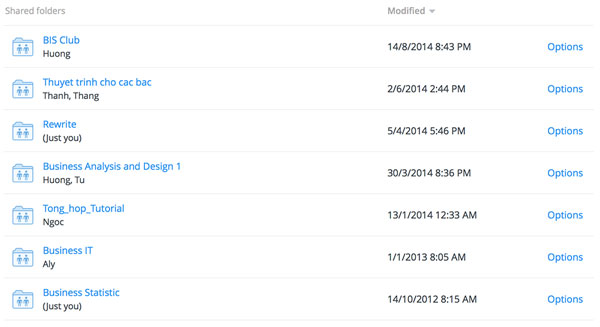
In the case of two people editing a file, Dropbox will notify you, and create a copy of the file to avoid overwriting the changes of the other. However, in situations where many people need to edit a file at a time, we will use another tool, Dropbox cannot afford. I will say below.
So sharing this folder if compared to Dropbox with OneDrive or Google Drive will be like? As I see it is the same, but the number of my friends available Dropbox account is more so I choose to use it. If you want, you can try the other two solutions as well.
3. Collaboration work on office files: Google Drive
Google Drive has built-in tools including Docs, Sheets and Slides to allow us to edit Word, Excel, PowerPoint, and Drive files extremely well. In addition to supporting almost full of familiar text formatting features, spreadsheet inserts, formulas, presentation slides, etc., the aforementioned trio of tools also allows many people to edit a file in one. time. For example, you can edit the second paragraph in the text, parallel that another person may be inserting the image into the file. The interesting point is that all changes happen in real time, ie if other people are importing or inserting something, you can see it all. Of course, because of such high cooperation, when you save, all changes will be kept in full, no change of the previous person will be on the back.
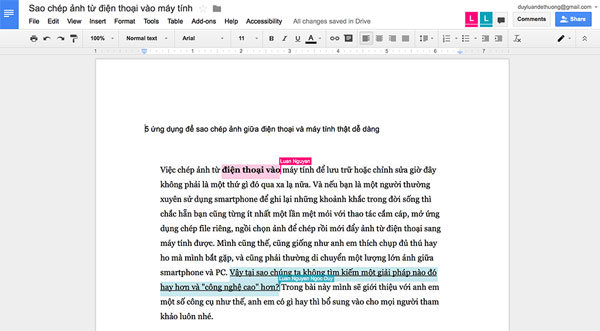
Three different people are editing this article together
In parallel, Google Drive also provides an integrated chat program so you can easily exchange with people who work with your group. The comment feature is also useful because you can mark which parts to fix, others will see each other's comments and revise their work accordingly. These features help us save a lot of time when working in groups.
Once edited, Drive files can be exported to Office files with high compatibility, ensuring that most formats remain the same as what we see on Drive. You should check out some Good tips on using Google Drive for more useful tips on using this service.
Microsoft OneDrive also has the same tool, but I tried it to see that the speed of file processing is not fast, file division is a bit more complicated than Google Drive. When editing documents, spreadsheets or presentations, the responsiveness and sensitivity of the interface are not good. Apple iWork for iCloud is still in beta and the speed is much slower than Google Drive.
4. Back up contacts and calendar events: Google or Microsoft Account
Fortunately, most popular operating systems like Windows, OS X, Android, iOS, Windows Phone or BlackBerry support syncing contacts and calendar with Google account, so I choose Google Account. New to save contacts and calendar. You can also use Microsoft Account to store contacts and calendar events, as I see, the level of support for Microsoft accounts is similar to Google so no problem. Maybe you like iCloud more, but think about the situation when you switch to Android someday, getting it to your new phone will be very difficult.
5. Backup photos: Dropbox, OneDrive and Flickr
Dropbox and OneDrive have built-in backup feature for us, especially when you install applications of these two services on your computer or mobile device, there is also automatic backup feature. Dropbox will give you more space to use Camera Upload function, while OneDrive is currently opening a similar program. Both also have a separate web-based interface for you to browse through your photos stored in the cloud. After syncing photos will be available on all your devices, too convenient.
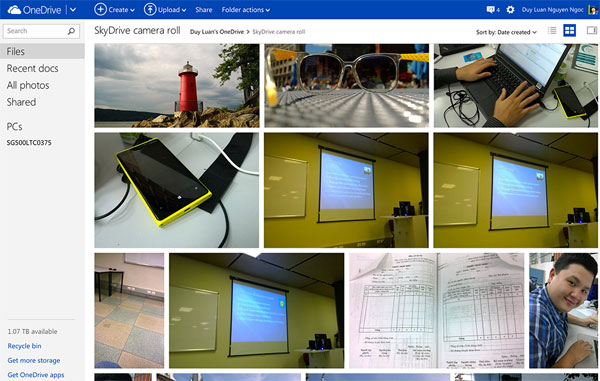
I often take pictures with my phone, and I have Dropbox account, so I let the camera automatically upload photos to the cloud whenever Wi-Fi connection is available. So I've just saved my time, and don't have to worry about forgetting to make backups. Particularly for devices running Windows Phone, the backup to OneDrive has been built into the operating system, so I also use it for fast. Goodbye the risk of losing precious images when the machine suddenly breaks down or gets lost!
What you need to consider when using the feature to automatically backup photos to the cloud is the amount of free space in your account. If the Dropbox capacity is not redundant, I recommend that you use OneDrive as a storage location because your free OneDrive account already has 15GB, while Dropbox is only 2GB.
In parallel with Dropbox and OneDrive, I still use Flickr. This photo sharing service specializes in photo-editing, not just an online file manager. Flickr gives us up to 1TB of free storage to store full-size photos, but you don't read it wrongly, 1 terabyte of storage. With such a large space, you can easily save your image collection to the cloud to avoid data loss. Flickr also has a tool for you to review photos visually and quickly, much better than Dropbox or OneDrive. The downside of Flickr is that if you need to download an entire photo album to your computer, it won't work, you have to download each one (but I think that use is less likely).
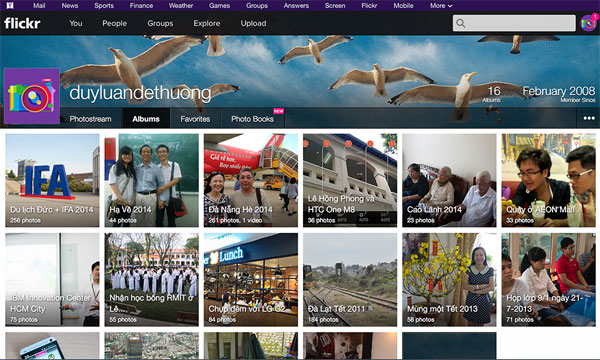
6. How to think about cloud services
Services and equipment are already there, but how your thinking about these services is important. If you have an account of all the major services, even buying larger capacity, but you don't really take them seriously, the use of cloud computing is completely useless. Please share with me some things that I realized after a few years of using the cloud:
a. With what service you use to save important files, you need to treat it as part of your computer's hard drive. All your files after being created must be saved directly to it (for example, the folder Dropbox / OneDrive / Google Drive on the computer) so that the service can synchronize to the server. I have seen some of you still save files on your PC, then when you have free time, you can copy them to the cloud, so the efficiency and safety will be greatly reduced.
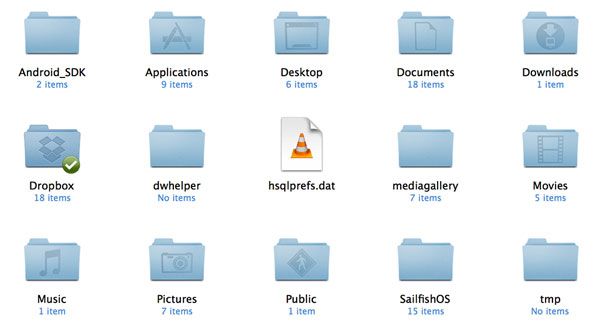
The Dropbox folder is part of your computer's hard drive
b. With shared folders or files, you need to be careful about permissions. Only those who are trustworthy can give you the right to edit, those who are less trustworthy or who have no duties are allowed to see only. At first, I had the right to edit for everyone involved in a project to save me time, while only a few people really needed to edit the file. As a result, some members have mistakenly deleted an important file, while it should be prevented by read-only rights.
c. Installing applications of cloud services into the device is recommended. Don't think that just using their web background is enough. The truth is that the applications of these services have very good synchronization speed, they even have bandwidth priority to optimize file uploading. In addition, installing the app can help you get more free storage, be allowed to backup your photos / files automatically and dozens of other benefits.
d. If a service is really important to you, you eat and sleep with it, you work with it, consider spending money when needed. For example, for me Dropbox is extremely important because it helps my work flow smoothly every day. I am willing to spend money to buy more storage for my account when I run out of free storage even though I already have OneDrive 1TB. Paying up to a premium account will also give us more features and benefits.

e. Don't be afraid to experiment with new cloud services. Agree that your data will take time when moving from an old service to a new one, but how about you discover something better, more efficient and more economical? If I only need to keep Dropbox, I will not be able to know the good thing in the file editing of Google Drive, I also do not turn to the great viewing feature of Flickr.
In short, according to my experience, only a single cloud service will not be able to meet all of our normal needs. As mentioned above, backing up important files I use another service, to save a high quality image I use another one. All names like Dropbox, OneDrive, Google Drive, Google Account, Flickr will complement each other, together fill the gaps in cloud storage, thereby helping our technology life be Easy and safer.
You should read it
- Which cloud storage service do you choose?
- Evaluation table of operating systems supporting cloud services
- How to use AnyTrans for Cloud to manage cloud services
- AWS and Azure dominate the cloud world, above all, no one wins
- 4 free Cloud Gaming apps to help you play games right on your phone
- Cloud computing can develop in a relatively different direction in the next few years
 3 easy ways to create collaborative photo albums
3 easy ways to create collaborative photo albums Set up iCloud Drive on iOS 8 and Mac OS X 10.10 Yosemite
Set up iCloud Drive on iOS 8 and Mac OS X 10.10 Yosemite There is an additional 2GB of Google Drive permanently only by simple operation
There is an additional 2GB of Google Drive permanently only by simple operation Dropbox for iOS has supported uploading files from any application
Dropbox for iOS has supported uploading files from any application Dropbox users who switch to OneDrive get 100GB
Dropbox users who switch to OneDrive get 100GB Will Google Drive back up photos and videos instead of Google+?
Will Google Drive back up photos and videos instead of Google+?