How to Debug Javascript
Method 1 of 2:
Using the Debugger; Statement
-
 Determine if debugger; is the correct tool for this situation. Ask yourself:
Determine if debugger; is the correct tool for this situation. Ask yourself:- Do I need to look at this in great detail?
- Do I want to know the values, and the path the program is taking?
- Can I effectively test this through the developer window?
-
 Before the problem area, enter the statement: debugger;
Before the problem area, enter the statement: debugger; -
 Open your browser's developer tools by right clicking and selecting inspect element. This will be browser specific, but they should all work very similarly.
Open your browser's developer tools by right clicking and selecting inspect element. This will be browser specific, but they should all work very similarly. -
 Once inside of developer tools, run your code again. This time it will stop at the debugger; statement.
Once inside of developer tools, run your code again. This time it will stop at the debugger; statement. -
 Step through your program, line-by-line, by pressing F10.
Step through your program, line-by-line, by pressing F10. -
 Repeat the process as necessary. You may have to restart your program to trigger the debugger; again.
Repeat the process as necessary. You may have to restart your program to trigger the debugger; again. -
 Once you've used the debugger to solve the problem, be sure to remove the statement when you're done.
Once you've used the debugger to solve the problem, be sure to remove the statement when you're done.
Method 2 of 2:
Using an Alert();
-
 Determine if alert(); is the correct tool for this situation. Ask yourself:
Determine if alert(); is the correct tool for this situation. Ask yourself:- Do I only need to know if a certain part of the program is running?
- Do I only want to know one value, and timing is not important?
-
 After the problem area, enter the statement: alert();
After the problem area, enter the statement: alert();- Note that this alert will print, "This is an alert." To the screen. This could be any value.
-
 Run your code as normal.
Run your code as normal.- Once this point is reached, it will create a popup on your screen with whatever information put into the argument of alert();
-
 Use the information from the alert(); to solve the issue.
Use the information from the alert(); to solve the issue.- Is alert(); printing what I expect it to?
- Is alert(); printing at all?
-
 Repeat the process as necessary. You may have to restart your program to trigger the alert(); again.
Repeat the process as necessary. You may have to restart your program to trigger the alert(); again. - Be certain to remove the alert(); statement when you're done.
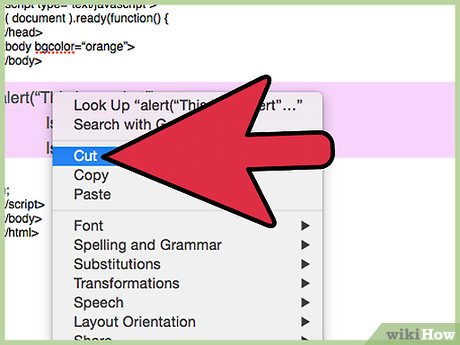
4.5 ★ | 2 Vote
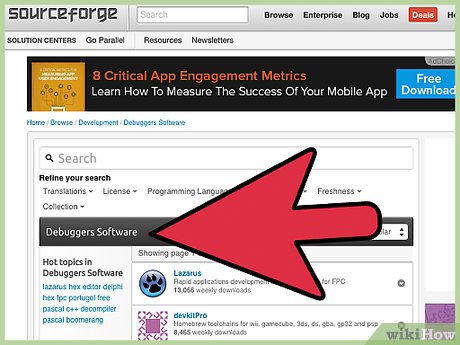
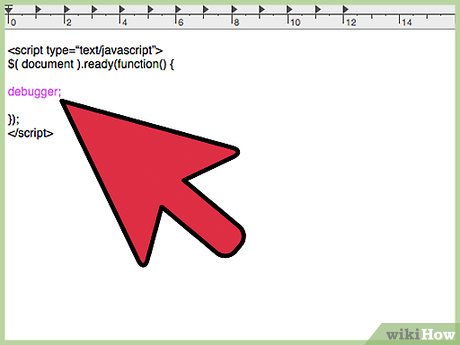
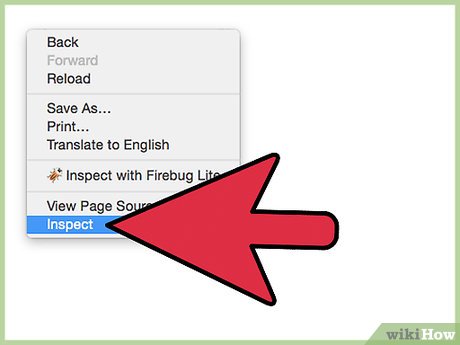
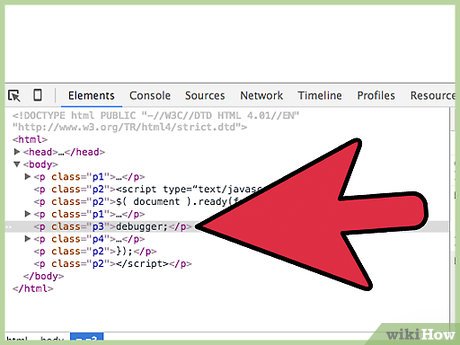

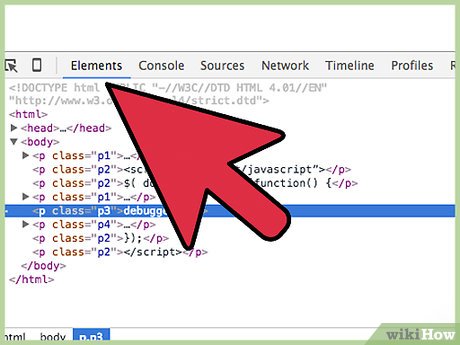
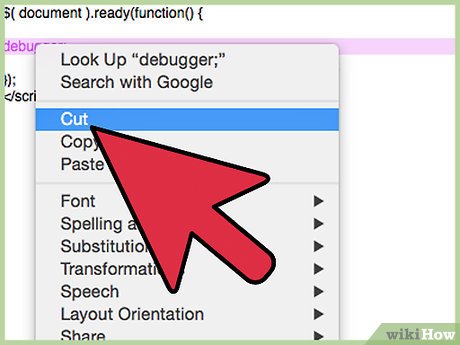
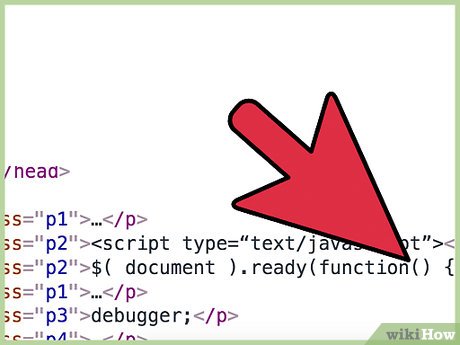
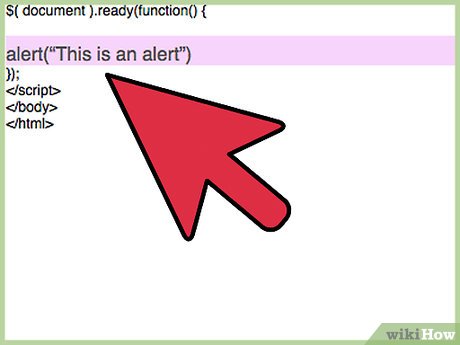

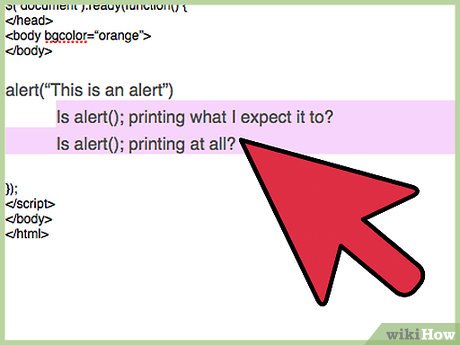

 How to Use jQuery on Your Website
How to Use jQuery on Your Website How to Enable JavaScript on a Mac
How to Enable JavaScript on a Mac How to Enable JavaScript in Mozilla Firefox
How to Enable JavaScript in Mozilla Firefox How to Code an Alert with a Variable Using Javascript
How to Code an Alert with a Variable Using Javascript How to Turn on JavaScript
How to Turn on JavaScript How to Make a Basic JavaScript Quiz
How to Make a Basic JavaScript Quiz