The simplest way to split your computer and phone screens in half
The split screen feature on computers or mobile phones is certainly no longer strange to many users. However, there is still a large number of users who do not know how to split the computer screen in half to serve multiple tasks at the same time. In this article TipsMake will guide you through the simplest ways to split the screen in half that anyone can do right away.
How to split the computer screen in half on PC and laptop
Depending on the operating system and device model being used, there will be different ways to split the laptop and PC screen. Below are general instructions for some models, you can refer to and do the same if the operating system version is different.
Instructions on how to split the computer screen in half on Windows 10
Before performing split screen, you need to check whether the split screen feature is enabled or not. If not, please quickly follow these steps:
- Open the Windows window or press the Windows shortcut on the keyboard, then access Settings .

- When the new window appears, click on System .

- On the menu bar on the left corner of the screen, scroll down and select Multitasking , then slide the round button in Snap windows to the right to enable the split screen function.

So, you have enabled the split screen feature on your computer. Next, there are 3 popular ways for you to split your computer screen in half on the Windows 10 operating system that many users choose to use:
Use the mouse to split the Windows 10 screen in half
To enable the Windows 10 split screen feature via mouse drag and drop, follow the steps below:
Step 1 : In the window where you want to split the screen, click on the icon to minimize the screen, located in the top right corner.

Step 2 : Then click and hold the left mouse button on the window you want to split in half

Step 3 : Then drag the window to the screen area you want to place.

Step 5 : Do the same with the remaining windows if there are many windows on the bar and you're done.
Use the built-in tools on the Taskbar
When you want to use the Taskbar to split the screen, you need to follow these instructions:
Step 1 : Right-click on the Taskbar at the bottom of your computer screen.
Step 2 : On the display panel that appears, click on Show windows side by side. The computer will then automatically divide your screen according to all open windows in equal size ratios.

Step 3: To return the screen to its original state, just continue to right-click on the Taskbar then select the Undo Show all windows side by side folder and you're done.

Use the Windows 10 split screen shortcut key combination
With this option, you will only be able to divide your computer screen into 2 working windows. The steps are as follows:
Step 1: Click on the window you want to split the screen, then simultaneously press the key combination 'Windows + Left or Right Arrow Key' depending on your preference. Aim to minimize the window to fill the left or right half of your computer screen.
Step 2 : Perform the same operation with the remaining window. So you have divided your screen into 2 working windows of equal size.
Split more than 2 screens on Windows to work at the same time
You need to note that dividing the computer screen into 3 or 4 parts will make it difficult to read and follow the information in the windows. Therefore, dividing the computer screen into many parts will only be suitable for screens with high resolution and large size. The steps to perform sequential division are as follows:
Step 1 : Move the mouse to the window bar where you want to split the screen, then hold down the left mouse button and drag it to the bottom right corner of the screen.

Step 2: The computer will understand and automatically shrink the window to the default size. Note: You need to avoid placing the mouse in the wrong position of an open window.

Step 3: Perform the above operation with the remaining windows. So you can divide your screen into 3,4,5,. equal parts without having to do many operations.
How to split two Macbook computer screens
Instructions on how to split a Macbook laptop screen in half, you need to follow these 3 steps:
Step 1: Open the window that needs to be split, then click and hold the Full Screen button located in the upper left corner.

Step 2: Move the mouse to drag the window to the left or right side of the computer screen.
Step 3: Repeat the above 2 steps for another window to place on the other half of the screen.
After just 3 simple steps, you can use 2 windows at the same time right on your Macbook computer.
Ways to split the screen in half on the phone
Just like computers, depending on the mobile phone model being used, there will be its own split-screen solution.
Split screen on iPhone
Most of Apple's current iPhone lines are equipped with the Picture-in-Picture feature. This is also the feature that helps you divide the phone screen into 2 parts extremely quickly.
To split the screen on all iPhone models, follow these steps:
- Step 1 : Open the Settings section available outside the screen. Then tap the General Settings folder .
- Step 2 : Continue to select Picture-in-Picture .
- Step 3 : Finally, drag the slider to the right to turn on Automatic PiP Start mode .

If you want to test the results, visit any app that Apple supports using this feature (like Safari). First you need to open the video and display it in full screen mode. Then select the pre-installed PiP icon on the left toolbar to convert the view into a small window. You can completely move the video to different positions on the screen as you like. When you need to zoom in or zoom out the video, use 2 fingers to change.

Split screen on Samsung phone
The instructions below were performed on a Samsung Galaxy A30 using the Android 10 operating system. You can completely apply this same split-screen method to Samsung or Nokia phones with operating systems from Android 7. above.
Step 1: Click directly on the multitasking key with the 3-line icon on the main screen to open recently used applications.

Step 2: Continue tapping the app's icon (at the top), then select Open in split screen view mode . At this time, the first application will be opened in a small window.
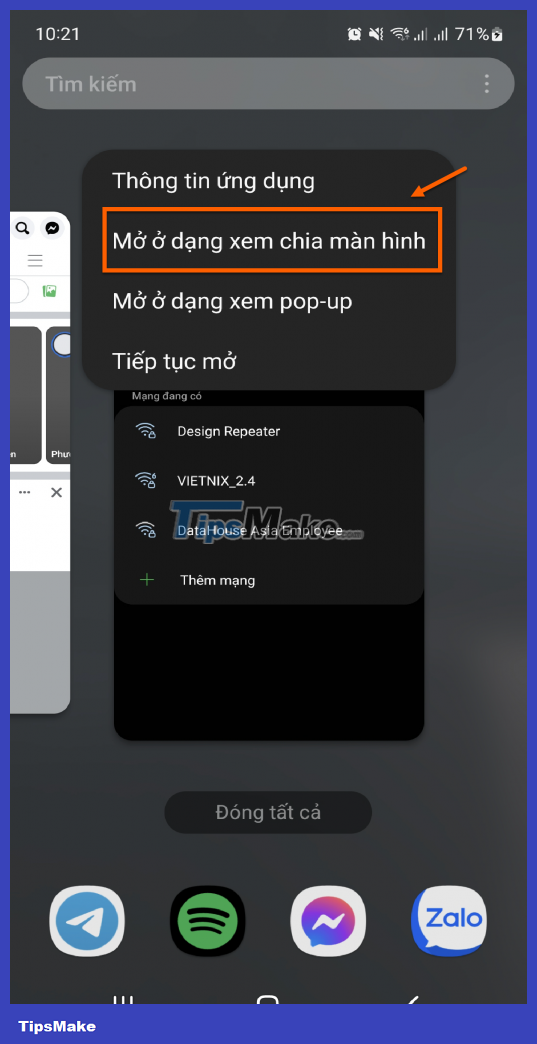
Step 3 : Continue to select the second application to complete the split screen process.

If you want to adjust the size of each screen to better suit your needs, click on the blue horizontal bar appearing on the screen, then move up and down to change the size. When you want to exit split screen mode, just click the Back button or press the Home button on your phone.
Split screen on Oppo and Xiaomi phones
Below is how to split the screen in half on the Oppo Reno 2 phone and is using the Android 11 operating system. You can also do the same with other versions:
Step 1: Click directly on the 3-line icon to open the most recently used applications.
Step 2: Select any application that you want to split in half, then click on the 2-dot icon in the upper right corner of the application. Continue clicking on the Split screen option .

Note: Not all phones will display the 2-dot icon. On some phones, this icon will appear as 2 rectangles.
Step 3: Finally, you just need to select the second application you want to use and you're done.
To be able to adjust the size for each screen according to your preferences, click on the black horizontal bar below each application and adjust it up and down. If you want to exit the phone's split screen mode, press the Back button or the Home button right on the screen.
Epilogue
Above are the quickest and simplest ways to split your computer and phone screens in half that you can refer to. Hopefully the sharing that TipsMake provides in this article will help you easily track information, work or experience multi-tasking on multiple windows at the same time without having to constantly switch. back and forth between tabs. Don't forget to share this useful tip with those around you.
 The most effective way to turn off applications running in the background on laptops
The most effective way to turn off applications running in the background on laptops The simplest and fastest way to record audio on a computer
The simplest and fastest way to record audio on a computer Tips to fix slow right-click errors on Desktop
Tips to fix slow right-click errors on Desktop Summary of 13 ways to make your computer lag-free fastest
Summary of 13 ways to make your computer lag-free fastest Instructions on how to connect iPhone to computer in the most detail
Instructions on how to connect iPhone to computer in the most detail 4 quick and simple ways to delete applications on Macbook
4 quick and simple ways to delete applications on Macbook