How to share websites with audio on Google Chrome
Usually to share an article, the information we often use URL links and is also the fastest way that many people use. However, things will be greatly simplified when we use the Google Chrome utility called Google Tone.
Users of Chrome browser can freely share any information or website through sharing audio links. So how does Google Tones work? And how to use this unique tool. Together with the administrator, learn about Google Tone utility in the article below.
Note, in order to share the audio link, 2 shared computers must install the Google Tone utility.
Step 1:
First, go to the link below to download the Google Tone utility installed on your browser.
- Download the free Google Tone utility
Step 2:
Click Add to Chrome to proceed with the installation on the browser.

Continue clicking Add to Chrome to determine the utility settings.

Step 3:
Immediately after successful installation, the utility will send notifications to users and appear the Google green speaker icon Tone at the end of the address bar. To conduct the sharing of audio links, we will click the speaker icon on the browser.
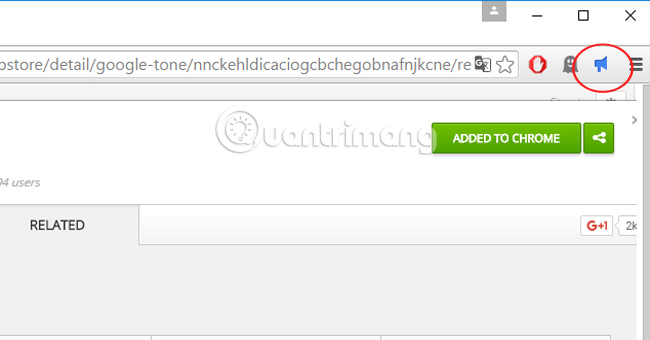
Google Chrome will ask us to log into our Google account. Note that both shared devices must log in to Google account.
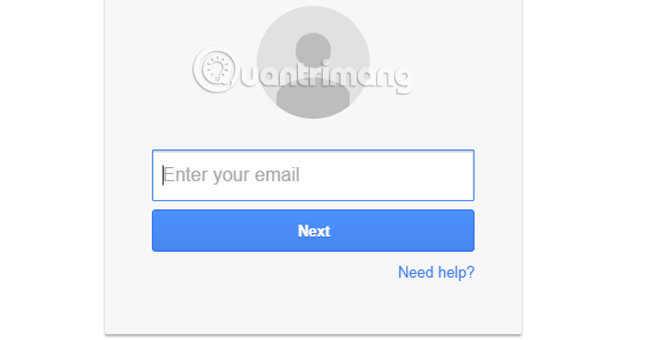
Step 4:
To send the site by audio , the two machines must click on the Google Tone icon , so that they can catch each other's sound. Soon, you will see the utility emitting a characteristic sound.
If you receive shared audio from another device, your computer will appear in one of the following cases:
The link is shared via audio. Click the notification to open the website.
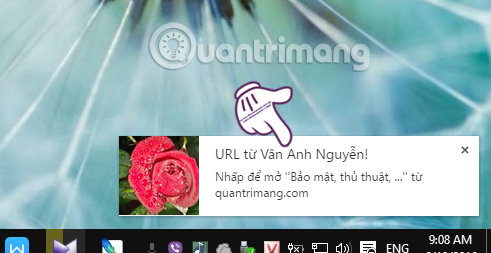
If a red message appears and the sound cannot be received , it may be because the computer is in Mute mode or the sound is too small. We can adjust the speaker to send the link.
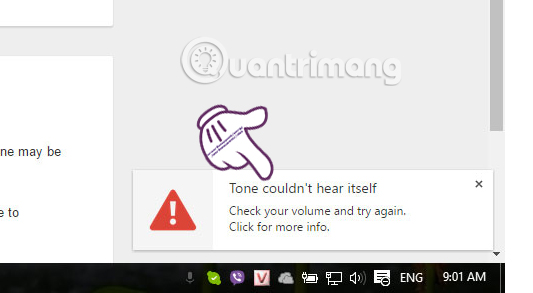
Note:
- To receive sound, your speaker device is in normal use.
- Both devices are turning on the speakers to receive sound.
- If computers are close to each other, sharing website URLs with audio via Google Tone will be faster and easier, compared to computers that are far away from each other.
- Maybe two devices can't catch each other's sound if you are in a noisy, noisy environment.
- If using music headphones can still get shared when we get sound from the enemy.
- If the two computers are far away from each other, then ask for a closer intermediate computer to submit the website link.
- If there is a problem not receiving sound, please check the speaker device of both parties.
As such, we showed you how to use the Google Tone utility to send URL links to your friends by sound. The way to send is relatively simple, just install the utility and always to open the speaker, you can easily share every website for everyone.
Refer to the following articles:
- How to make Google Chrome run faster
- 2 ways to copy web content without copying
- Tips for Google Chrome users should know
I wish you all success!
You should read it
- Google Chrome temporarily prevents sideload of extensions
- How to restore Google Chrome tab on your phone
- Google put a hand on the tool bar on Chrome
- How to Analyze Tone in Literature
- Google Chrome 69 adds an important new feature to users' concerns about privacy
- How to delete search browsing history in Google Chrome?
 How to disable Containers feature on Firefox browser?
How to disable Containers feature on Firefox browser? How to restore Chrome, Firefox, IE browser to the default state?
How to restore Chrome, Firefox, IE browser to the default state? Enable security Click to Play Plugins on all browsers
Enable security Click to Play Plugins on all browsers Enable Google Prompt to improve 2-layer security
Enable Google Prompt to improve 2-layer security Control remote computers with Chrome web browser
Control remote computers with Chrome web browser Summary of how to fix errors without downloading files, not accessing YouTube and Not Responding errors on Chrome browser
Summary of how to fix errors without downloading files, not accessing YouTube and Not Responding errors on Chrome browser