5 cool key combinations in Windows 10 you need to know
If you are a longtime Windows user then you can know the basic shortcuts like Cut (Ctrl + X), Paste (Ctrl + V), Shutdown (Alt + F4) . In addition, there are Other useful keyboard shortcuts you may not know.

Invite you to take a look through 5 super cool keyboard combinations in Windows 10 !
1. Press Alt + Tab to switch between open applications
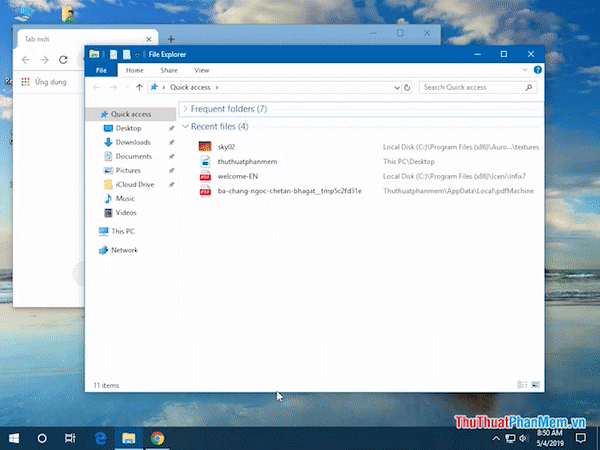
2. Press the Windows key +, to quickly view the Desktop screen
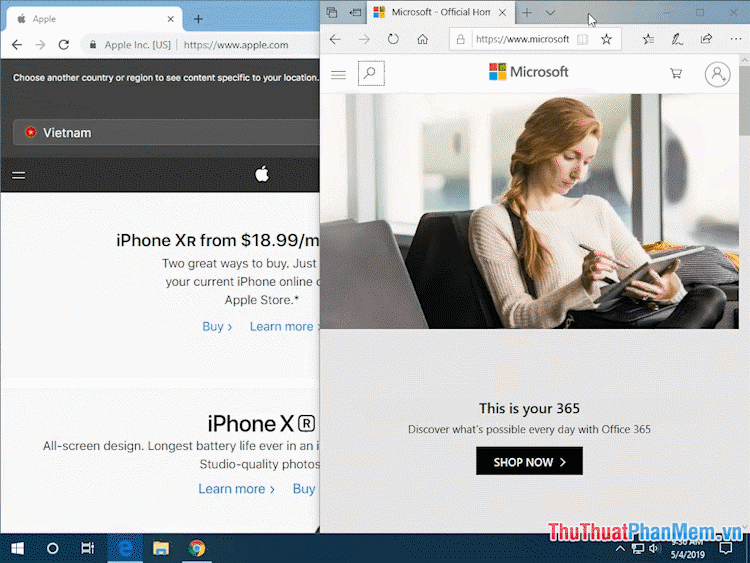
3. Lock your computer or switch your computer account with the key combination Windows + L
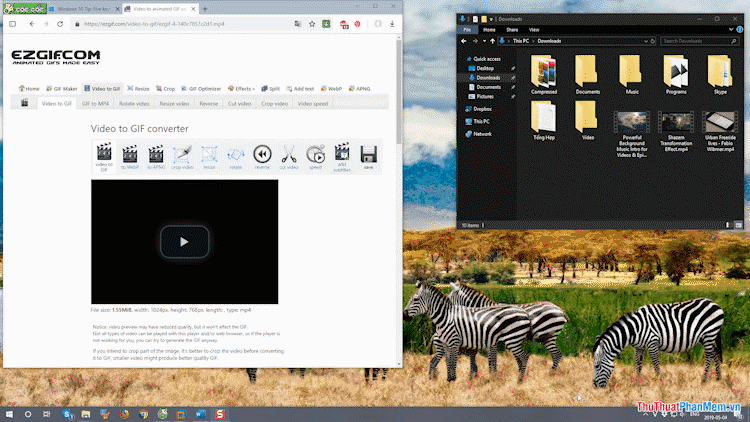
4. Minimize active windows to the Taskbar with the Windows + M key combination
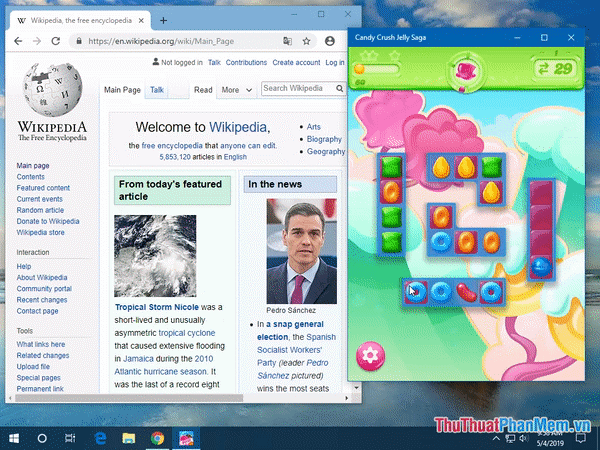
5. Zoom in on the minimized tabs with Windows key + Shift + M
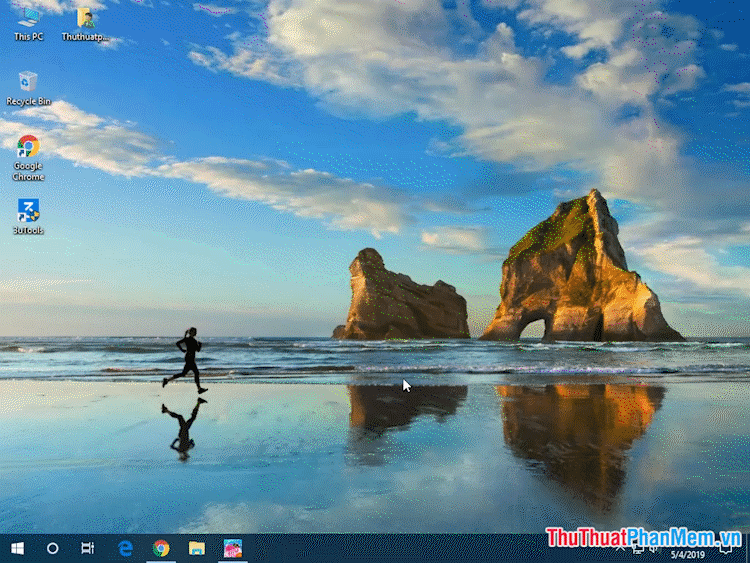
Through this article, you have learned some useful and interesting shortcuts on Windows 10. If you know some other unique, useful shortcuts on Windows 10, please discuss and send ideas. Comments in the comment section below the article! Good luck!
5 ★ | 2 Vote
You should read it
- Should GPUs be liquid-cooled for better performance?
- How to create keyboard shortcuts on a Windows 10 computer
- Air conditioner suddenly not cool? The cause and how to fix it
- How to cool down the computer - CPU laptop / PC when it is too hot
- How to play music, videos on Windows 10 Cool Player
- Computer cooling solutions on summer day
 How to capture and record game screens with Game Bar is available on Windows 10
How to capture and record game screens with Game Bar is available on Windows 10 How to change the dot to a comma in Win 10
How to change the dot to a comma in Win 10 How to bypass Windows 10 login screen
How to bypass Windows 10 login screen How to display My Computer (This PC) on the Windows 10 Desktop screen
How to display My Computer (This PC) on the Windows 10 Desktop screen How to use Cortana to shutdown, reboot or Sleep quickly
How to use Cortana to shutdown, reboot or Sleep quickly How to clear search history on Windows 10
How to clear search history on Windows 10